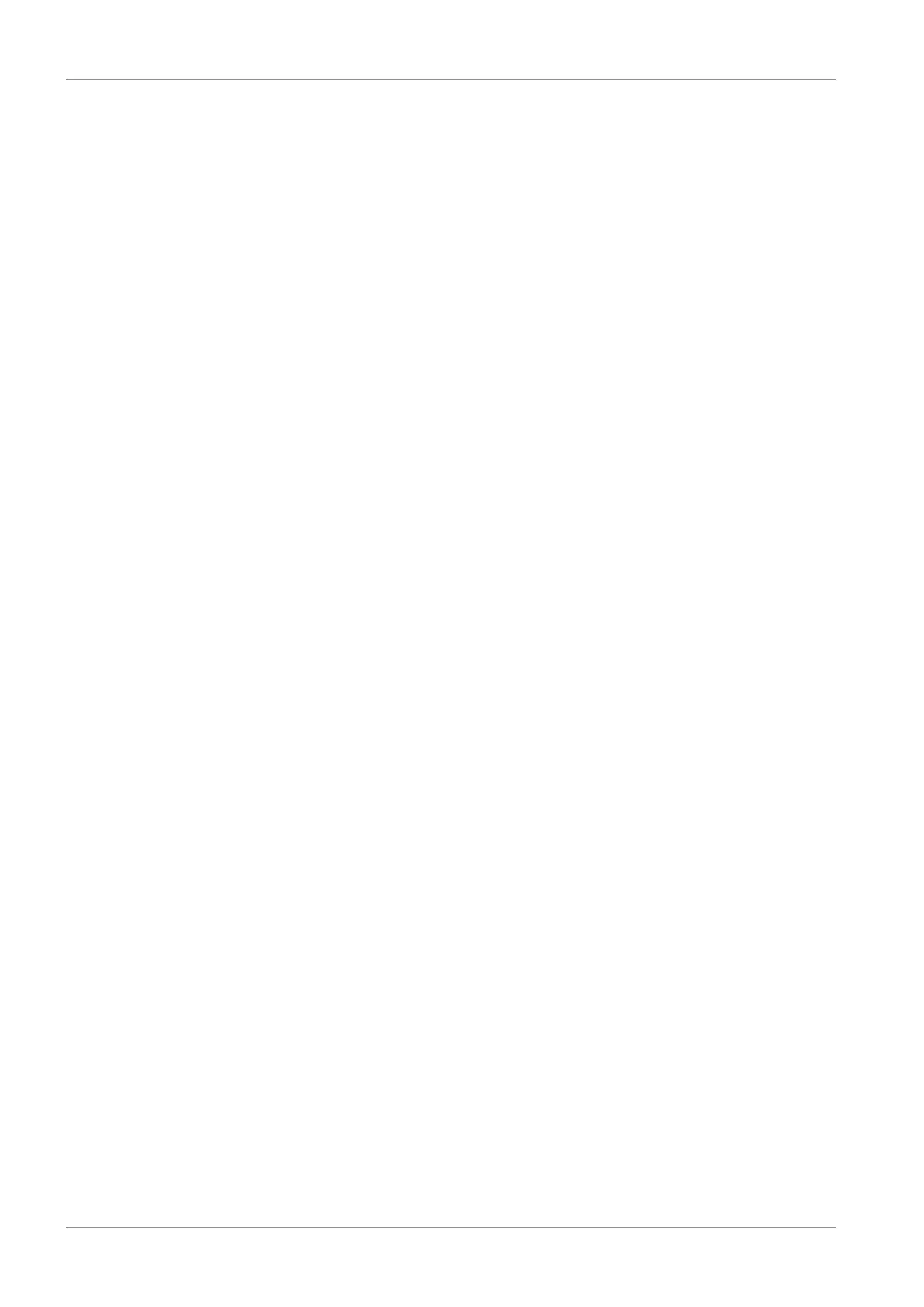7 | Commissioning STOBER
40
02/2020 | ID 443025.06
7.3.4 Configuring synchronization using distributed clocks
ü
You have fully configured the associated axis model in DriveControlSuite. As the more precise of the two sync
methods, synchronization using distributed clocks (DC-Sync) is pre-configured in the EtherCAT master and slaves.
1. Navigate to the EtherCAT master in the solution explorer.
2. In the main window, switch to the EtherCAT tab and click Advanced Settings.
ð The Advanced Settings dialog box opens.
3. In the tree view, select Distributed Clocks.
4. Automatic DC Mode Selection:
This option must be activated.
5. Close the dialog box.
6. In the tree view, navigate to the first EtherCAT slave.
7. In the main window, switch to the DC tab and click Advanced Settings.
ð The Advanced Settings dialog box opens.
8. Enable:
This option must be activated.
9. DC enabled (multiplier = 1):
This list entry must be selected.
10. Sync Unit Cycle (µs):
Check the default value for the cycle time of the controller and change it if necessary.
11. Enable SYNC 0:
This option must be activated.
12. Close the dialog box.
13. Repeat steps 7 – 12 for each additional slave in your EtherCAT network.
ð The EtherCAT master and slaves will now be synchronized with the first EtherCAT slave that has the distributed clocks
option enabled.
7.3.5 Parameterizing an axis
1. In the solution explorer, navigate to Motion > NC-Task 1 SAF > Axes > Axis 1.
2. In the main window, switch to the Settings tab.
3. Unit:
Select degrees (°) as the unit.
4. Switch to the Parameters tab.
5. Open the parameter list Maximum Dynamics:
Parameterize associated limit values for velocity, acceleration and deceleration.
6. Open the parameter list Limit Switches:
Soft Position Limit Minimum Monitoring: If you want to put a limit on position values with a lower negative limit,
select the list entry True and enter the associated value in Minimum Position.
Soft Position Limit Maximum Monitoring: If you want to put a limit on position values with an upper positive limit,
select the list entry True and enter the associated value in Maximum Position.
7. In the solution explorer, navigate to Axis >Enc.
8. In the main window, switch to the Parameters tab.
