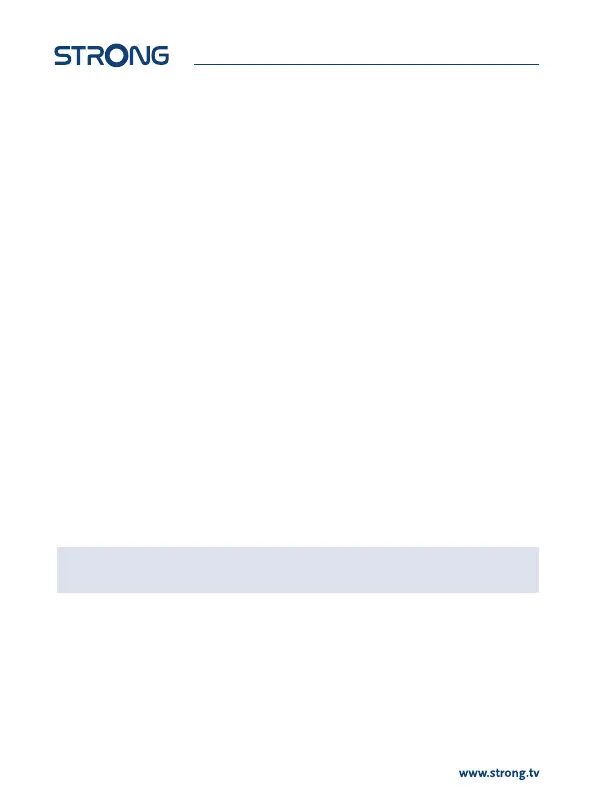6.1.3 Using the pq or 7 8 -> keys
p switches to the next channel.
q switches to the previous channel.
If the channel list is on screen:
NEXT switches to the next 10 channels
PREV- switches to the previous 10 channels.
6.2 Info Banner
While watching TV you can press the INFO button any time to get information about the current
channel and event*. Press INFO twice for programme information and again for some technical
details about the current channel.
*Event information is displayed when available. Availability depends on broadcast.
6.3 Selection of audio language
Some channels support a choice of audio formats and/or languages. To select another audio stream,
press AUDIO in viewing mode. A list with available audio streams will now be displayed. Use pq to
select the desired stream Press EXIT when nished.
6.4 Teletext
Your receiver includes a fully featured Teletext. To access Teletext, press the TEXT button in viewing
mode and use the 0~9 buttons to input the number of the page you wish to see. The coloured
buttons of the remote control allow you to jump to selected pages immediately, as indicated on the
bottom of the teletext screen. Use the pq buttons to select one page up or down, use tu buttons
to select subpages, if indicated at the bottom of the screen. Press EXIT or TEXT to get back to viewing
mode.
6.5 Subtitles
Some channels support a choice of subtitle languages. Press SUBTITLE in viewing mode to display a
list of available subtitle languages. Select your subtitle of choice with pq and press OK to conrm.
Press EXIT to leave without making changes.
NOTE: Availability of Audio tracks, Teletext data and Subtitles depends on
broadcast.
6.6 Timeshift
Timeshift allows you to pause live broadcasts and resume playback later. Press 2/TIMESHIFT in
viewing mode to activate this mode. The Program banner will appear and picture will pause. Press
2/TIMESHIFT to resume time-shifted playback. A time banner will show, to indicate the time oset
from live TV. Use 5 6 for Fast rewind/Fast forwards. Press 3 to return to live TV.
10
