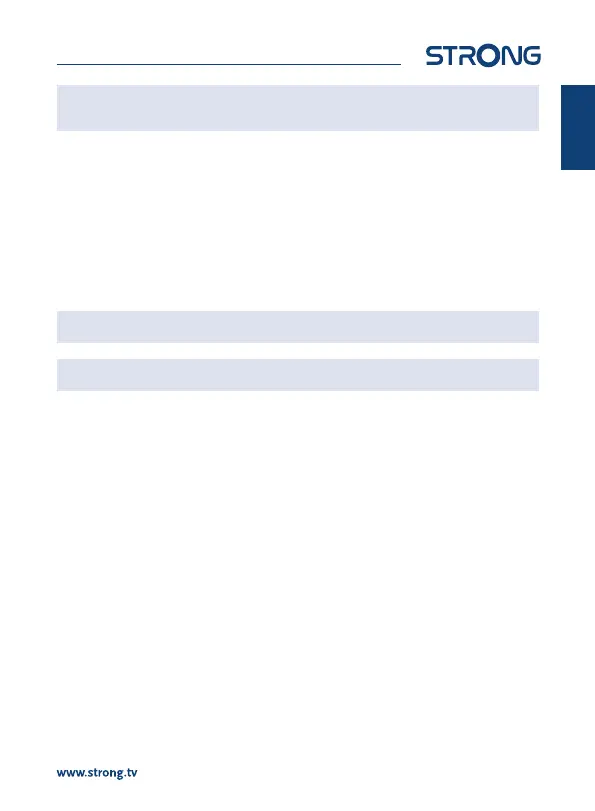English
NOTE: Timeshift needs a connected USB storage device with sucient free space
and sucient speed in order to work properly.
6.7 EPG (Electronic Programme Guide)
The Electronic Programme Guide is a very useful function that allows you to view event schedules
and information and to mark programmes for recording. To access the EPG, press the EPG button in
viewing mode. Use pq to select the desired channel and tu and then pq to select the desired
event. Use the 7 8 keys to jump quickly through the list of channels or events, to reach the next
day easier. Press GREEN to book a desired event for viewing reminder. Press RED to book a desired
event for recording. It is possible to change the options manually. Make sure to have an HDD device
connected, to record. Use EXIT to quit the screen EPG screen. When in normal viewing mode, use the
BLUE button to go to the manual edit screen Timer List to make changes to the schedule. There, use
the BLUE and RED and OK buttons to add, delete and edit an entry manually.
NOTE: Availability of EPG data depends on broadcast.
NOTE: An event can only be recorded if a suitable USB device is connected.
6.8 Instant Recording
Your new receiver allows you to make an instant recording of the programme you are watching.
Simply press 4 to start the recording.
During the recording a recording sign will be shown on the upper right corner of your TV screen. To
stop the recording, press 3. Select Yes to conrm and press OK again to stop the recording.
*Please connect a USB storage device with sucient free space before you start a recording.
Recordings can be quickly accessed by pressing USB in normal viewing mode.
7.0 MAIN MENU
The main menu gives you access to settings and multimedia functions. To access the main menu,
press MENU in viewing mode. The main menu consists of the following sub menus: Channel List,
Installation, Language, AV Setting, Local Time Setting, System and Multmedia. Throughout the main
menu, MENU can be used to get back to the previous screen. Use pq tu to select or to change
settings. Use the button suggestions at the bottom of the screen available for certain functions. For
some menu items a valid Password it is necessary to access the item if a Parental Lock for Menu is set
in the Channel List menu.
7.1 Channel List
TV Channel List and Radio Channel List
The procedures are equal for TV Channel List and Radio Channel List
Sorting channels
11
