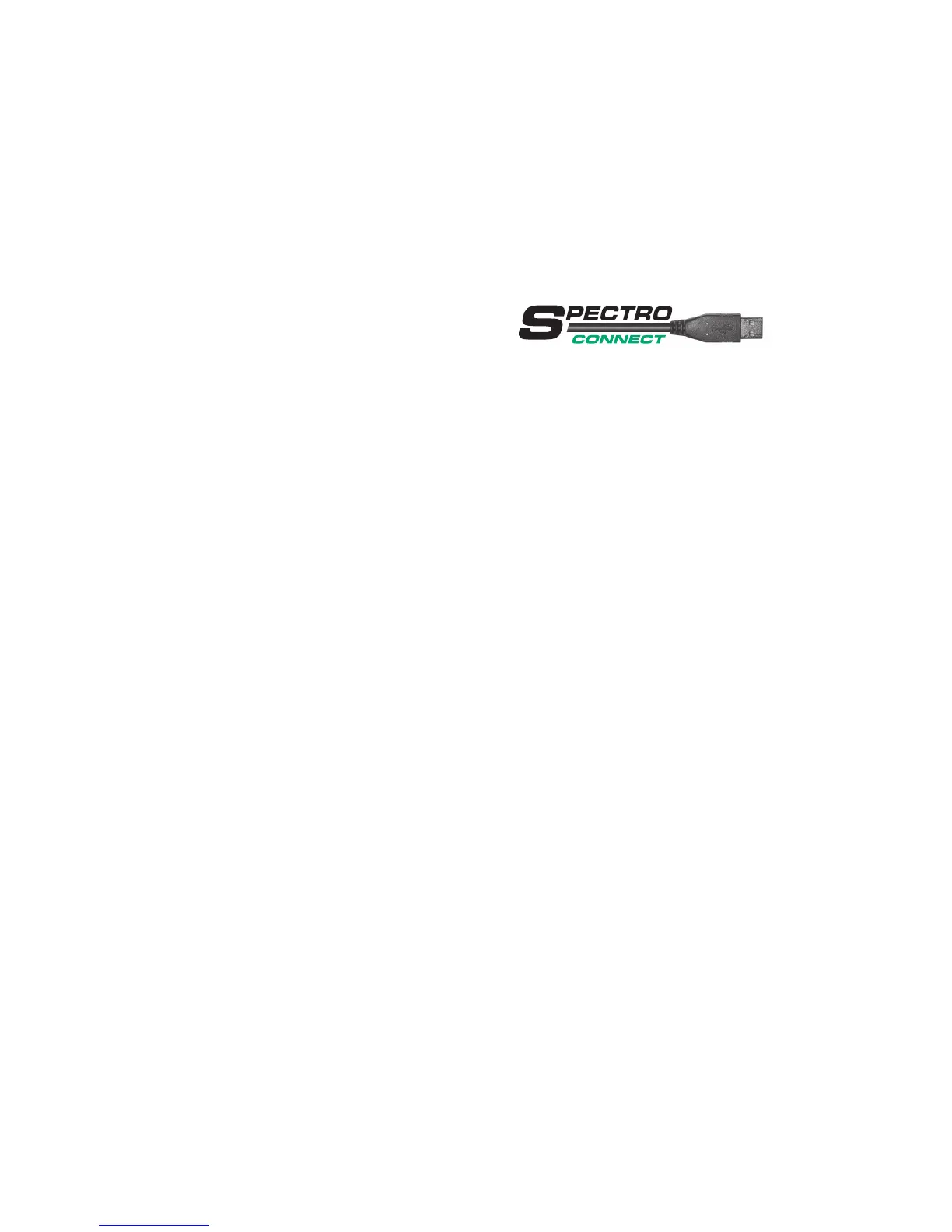Chapter 3
How to use the Windows software SpectroConnect
3.1 Software description
The supplied Windows software TECH-
KON SpectroConnect allows to trans-
fer measurement data to the PC and to
make device specic settings via the PC. The measurement values can be displayed
on the computer monitor. Color information is displayed, colors can be compared and
data can be exported into other software applications, e. g. Microsoft Excel™.
When using SpectroDens Basic the device has to be connected via the USB cable to
the PC when working with SpectroConnect. When performing a measurement with
the device, the value will be displayed immediately on the computer screen.
The models SpectroDens Advanced and Premium have an internal memory for up
to 300 reference values, 3000 sample values and 20 “digital” color books, which can
contain up to 25000 color values. When connecting the device to the PC via the USB
cable, all stored values will be uploaded to the software and displayed on the comput-
er screen. Of course, the device can be operated as usual when connected to the PC.
The software requires a computer with a free USB port and a completely installed
Microsoft Windows 7, 8 or 10 operating system.
3.2 Installation
It is important, to carry out the following steps in the right order, to make sure that the
USB device driver will be installed properly.
1. Make sure that the device is NOT connected to the PC.
Insert the SpectroConnect CD into the CD drive of the running computer.
You will nd the CD at the back of this manual.
2. The installation routine will start automatically.
Follow the steps of the installation, until it is completed.
3. Now, after the installation was nished successfully you can connect the device
with the Micro-USB cable to the computer.
