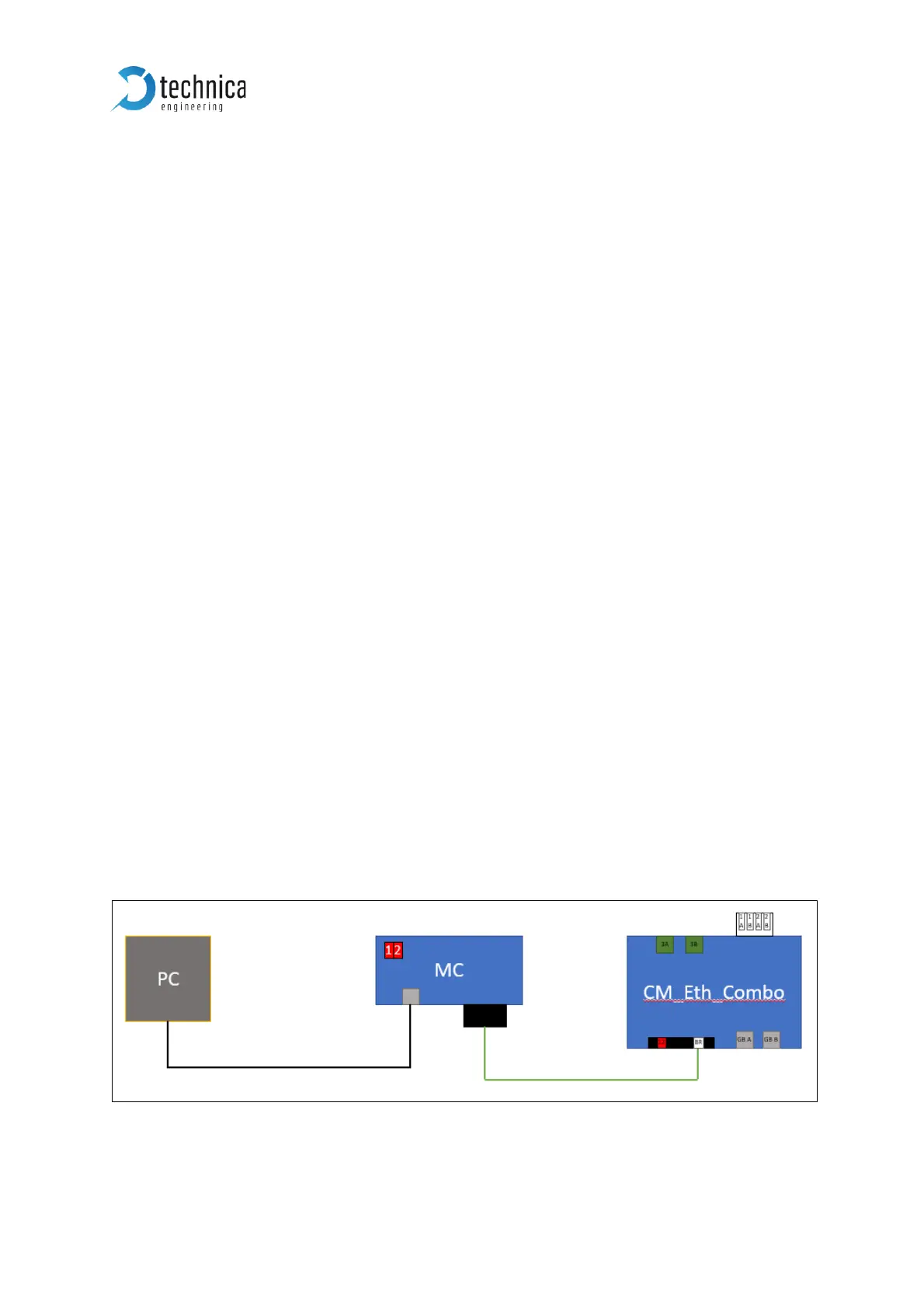5.3 Update via GB-A Port
1. Power up the device.
2. Apply “0” to “D” to the rotary switch and adjust the batch-file for the update to the
current set IP-address of the device.
3. Connect a Windows PC with a RJ45 cable directly to the GB-A-Port of the
CM_Eth_Combo and make sure there is a link by checking the LEDs blinking. Do
not connect a switch in between.
4. Start “Flash ALL_10.104.3.XX.bat” from the same folder as the firmware files are
stored.
Note: If the update process is started with wrong IP-address, please interrupt by
closing the cmd-window. Then make a power reset and correct the IP-address in
the batch-file. The HOST-LED should blink fast. Restart update-process.
5. Wait until “Press any key . . .“ appears in cmd-window.
6. Press any key
7. Do a power reset
8. Check the HOST-LED if blinking in normal mode.
9. YES => check webserver by browser
NO => redo from point 4.
=> Finished
5.4 Update via 100BASE-T1 Port on the frontside (power
connector)
This option requires a 100BASE-T1 MediaConverter or a MediaGateway to get access
to the device by the 100BASE-T1 Port. The illustration below shows the connection of
the devices in case of Media Gateway usage with our MediaGateway-Configuration-
File.
Figure 5-1: Schematic with MediaConverter