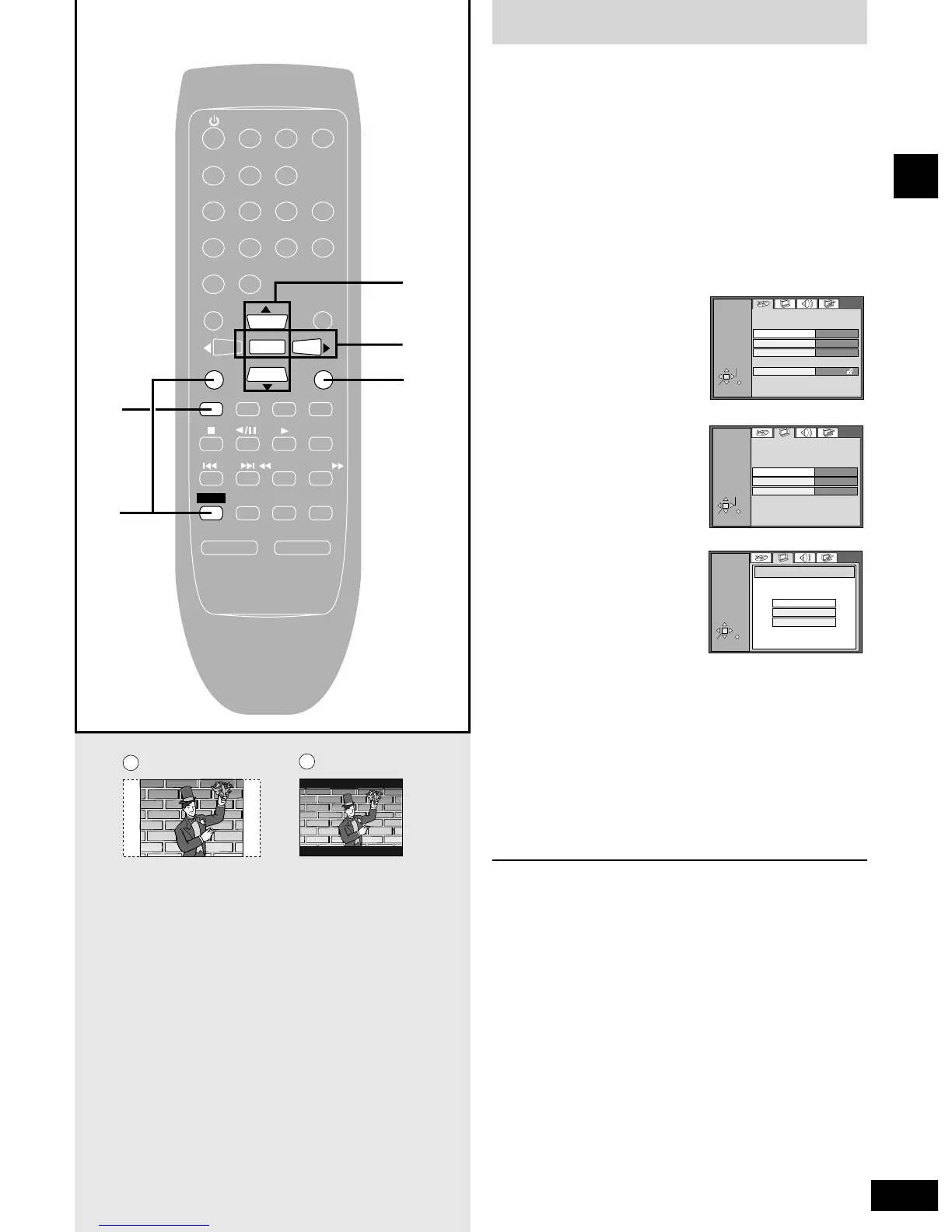The menu language has been factory preset to English. You can
change the language by going to Display–Menu Language
(
a pages 41–42).
Set the screen size to suit your television. The initial setting is for a
regular television with an aspect ratio of 4:3.
Preparation
¡Turn the television on.
¡Switch the video input mode on the television to suit the type of
connection you have made (e.g., VIDEO 1).
1 Press [DVD/CD] to select “DVD” as
the source.
2 Press [SHIFT] +
[SET UP] to
display the
settings screen on
the television.
3 Press the cursor
button (q
) to
select the Video
tab, and press
[ENTER].
4 Press the cursor
buttons (r
or e) to
highlight the
required size, and
press [ENTER].
4:3: regular television
If you select Pan & Scan, the video for widescreen televisions
is cut to fit a regular 4:3 screen (a).
If you choose Letterbox, the video for widescreen televisions
is shown in full on a regular 4:3 television. This causes black
bands to appear at the top and bottom of the screen (b).
16:9: widescreen television
5 Press [RETURN] to complete the
settings.
For your reference
The picture size on some DVDs cannot be adjusted with this
setting.
