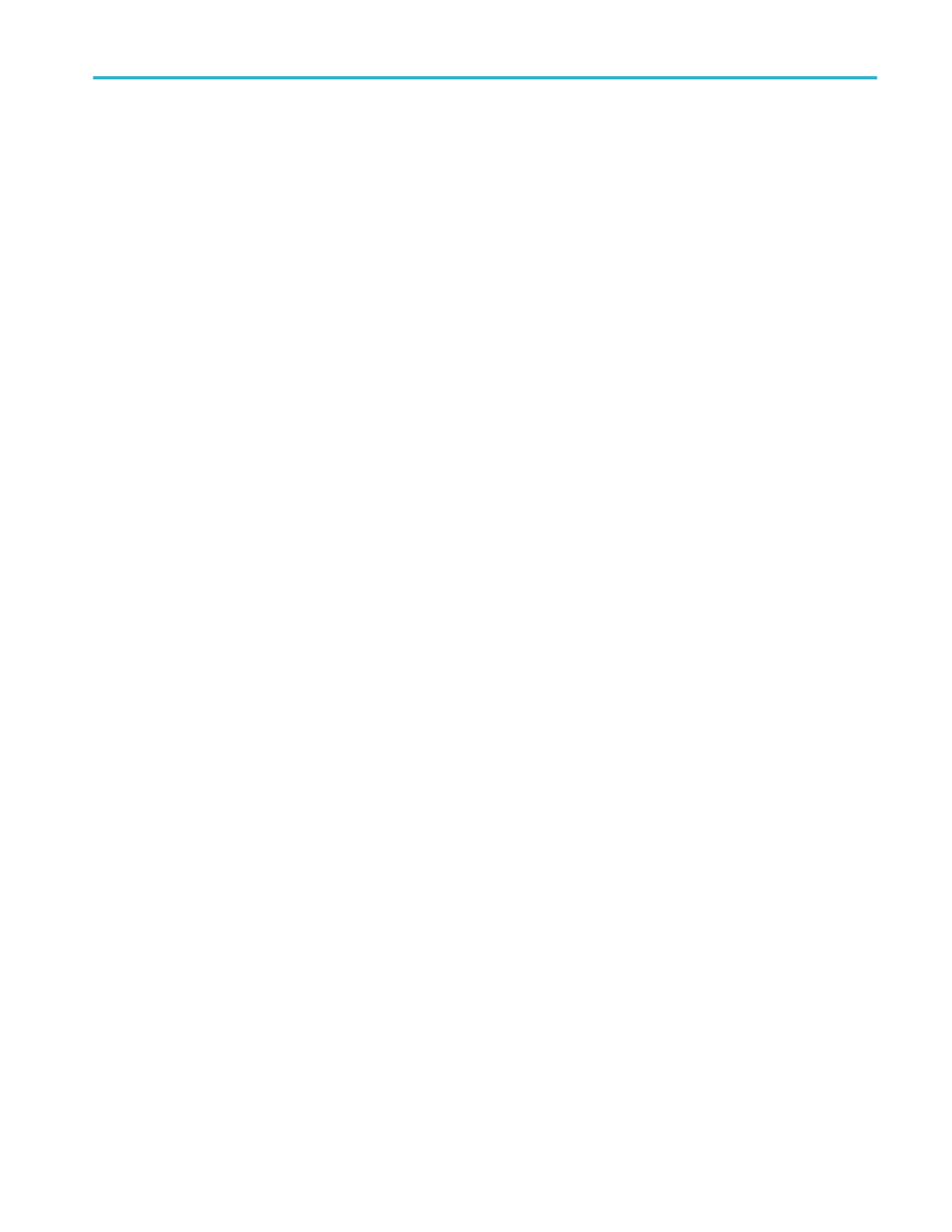Set measurement gates
Use this procedure to specify which portion of your waveform is used to take measurements.
Gating is set in the Gating panel of the Measurements configuration menu. See Measurement configuration menu overview on
page 164.
To set measurement gates you must be taking a measurement. See Add a measurement on page 94.
1. Double-tap a measurement badge to open the Measurement configuration menu.
2. Tap the Gating panel.
3. Tap Gating and select either Global or Local gating:
■
Global causes changes in this panel to be updated in all other measurements that also have Global selected in this
panel.
When switching from Global to Local:
■
If a specific measurement has not been set to Local before then no changes are made to any of the values. You
can update the parameters.
■
If a specific measurement has been set to Local before, then changed back to Global and then again switched to
Local, the last used Local values are shown.
■
Local causes changes in this panel to only effect this measurement. When switching from Local to Global, all fields will
update to the current Global parameters.
4. Tap the Gating Type drop down tab and select the gating type from the list.:
■
None takes measurement across the entire waveform record.
■
Screen takes measurements on that portion of the waveform shown in the display. When Zoom is on, the display is the
zoom window.
■
Cursors takes measurements on that portion of the waveform between the cursors. Selecting Cursors opens cursors
on the measurement source. Set the cursors so that the waveform area of interest is between the cursors.
■
Logic takes measurements only when the logical state of a specified waveform is true. If Logic gating is selected,
continue with the following steps.
a. Tap the Source field and select the source from the list.
b. Tap the Threshold field and use the assigned multipurpose knob to set the desired threshold.
c. Tap the Hysteresis field and use the assigned multipurpose knob to set the desired hysteresis.
d. Tap Active and select either the High or Low active state. High sets the gating to take measurements when the
specified waveform is an active High. Low sets the gating to take measurements when the specified waveform is an
active Low
5. Tap anywhere outside the Measurement configuration menu to close it.
Set measurement filters
Use this procedure to set measurement filters.
Filters are set in the Filter/Limit Results panel of the Measurements configuration menu. See Measurement configuration menu
overview on page 164.
To set measurement filters you must be taking a measurement. See Add a measurement on page 94.
1. Double-tap a Measurement badge in the Results bar to open the Measurement configuration menu.
2. Tap the Filter/Limit Results panel.
Customizing measurements
MSO54, MSO56, MSO58, MSO58LP, MSO64 Help 137
