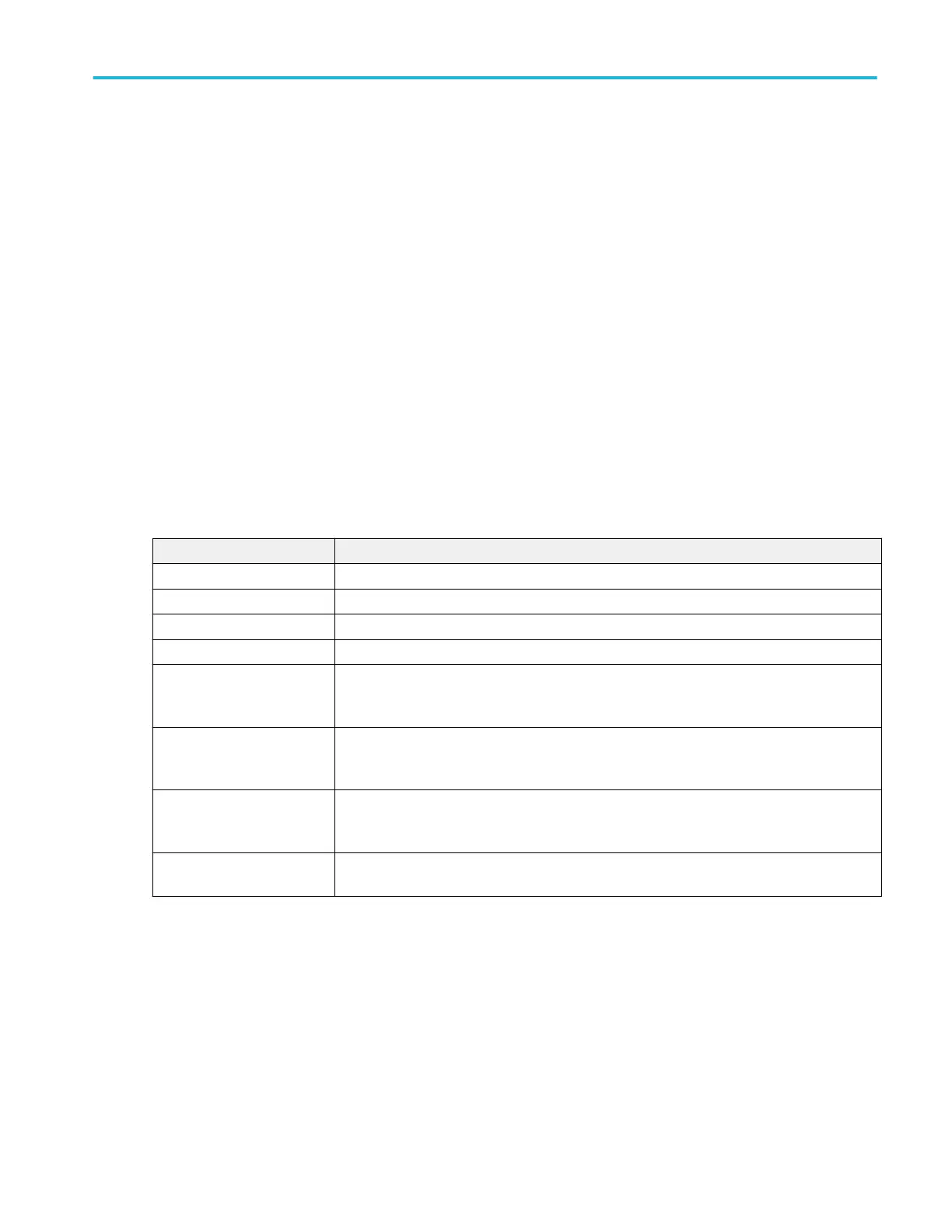Gating panel (Power measurement configuration menu)
Use Gating to confine a measurement to a certain part of a waveform.
See Gating panel (Measurement configuration menu) on page 173 for the Gating panel fields and controls.
See also
Power Measurement Name panel (Measurement configuration menu) on page 175
Reference Levels panel (Power measurement configuration Menu) on page 190
Configure panel (Power measurement configuration menu) on page 176
Bus configuration menu
Use the Bus menu to select the bus type to display, configure the input sources, and set how to display the bus on the screen.
To open the Bus configuration menu:
■
For an existing bus, double-tap the Bus badge in the Settings bar.
■
To add a new Bus badge on the Settings bar, tap the Add New Bus button. This adds the Bus badge to the Settings bar
and opens the Bus configuration menu.
Bus configuration menu - fields and controls
Field or control Description
Display Toggles bus display on or off.
Label Enter label text in this field. The default label is the name of the bus type.
Position Sets the vertical position of the bus waveform. Default is 0 (center of graticule).
Set to 0 Sets the vertical position of the bus waveform to 0 (center graticule).
Bus Type Select a bus from the drop down list. The Parallel bus type comes standard on the instrument.
Serial buses require purchase and installation of serial bus triggering and analysis options.
See Serial bus and trigger options on page 14.
Source configuration A set of fields and controls that set the bus signal input parameters. Shown fields depend on the
selected bus type. See the individual bus configuration help topics for information on their
settings.
Display format Enables showing just the decoded bus or both the bus and its digital waveforms. You can also
tap on the + symbol on the bus waveform to toggle between showing the bus only or showing
bus and source waveforms.
Decode format Sets how decoded data information is shown in the bus. Select from listed formats. Available
formats depend on the bus type.
Use the following links to access information on specific Bus configuration menus.
Menus and dialog boxes
MSO54, MSO56, MSO58, MSO58LP, MSO64 Help 191
