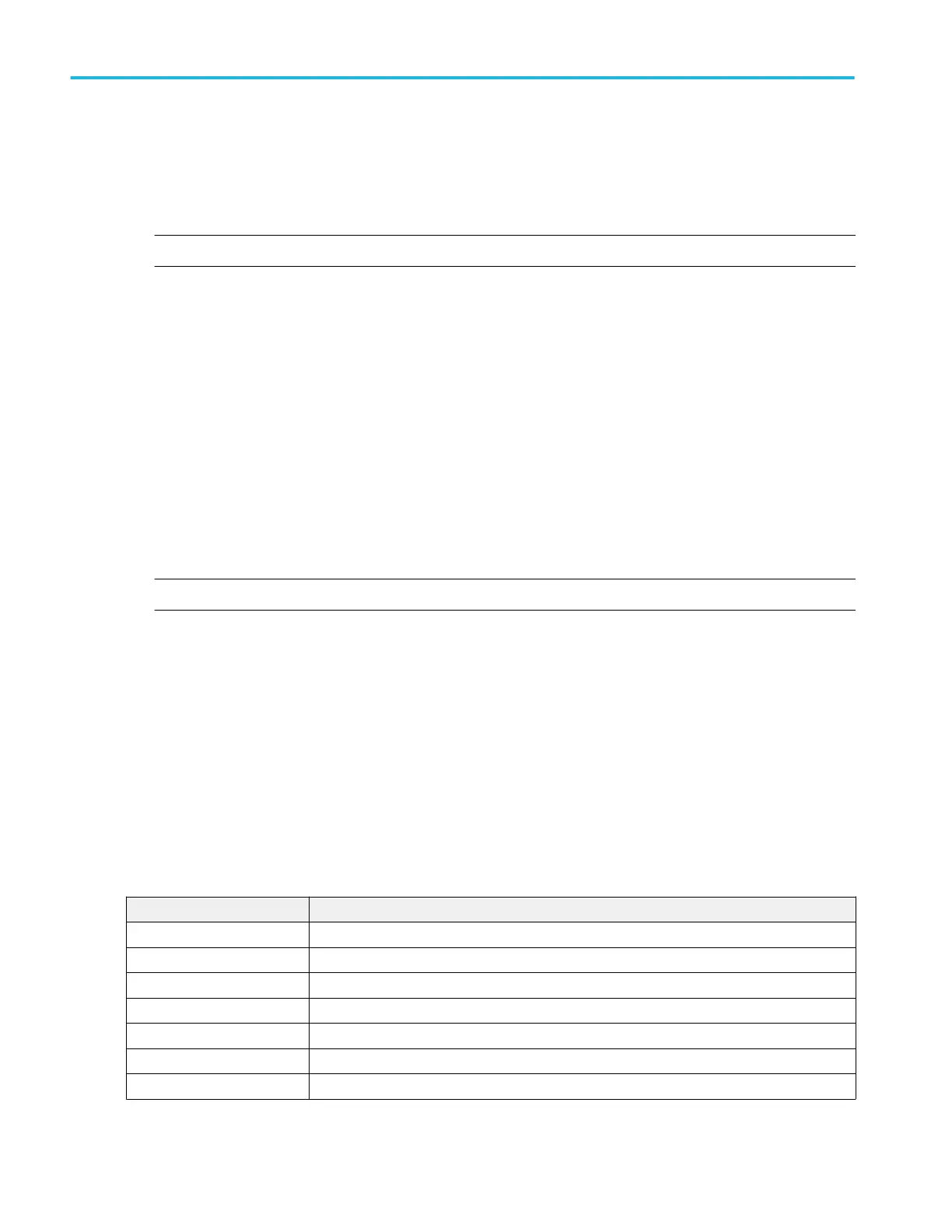Using Telnet to communicate with the oscilloscope.
1. After you have set up the socket server parameters, the computer is now ready to communicate with the oscilloscope. If you
are running an MS Windows PC, you could run its default client Telnet, which has a command interface. One way to do this
is by typing Telnet in the Run window. The Telnet window will open on the PC.
NOTE. On MS Windows 10, you must first install Telnet.
2. Start a terminal session between your computer and your oscilloscope by typing in an open command with the
oscilloscope's LAN address and port number.
You can obtain the LAN address by pushing the Ethernet & LXI lower menu button and the resulting LAN Settings side
menu button to view the resulting Ethernet and LXI Settings screen. You can obtain the port # by pushing Socket Server on
the lower menu and viewing Current Port on the side menu.
For example, if the oscilloscope IP address was 123.45.67.89 and the port # was the default of 4000, you could open a
session by writing into the MS Windows Telnet screen: o 123.45.67.89 4000.
The oscilloscope will send a help screen to the computer when it has finished connecting.
3. You can now type in a standard query, such as, *idn?.
The Telnet session window will respond by displaying a character string describing your instrument.
You can type in more queries and view more results using this Telnet session window. You can find the syntax for relevant
commands, queries and related status codes in the Programmer Manual that is available at the Tektronix website.
NOTE. Do not use the computer’s backspace key during an MS Windows Telnet session with the oscilloscope.
LAN Reset configuration menu (Utility > I/O menu)
Use this menu to reset the Local Area Network (LAN) settings to the listed default settings.
To open the LAN Reset dialog:
1. Tap Utility in the Menu bar.
2. Tap I/O... .
3. Tap the LAN Reset button to open the LAN Reset configuration menu.
4. Tap OK to reset the LAN settings.
5. Tap Cancel to close the dialog without taking any action, and return to the I/O configuration menu.
LAN Reset default settings.
Function Setting
Network address Automatic
DHCP Enabled
BOOTP Enabled
mDNS & DNS-SD Enabled
e* Scope Password Protection Disabled
LXI Password Protection Disabled
e* Scope and LXI Password Empty string (default)
Menus and dialog boxes
296 MSO54, MSO56, MSO58, MSO58LP, MSO64 Help
