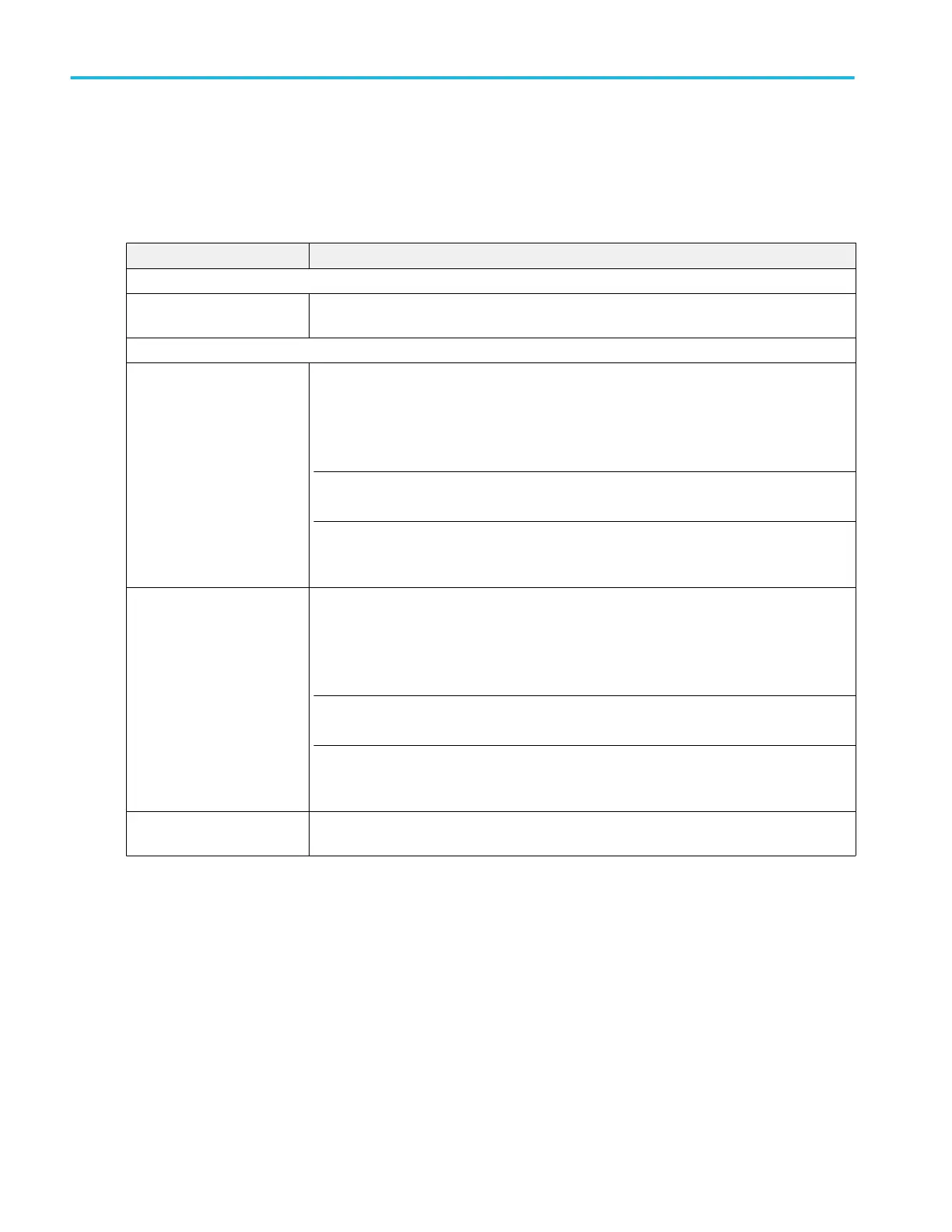Search Results table menu
Use this menu to configure the content of the Search results table.
To open the Search Results Table configuration menu, double-tap anywhere in the Search Results table. If there are multiple
search results tables, tap the tab of the search table to configure and then double-tap anywhere in that table.
Search Results Table menu.
Field or control Description
Column Visibility panel
Check boxes to select
columns to display
Select or clear individual check boxes to add or remove that column from the table.
Other panel
Location Timestamp
Resolution
Sets the search mark timestamp resolution to display. The timestamp shows the time of each
mark relative to the first acquired search mark.
Short shows a rounded version of the timestamp data.
NOTE. The actual timestamp data is not truncated by the Short setting, and is retained in the
acquisition data.
Precision adds additional columns to the table to display the full timestamp value by individual
time units (seconds, milliseconds, microseconds, and so on).
Delta resolution Sets the timestamp resolution to display for mark deltas. Delta shows the time difference
between each search mark.
Short shows the delta time between marks as a rounded version of the timestamp data.
NOTE. The actual timestamp data is not truncated by the Short setting, and is retained in the
acquisition data.
Precision adds additional columns to the table to display the full delta timestamp value by
individual time units (seconds, milliseconds, microseconds, and so on).
Save Table Opens a menu with which to save the results table data to a file. See Save As configuration
menu (Measurement Results Table) on page 223.
Menus and dialog boxes
224 MSO54, MSO56, MSO58, MSO58LP, MSO64 Help
