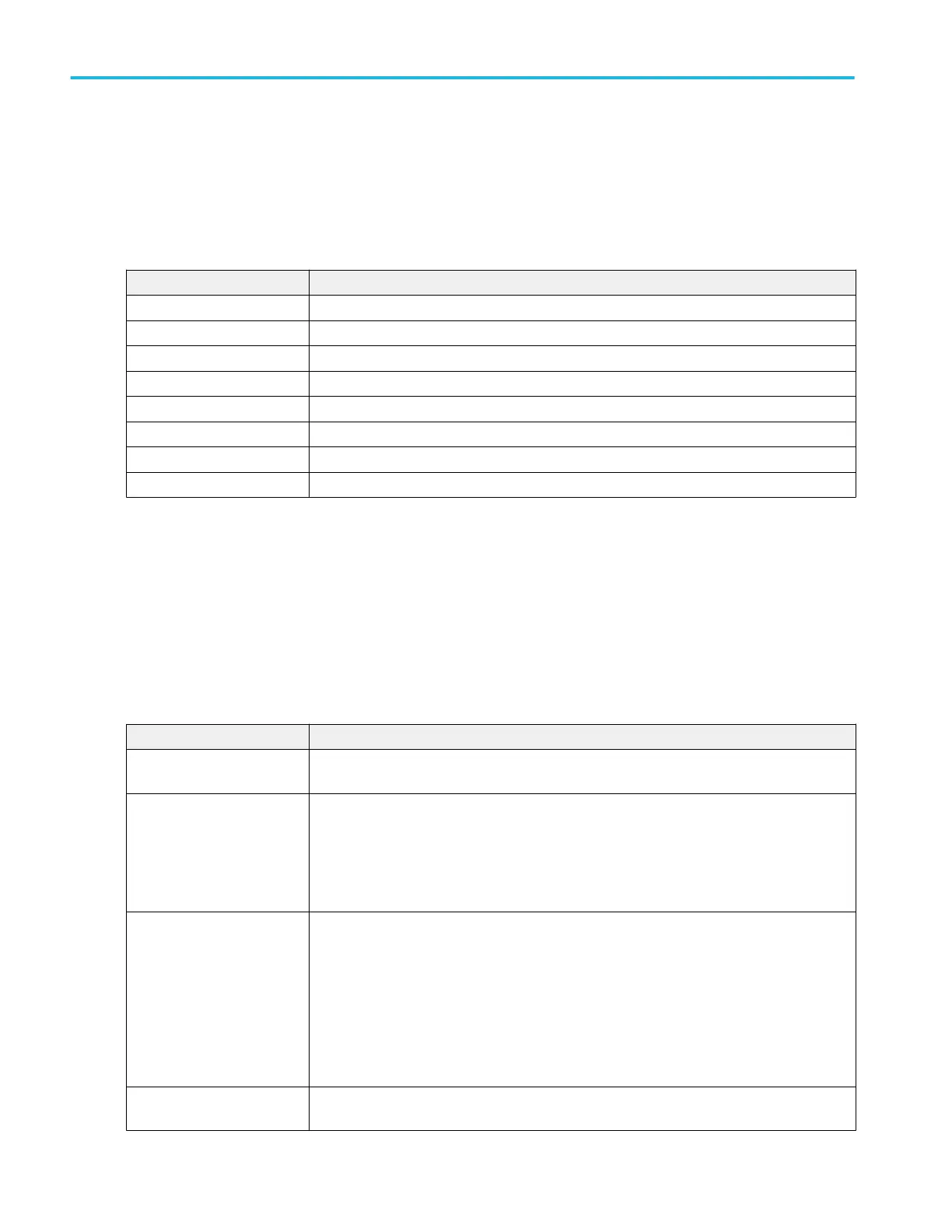Virtual Keypad
Use the virtual Keypad to enter numeric values and units for settings.
To open the virtual keypad, double-tap inside a field that requires numeric values.
Virtual Keypad fields and controls
Field or control Description
Clear Clears all values from the input entry field.
Exp Lets you enter exponential notation entries.
Max Enters the maximum value allowed for this setting.
Min Enters the minimum value allowed for this setting.
Bksp ← Deletes characters to the left of the insert text marker position.
Enter Closes the number pad and assigns the entered value to the field.
± Tap the button to set a numeric value to a positive (default) or negative value.
Unit buttons Use to set the units of the entered value.
Visual Trigger Area configuration menu
Use the Visual Trigger Area menu to edit visual trigger area parameters. Double tapping a Visual Trigger area opens the Area
configuration menu and makes the related source the selected source.
To open the Visual Trigger Area menu, double-tap on a visual trigger area.
To create a visual trigger area, see Create Visual Trigger areas on page 121
Area Settings panel fields and controls
Field or control Description
Source Lists the available source signals for which to create an area. The default value is the signal
source of the selected area.
Shape Lists the current shape type, and also lets you change the current shape to a specified shape.
Changing a shape defines the minimum rectangle that includes all vertices of the current area,
and then does a best-fit approach to create the specified shape.
If you made changes to a default shaped area that results in an area that no longer meets the
default shape definition, that area is listed as a Custom shape in the menu.
Waveform Must Be Sets the logic condition for how the area logic equation interprets when a waveform intersects
an area.
In (✓): A waveform must intersect this area for the area logic to be true.
Out (X): A waveform must not intersect this area for the area logic to be true.
Don't Care (?): Don't care if a waveform intersects the area. This setting lets you ignore an
area during visual trigger development, instead of having to delete and recreate areas.
Height Sets the area height, in amplitude units, between the topmost vertex and the bottommost
vertex.
Menus and dialog boxes
406 MSO54, MSO56, MSO58, MSO58LP, MSO64 Help
