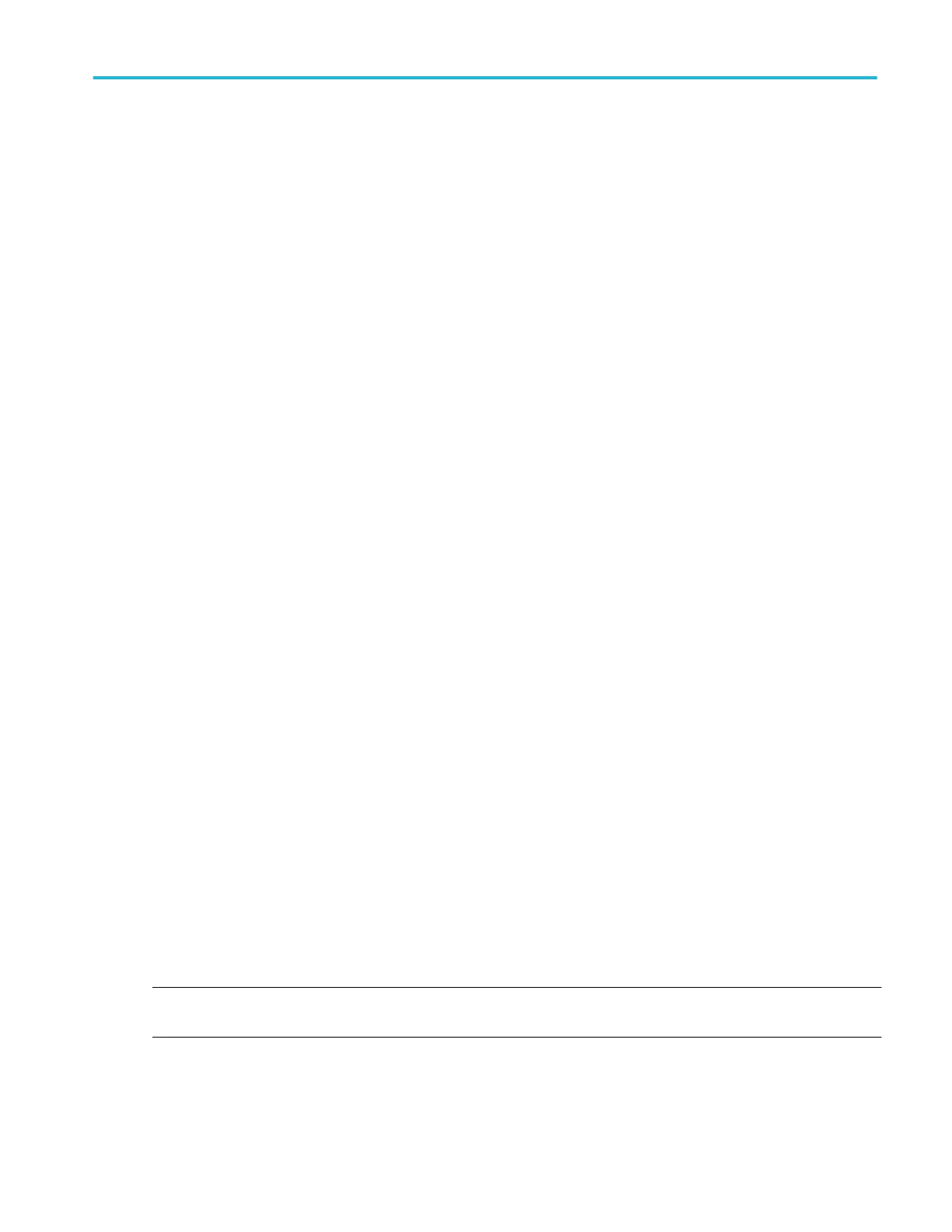Right-click menu differences
A right click (touch and hold) on the digital FlexChannel waveform handle opens a menu to turn off that instrument channel,
configure the overall digital channel settings, or add a label to the digital FlexChannel.
A right click (touch and hold) on the handle of individual digital bits in a digital channel waveform opens a menu to turn off that
digital bit, configure the overall digital channel settings, or add a label to the individual bit.
See also
Analog channel configuration menu
Draw A Box Menu
Use this menu to toggle the Waveform view box draw mode between Zoom area mode and Visual Trigger area mode.
To use the Draw a Box menu:
1. Double-tap the Draw a Box icon (located at the bottom of the Results Bar).
2. Tap Zoom to enable drawing a zoom box area on the screen. Draw a Box mode stays in Zoom mode until changed.
3. Tap Visual Trigger to enable drawing Visual Trigger areas on the screen. Draw a Box mode stays in Visual Trigger mode
until changed.
4. Tap outside the menu. The Draw a Box icon changes to reflect the function available when you next select the Draw a Box
icon.
See also
Turn on Zoom mode on page 131
Visual Trigger concepts on page 425
Create Visual Trigger areas on page 121
Edit visual trigger areas on the screen on page 122
Edit visual trigger areas using the Area menu on page 125
DVM configuration menu
Use this menu to set up the optional digital voltmeter (DVM) function to use probes to measure AC, DC, or AC+DC voltages.
To open the digital voltmeter menu:
1. If the DVM is Off, tap the DVM badge on the Settings bar. This adds a DVM badge to the top of the Results Bar, using the
source that was selected the last time the DVM was added to the Results bar.
2. If the DMV is On, double-tap the DVM badge to open its configuration menu.
NOTE. Selecting a source in the DVM configuration menu does not automatically turn on (display) the source channel if the
source channel is not already on.
Menus and dialog boxes
MSO54, MSO56, MSO58, MSO58LP, MSO64 Help 275
