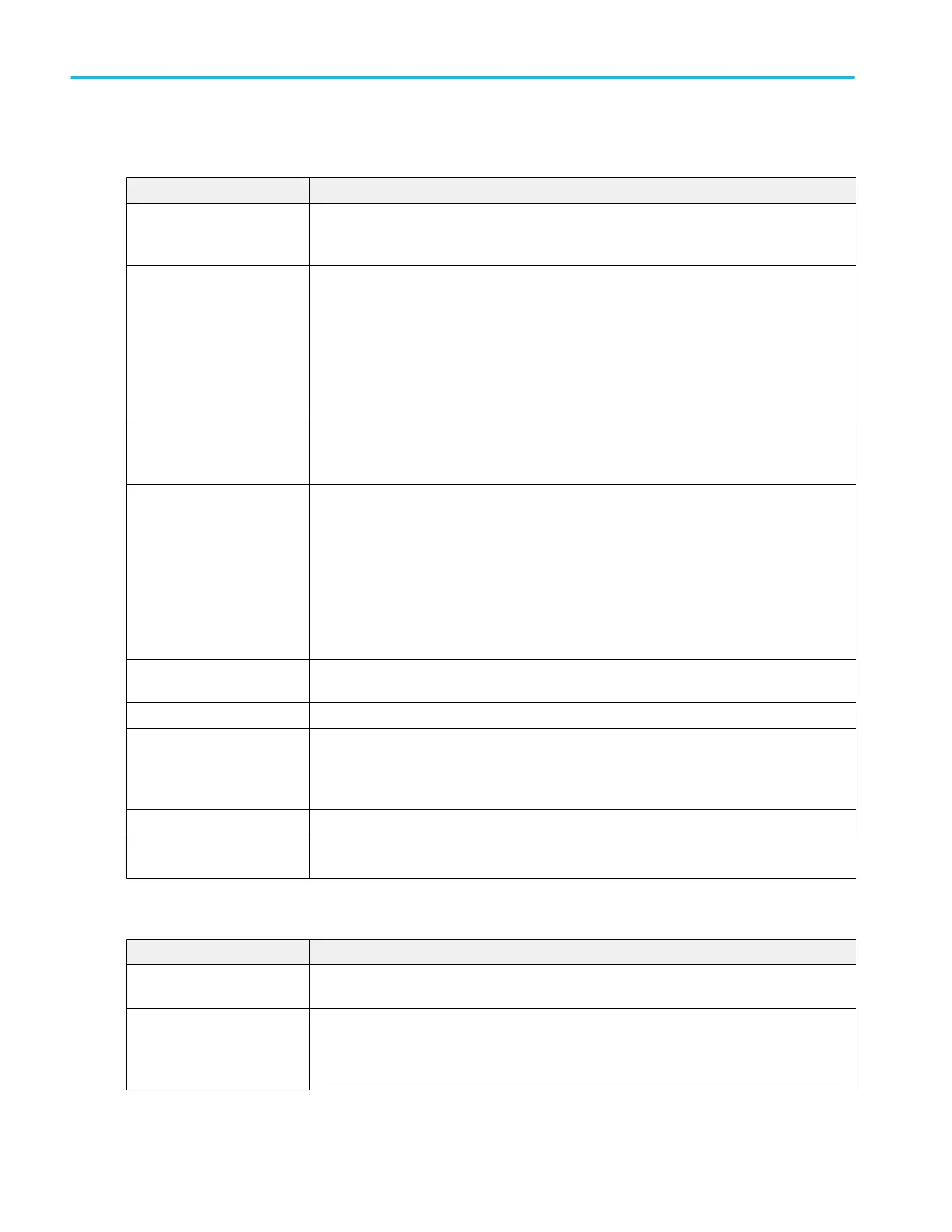Save As configuration menu fields and controls. The following fields and controls are common to all Save As actions.
Field or control Description
File save type Tabs on the left let you set which type of file to save (Screen Capture, Waveform, Setup,
Report, or Session). Selecting a file type sets the file extensions in the Save As Type field to
the correct value.
Save Location Lists the location where the file will be saved. The default value is the last location to which a
file was saved.
Tap on the file path and use a keyboard to enter a new save location. Or double-tap on the file
name to open the virtual keyboard and enter a path.
Tap the down arrow icon on the right end of the field to open a list of recent file save locations
for the current save type.
Browse Tap to open the Browse Save As Location configuration menu, to navigate to and select the
location to which to save the file. See Browse Save As Location configuration menu on
page 284.
File Name The file name assigned to the file. The default value is either the user-entered name used to
last save this file type, or a numeric value calculated by the instrument if this file type has not
previously been saved with a custom file name. The default value is Tek000.
Tap the down arrow on the right edge of the field to display and select from a list of recently-
saved file names.
Tap on the file name and use a keyboard to enter a new file name. Or double-tap on the file
name to open the virtual keyboard and enter a file name.
Auto Increment File Name Select to enable auto-incrementing of the file name. Auto increment adds a number count to the
end of the file name, and increments it on each subsequent saving of the same file name.
Count Sets the increment count start number. Default is 000.
Save As Type Lists the available formats to which you can save files. The available save formats are set by
the type of file being saved.
Tap the field and select the save format.
Cancel Cancels the file save action and closes the configuration menu.
OK Saves the file to the specified location, closes the Save As configuration menu, and displays a
confirmation message.
Screen Capture tab fields and controls. The following settings are specific for saving a screen capture
Field or control Description
File save type Tap the Screen Capture tab to save a screen image to a file. Selecting Screen Capture sets
the file extensions in the Save As Type field to available graphic file formats.
Save As Type Lists the available formats to which you can save files. The available save formats are set by
the type of file being saved.
Tap the field and select the graphic save format.
UtilityUser PreferencesScreen CaptureInverted.DisplayUser Preferences (Utility menu) on page 289
Menus and dialog boxes
282 MSO54, MSO56, MSO58, MSO58LP, MSO64 Help
