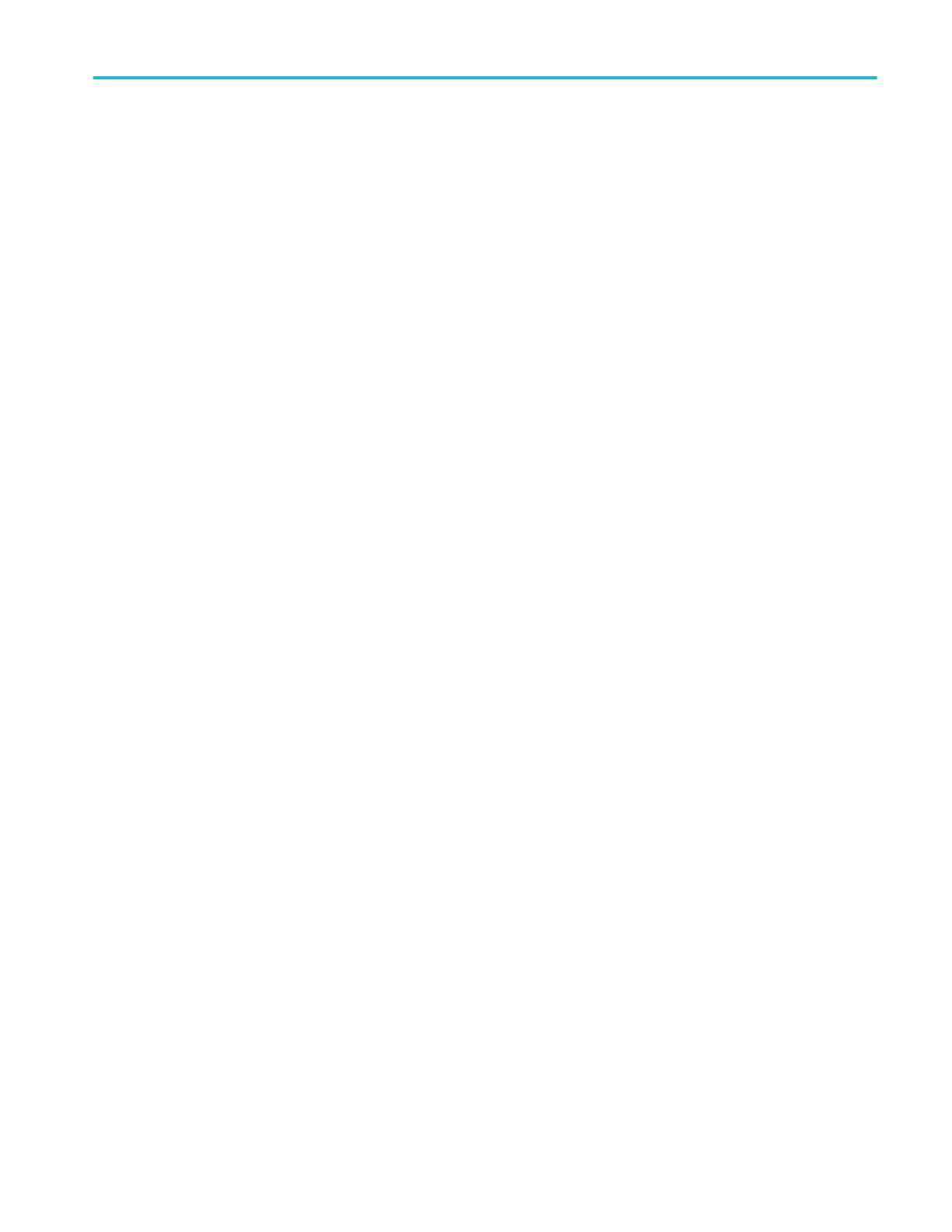Remote access to a Windows 10 instrument ............................................................................................... 77
Install TightVNC on the Windows 10 instrument .................................................................................... 77
Install TightVNC on a PC ....................................................................................................................... 78
Deskew analog input channels - quick visual method .................................................................................. 78
Deskew analog input channels - measurement method .............................................................................. 79
Deskew analog input channels - TEK-CDA method .................................................................................... 80
Connect a keyboard or mouse ..................................................................................................................... 80
Connect an external monitor or projector ..................................................................................................... 80
Prevent ESD Guidelines .............................................................................................................................. 80
Analog channel operating basics
Acquiring a signal ......................................................................................................................................... 83
Quickly display a waveform (Autoset) .......................................................................................................... 83
Set Horizontal parameters ........................................................................................................................... 85
How to trigger on a signal ............................................................................................................................ 85
Set the acquisition mode .............................................................................................................................. 87
Start and stop an acquisition ........................................................................................................................ 88
Add a channel waveform to the display ....................................................................................................... 88
Configure channel and waveform settings ................................................................................................... 89
Add a math, reference, or bus waveform ..................................................................................................... 93
Add a measurement ..................................................................................................................................... 94
Configure a measurement ............................................................................................................................ 97
Delete a Measurement or Search badge ..................................................................................................... 98
Add a plot of a measurement ....................................................................................................................... 98
Display a Histogram plot ............................................................................................................................ 100
Display a Time Trend plot .......................................................................................................................... 100
Display a Spectrum plot ............................................................................................................................. 101
Display an XY or XYZ plot .......................................................................................................................... 101
Display an FFT math waveform ................................................................................................................. 101
Display a BH curve plot for Magnetic Property measurement (optional) ................................................... 102
Display an I vs (integral of) V plot for I vs V measurement (optional) ........................................................ 102
Display an Inductance Curve plot for Inductance measurement (optional) ................................................ 102
Display a Safe Operating Area (SOA) measurement and plot (optional) .................................................. 102
Display a power Switching Loss (SWL) Trajectory plot (optional) ............................................................. 103
Display instantaneous power and energy plots from the Power Quality measurement. (optional) ........... 103
Display a Harmonics Bar Graph plot for the Power Harmonics measurement (optional) .......................... 103
Add a Search ............................................................................................................................................. 104
Change waveform view settings ................................................................................................................ 105
Display and configure cursors .................................................................................................................... 106
Table of Contents
MSO54, MSO56, MSO58, MSO58LP, MSO64 Help iii
