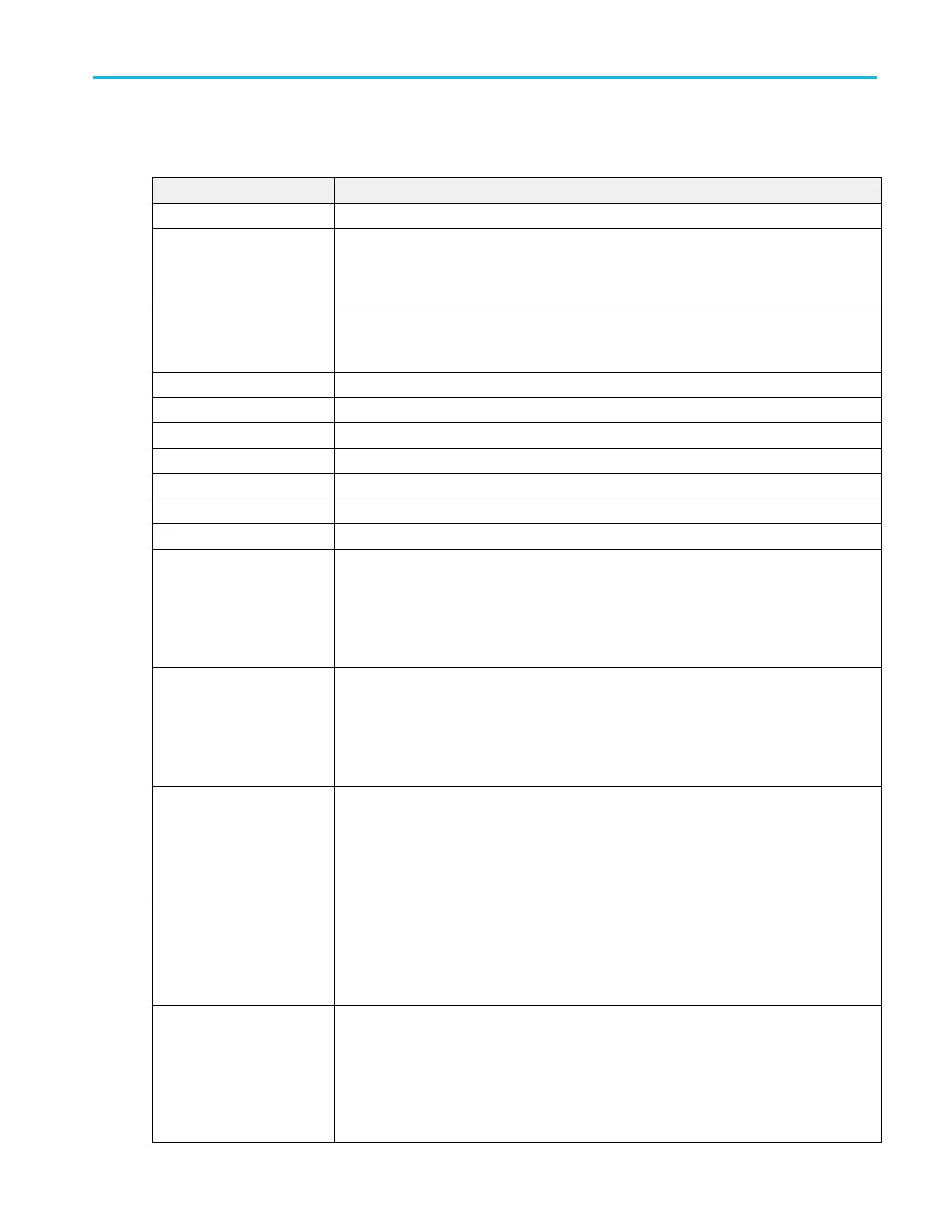CAN serial bus menu fields and controls.
Field or control Description
Display Turns on or off displaying the bus on the Waveform view.
Label Enter a label for the bus. The default label is the selected bus type.
To enter label text, double-tap the field and enter label using the virtual keyboard, or tap the
field and enter text from an attached keyboard.
Position Sets the vertical position of the bus waveform. The default position is vertically centered in a
slice (in Stacked mode), or center screen in Overlay mode. The unit of position is screen
divisions.
Set to 0 Sets the vertical position to 0 divisions (centered vertically in a slice or on the screen).
Bus Type Set to CAN to set up and display a CAN bus waveform.
Signal Type Sets the CAN signal type to decode. Default is CAN_H.
CAN Standard Sets the CAN signal standard to decode. Default is CAN 2.0.
Source Select the signal source from listed analog and digital channels.
Threshold Sets the high/low logic transition level.
Sample Point Sets the sample point from 5% to 95% of the position within the bit period or the unit interval.
Bit Rate Select the bit rate of your CAN bus serial data.
To enter a custom bit rate, select Custom and enter the custom bit rate in the Custom Rate
input box.
Only available when CAN Standard = CAN 2.0.
SD Bit Rate Select the SD bit rate of your CAN FD serial bus data.
To enter a custom bit rate, select Custom and enter the custom bit rate in the Custom Rate
input box.
Only available when CAN Standard = CAN FD (ISO) or CAN FD (non-ISO).
FD Bit Rate Select the FD bit rate of your CAN FD serial bus data.
To enter a custom bit rate, select Custom and enter the custom bit rate in the Custom Rate
input box.
Only available when CAN Standard = CAN FD (ISO) or CAN FD (non-ISO).
Custom rate Sets the custom bit rate to use to decode the signal. Tap the field and use the Multipurpose
knob to change the value, or double-tap on the field and use the virtual keypad to enter a
custom bit rate.
Only available when Bit Rate or SDI Bit Rate = Custom.
Display Format Bus sets the waveform view to show just the decoded bus information.
Bus and Waveform sets the waveform view to show both the decoded bus and the source
signal waveforms.
You can also tap on the + symbol on the bus waveform to toggle between showing the bus only
or showing bus and source waveforms.
Menus and dialog boxes
MSO54, MSO56, MSO58, MSO58LP, MSO64 Help 197
