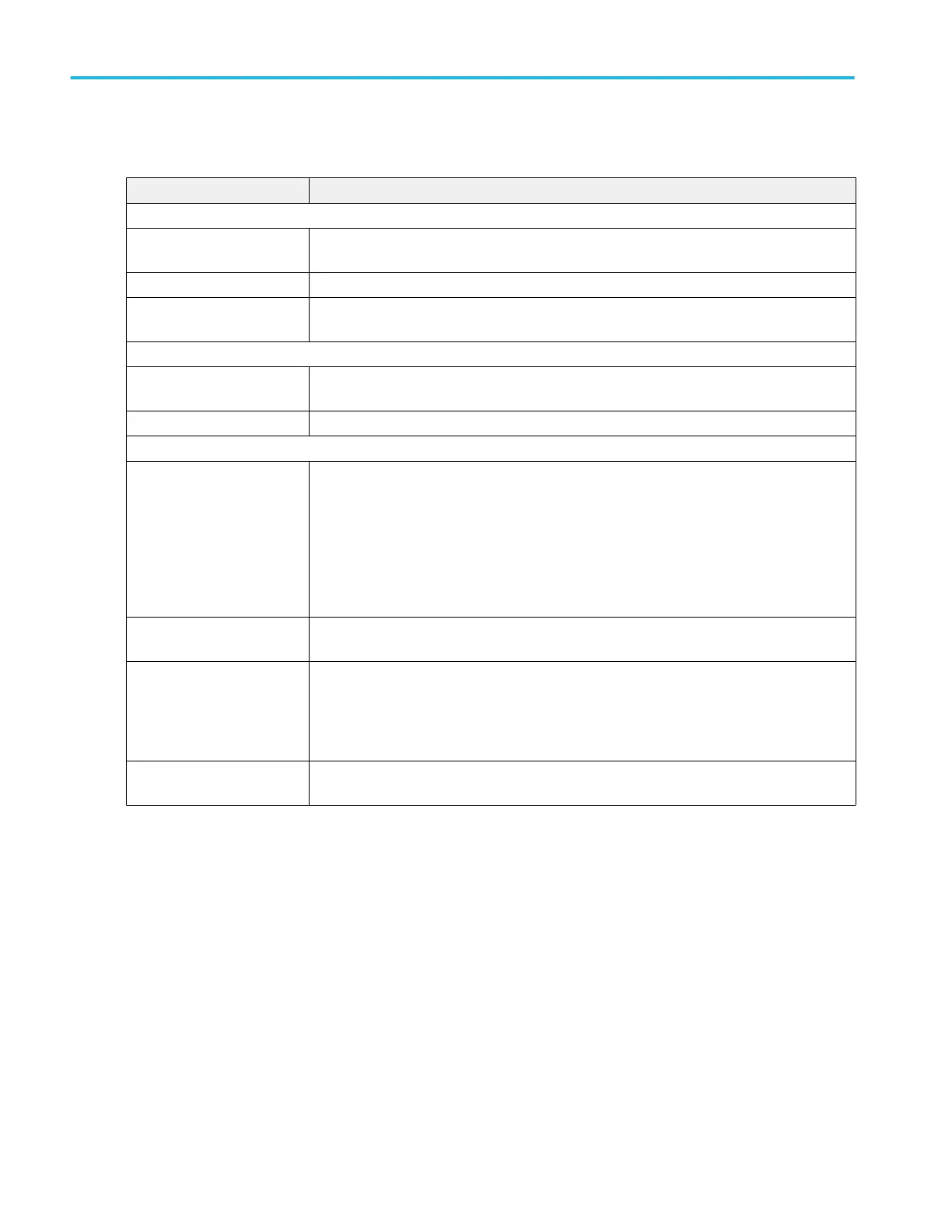Measurement Table menu.
Field or control Description
Column Visibility panel
Label Adds a Label column to show the user-defined label for all measurements. If no user-defined
label exists, the column shows the default measurement name.
Peak-to-Peak Adds a Peak-to-Peak column and shows a Pk-Pk readout for all relevant measurements.
Check boxes to select
columns to display
Select or clear individual statistic check boxes to add or remove that column from the table.
Column Resolution panel
Measurement column
resolution
Sets the resolution (number of digits to display) in each column.
Set to Defaults Sets all columns to show 5 digit readout resolution.
Other panel
Statistics Sets the amount of statistical information you want to display for each measurement.
Both shows both the accumulated results and the current acquisition results.
All Acquisitions shows statistics for all acquisitions from the last action that cleared acquisition
memory.
Current Acquisition shows the statistics for just the current acquisition.
Cycle-to-Cycle Variation For measurements where this applies, this function allows you to see the mean or average
variation between measurements performed on each available cycle in the waveform.
Row Height Optimized For Select Touch to increase table row height by ~75% for easier touch manipulation. Uses more
space on the screen.
Select Mouse to decrease row height. Uses less space on the screen. Mouse is the default
setting.
Save Table Opens a menu with which to save the results table data to a file. See Save As configuration
menu (Measurement Results Table) on page 223.
Menus and dialog boxes
222 MSO54, MSO56, MSO58, MSO58LP, MSO64 Help