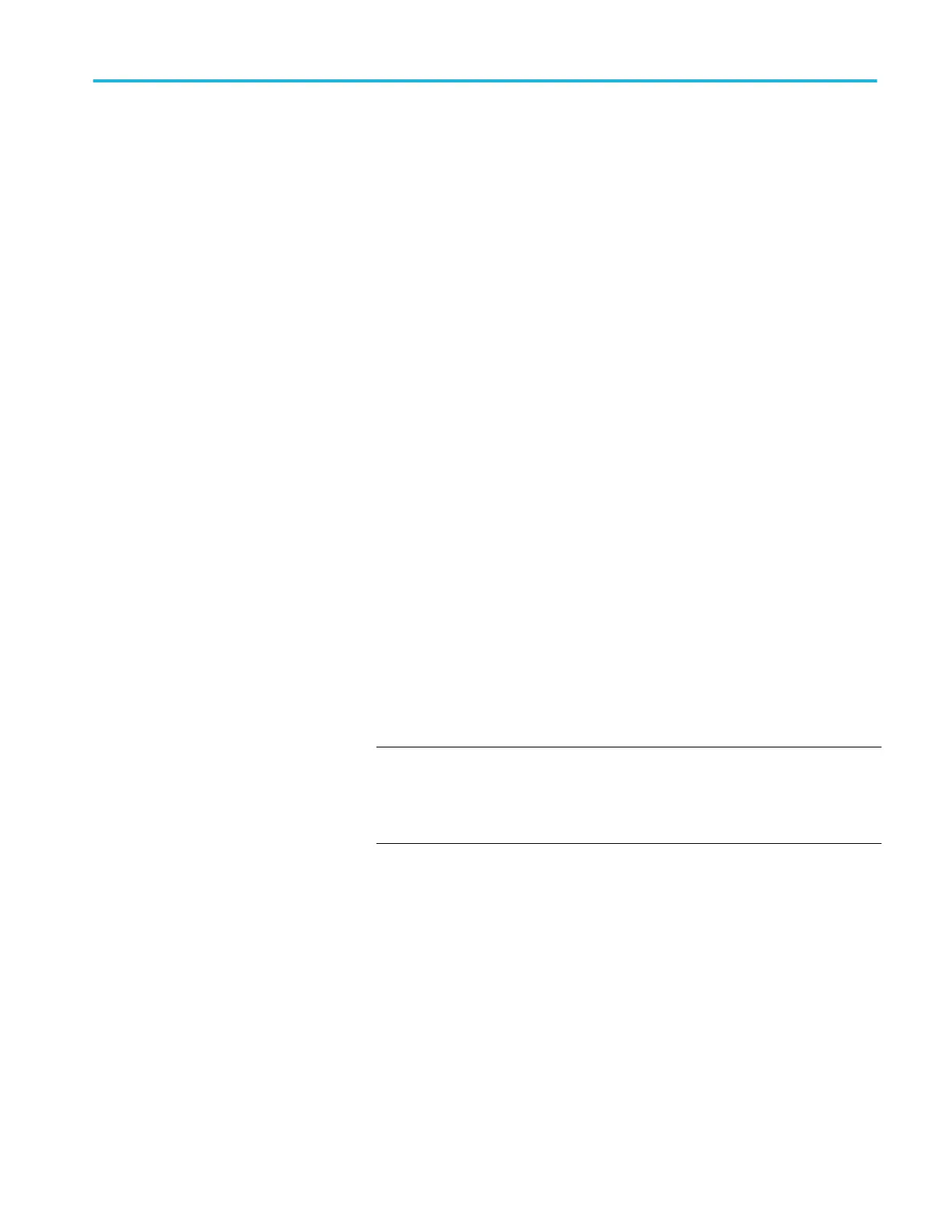2. Push a side-menu button to select a course from those listed. The main screen
area lists the labs that are available for that course.
3. Turn the Multipurpose knob to select and click the lab to run (if there is
more than one lab).
4. Push the Overview side-menu button to read a high-level description of what
this lab will teach you.
5. Push the Procedure side-menu button. Follow the instructions in the
procedure:
■
If a step says to compare your results, push the Data Collection side-
menu button, push the Step side-menu button, use the Multipurpose
knob to select the step number, and push the Show Reference side-menu
button to On. The oscilloscope shows the reference material associated
with that step.
■
If a step says to show a waveform mask, push the Data Collection side-
menu button, push the Step side-menu button, use the Multipurpose
knob to select the step number, and push the WFM Mask side-menu
button to On. The oscilloscope shows a reference waveform mask and a
readout that counts the number of waveform mask errors (pass= the
waveform is within the waveform mask area; Fail = part or all of the
waveform is out of the mask area).
■
If a step says to save a result, push the Data Collection side-menu
button, push the Step side-menu button, use the Multipurpose knob to
select the step number, push the Data Type side-menu button, and select
the type of date to save (Measure(ment), screen Image, or waveform
CSV). Then push the Save Result side-menu button. The oscilloscope
saves the result to temporary memory.
NOTE. Results that you collect while running a lab are stored in
temporary memory on the oscilloscope. Results are not saved
permanently until you save a report to the USB drive. Make sure to save
results to a report
6. Save lab results to a report file on the USB drive. See Saving Courseware lab
results on page 172.
Appendices
TBS2000B Series Oscilloscopes User Manual 171
