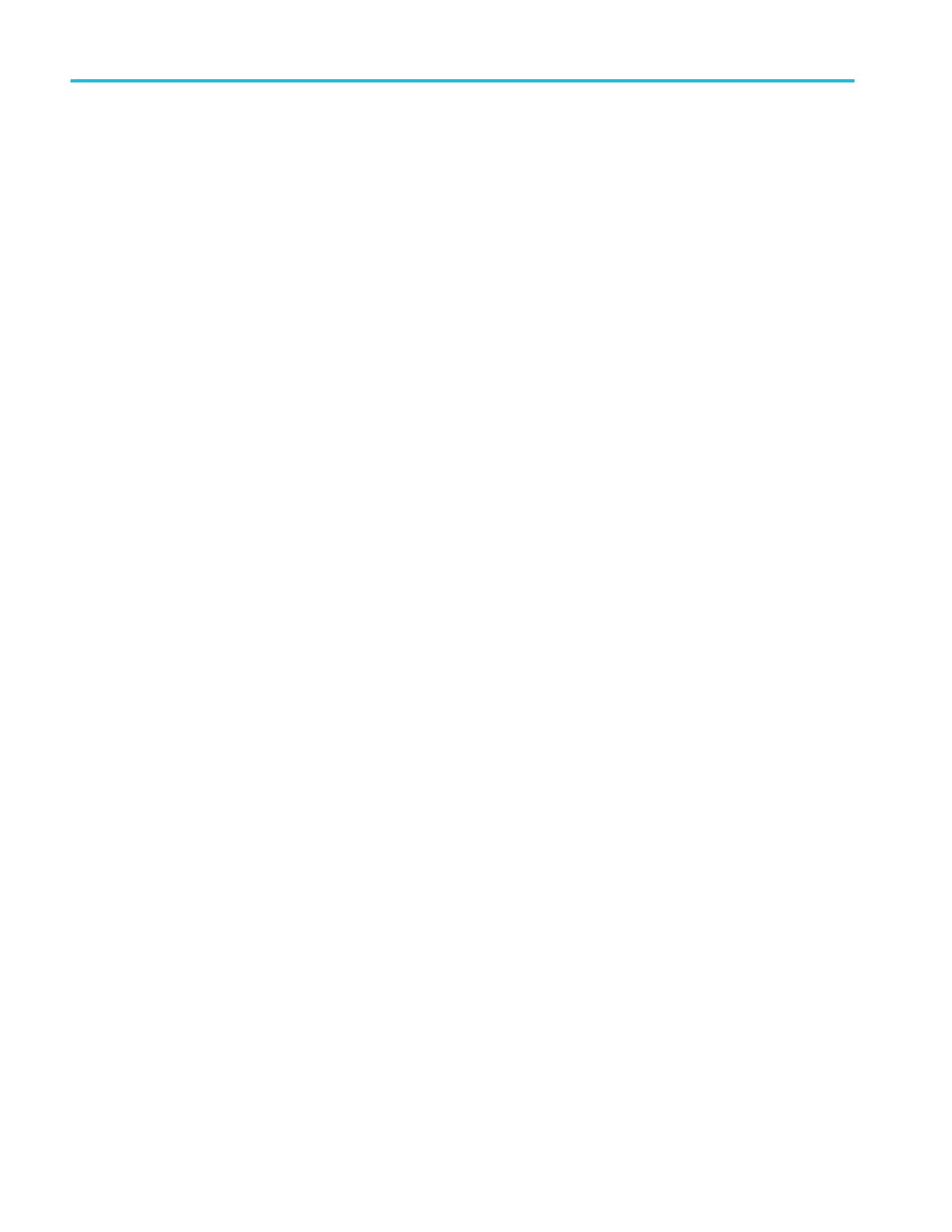How to search and mark a waveform
You can mark locations of interest in the acquired waveform. These marks help
you limit your analysis to particular regions of the waveform. You can mark
areas of the waveform automatically, if they meet some special criteria, or you
can manually mark each item of interest. You can use arrow keys to jump from
mark to mark (area of interest to area of interest). You can automatically search
and mark many of the same parameters that you can trigger on.
Search marks provide a way to mark a waveform region for reference. You can
set marks automatically with search criteria. You can search for and mark regions
with particular edges, pulse widths, and runts search types.
To manually set and clear (delete) marks:
1. Move (the zoom box) to the area on the waveform where you want to set (or
clear) a search mark by turning the pan (outer) knob.
Push the next ( →) or previous (←) arrow button to jump to an existing
mark.
2. Push Set/Clear.
If no search mark is at the screen center, the oscilloscope will add one.
3. Investigate your waveform by moving from search mark to search mark. Use
the next ( →) or previous (←) arrow button to jump from one marked
location to another, without adjusting any other controls.
4. Delete a mark. Push the next ( →) or previous (←) arrow button to jump to
the mark you want to clear. To remove the current, center-positioned mark,
push Set/Clear. It works on both manually and automatically created marks.
Analyzing a waveform
122 TBS2000B Series Oscilloscopes User Manual