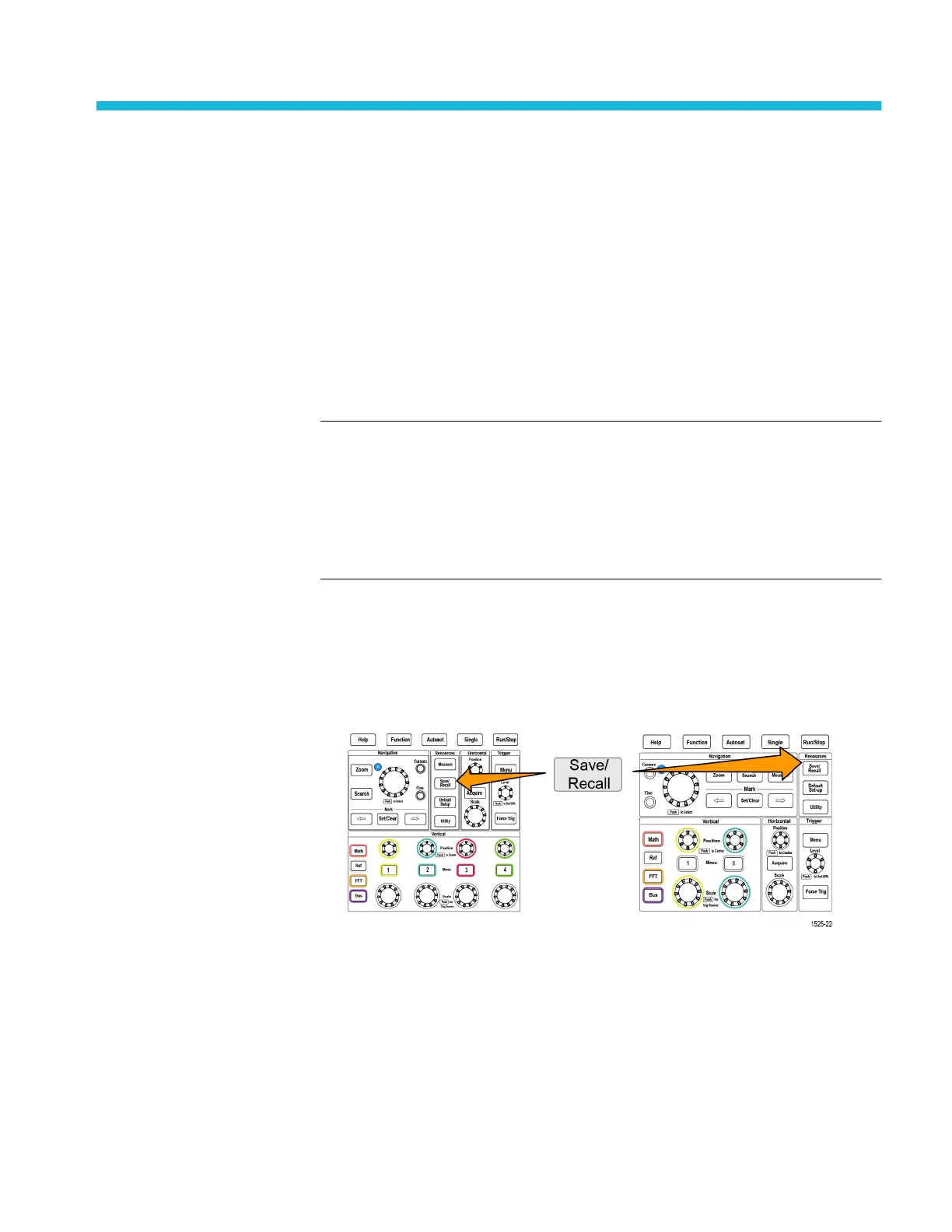Saving data
The oscilloscope has internal memory locations where you can save instrument
setups and waveforms. You can also save screen images, setups, and waveforms
to files on an external USB drives.
Saving screen images to a file
Use this procedure to save a screen image to a file on a USB drive. A screen
image is a ‘picture’ of the oscilloscope screen. Screen images are useful to
include in reports or to compare with other screen images over time.
NOTE. A screen image is different than waveform data. A screen image is a
picture of the screen, and does not contain any data about the signals shown in
the image. Waveform data is a file that contains the numeric values of all the
sampled points in a single channel waveform. You cannot use a screen image file
for further analysis, whereas you can load the data from a waveform file into
other oscilloscopes, or into PC-based analysis programs to perform advanced
signal measurements.
1. Install a USB drive.
2. Set up the display to show the waveforms and other readouts that you want to
save.
3. Push the Save/Recall front-panel button.
4. Push the Action side-menu button.
5. Use the Multipurpose knob to select and click Save Image.
6. Push the File Format side-menu button.
7. Select and click a graphical file format (BMP, JPG, or PNG).
8. Push the Save side-menu button to save the screen image to an
automatically-named file at the top level of the USB drive.
See About automatically generated file names on page 146.
TBS2000B Series Oscilloscopes User Manual 129