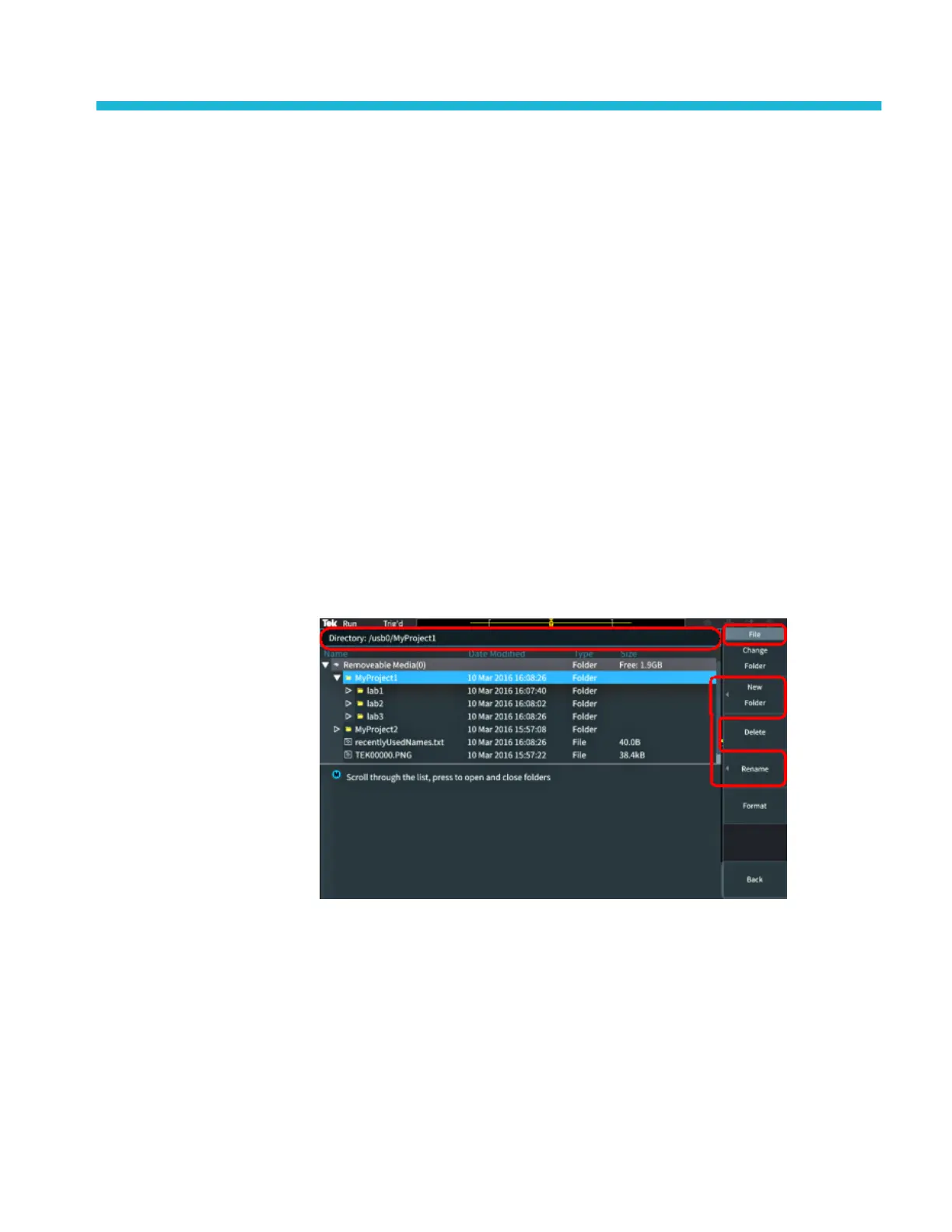Using the USB file utility functions
Use the File Utility functions to do file-related tasks on a connected USB drive.
File tasks include:
■
Change the default folder where files are saved. See Changing the default file
save location on the USB drive on page 141.
■
Create new folders See Creating a new folder on the USB drive on page 142.
■
Delete files and folders See Deleting files or folders from the USB drive on
page 143.
■
Rename files and folders See Renaming files or folders on the USB drive on
page 144.
■
Format the USB drive See Formatting the USB drive on page 145.
Overview of the File Utility pane
To open the File Utility pane, push the Save/Recall front-panel button and push
the File Utility side-menu button.
■
The Directory field lists the path for the highlighted folder or file. This is
also the field you use to enter text to create or rename files or folders.
■
The area below the Directory field shows the files and folders. Use the
Multipurpose knob to highlight a name. Push the Multipurpose to open or
close a folder. Folders are marked with a ► when closed, and with a ▼ when
that folder is open.
TBS2000B Series Oscilloscopes User Manual 139
