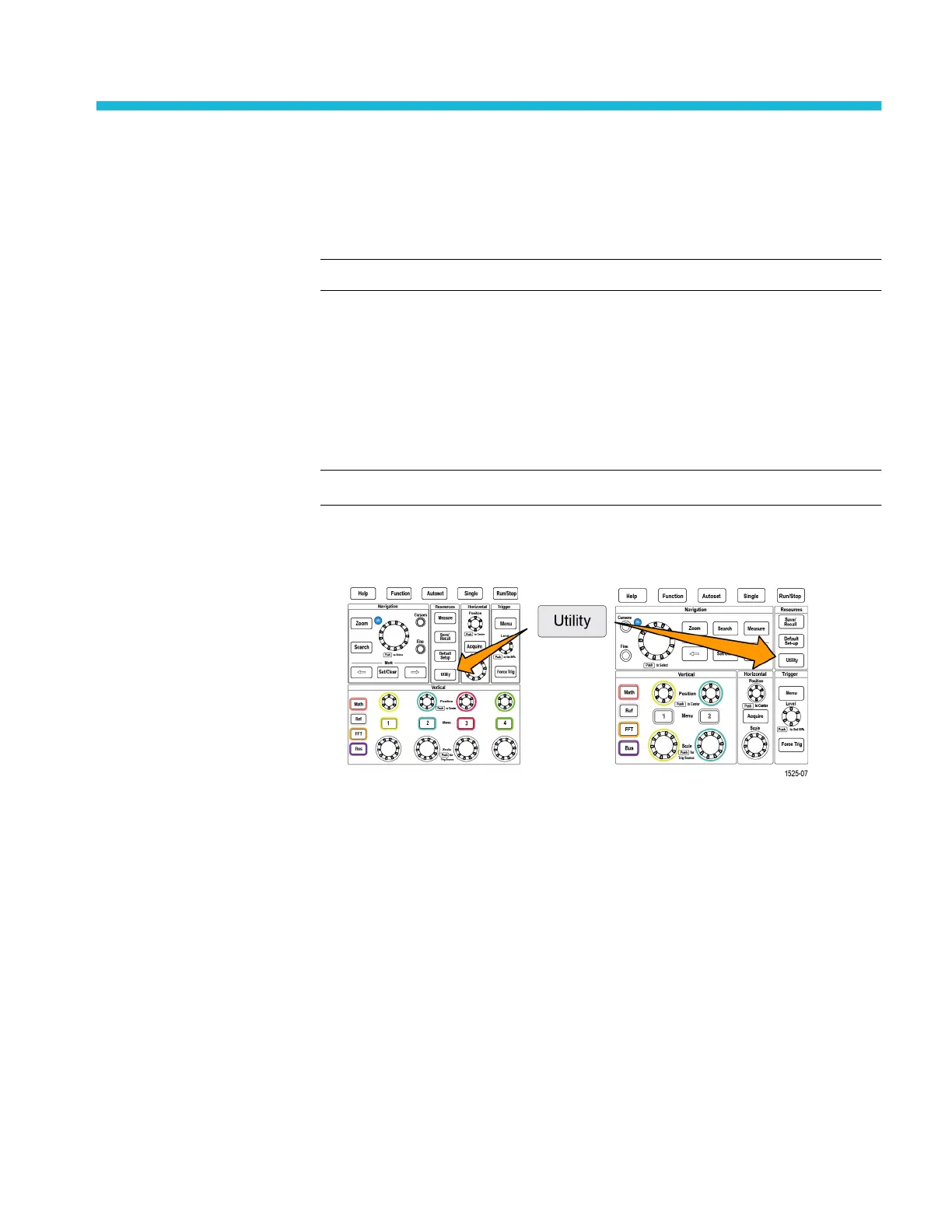Setting or viewing USB Device port parameters
Use the USB menu (Utility > Config > USB) to select the device that the USB
Device port is connected to, disable the USB Device port, and view the
USBTMC protocol registration information.
NOTE. These USB controls do not disable the USB Host ports.
Selecting which device is attached to the USB Device port
Use this procedure to select which device is connected to the USB Device port.
A supported device does not need to be connected to the USB Device port to
select that item.
NOTE. The current software release only supports a PC connection.
1. Push Utility front-panel button.
2. Push the Config side-menu button. The USB menu item (at top of the Config
side menu) shows the USB Device port connection status.
3. Use the Multipurpose knob to select and click USB. The USB Device Port
menu lists available devices to which you can connect. A grayed out menu
item cannot be selected.
4. If the USB Device port is Disabled (off Bus), select and click the device to
which you want to connect.
TBS2000B Series Oscilloscopes User Manual 149
