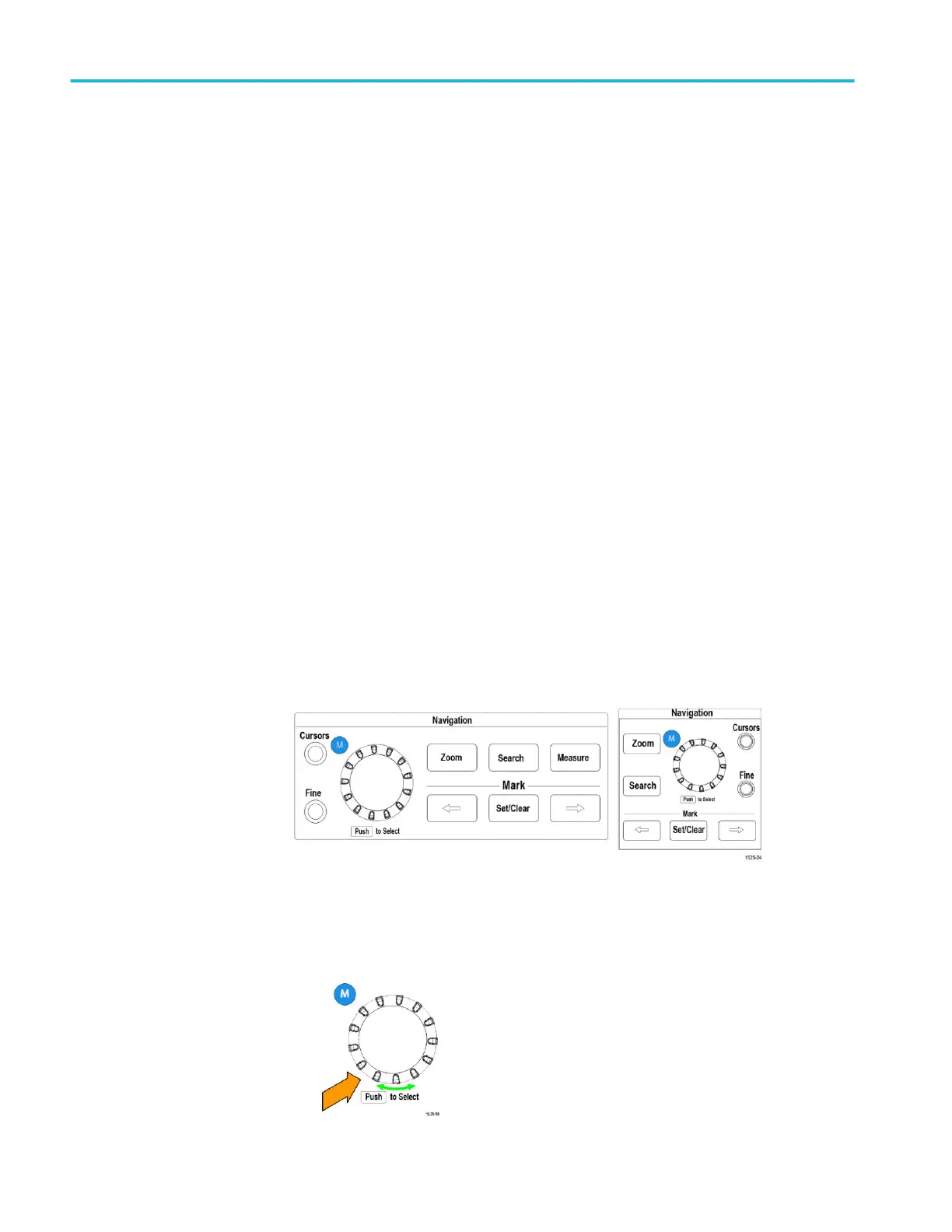Saving Courseware lab
results
Use this procedure to save your results to a report when you are done running
Courseware courses and labs.
1. Push the Report side-menu button. Use the resulting side-menu buttons and
the Multipurpose knob to enter a report identifier name.
2. Push the OK side-menu button. The oscilloscope creates and shows the
report on the screen. If the report has any errors or is missing information,
push the Back side-menu button and redo the step or steps that are missing
information, and rerun the Report procedure.
3. If the report is OK, push the Save side-menu button. The oscilloscope saves
the report to the USB drive.
4. To confirm the report was written, push Save/Recall side-menu button, push
File Utility side-menu button, search for and open the course_result folder,
search for and open the folder for the active course, search for and open the
folder of the lab name, and verify that there is a file called report.html.
The oscilloscope controls
The front panel has menu buttons and control knobs for the functions that you use
most often. The following sections provide a high-level description of the
controls and what they do. Use the text links within these sections to go to
sections that contain more information about that control.
The Navigation controls
The buttons or knobs control waveforms, cursors, and other data input.
Figure 3: Navigation on 2 and 4 channel on TBS2000B
■
The Multipurpose knob lets you select and click menu or other choices, to
move a cursor, and to set a numerical parameter values for a menu item.
Appendices
172 TBS2000B Series Oscilloscopes User Manual