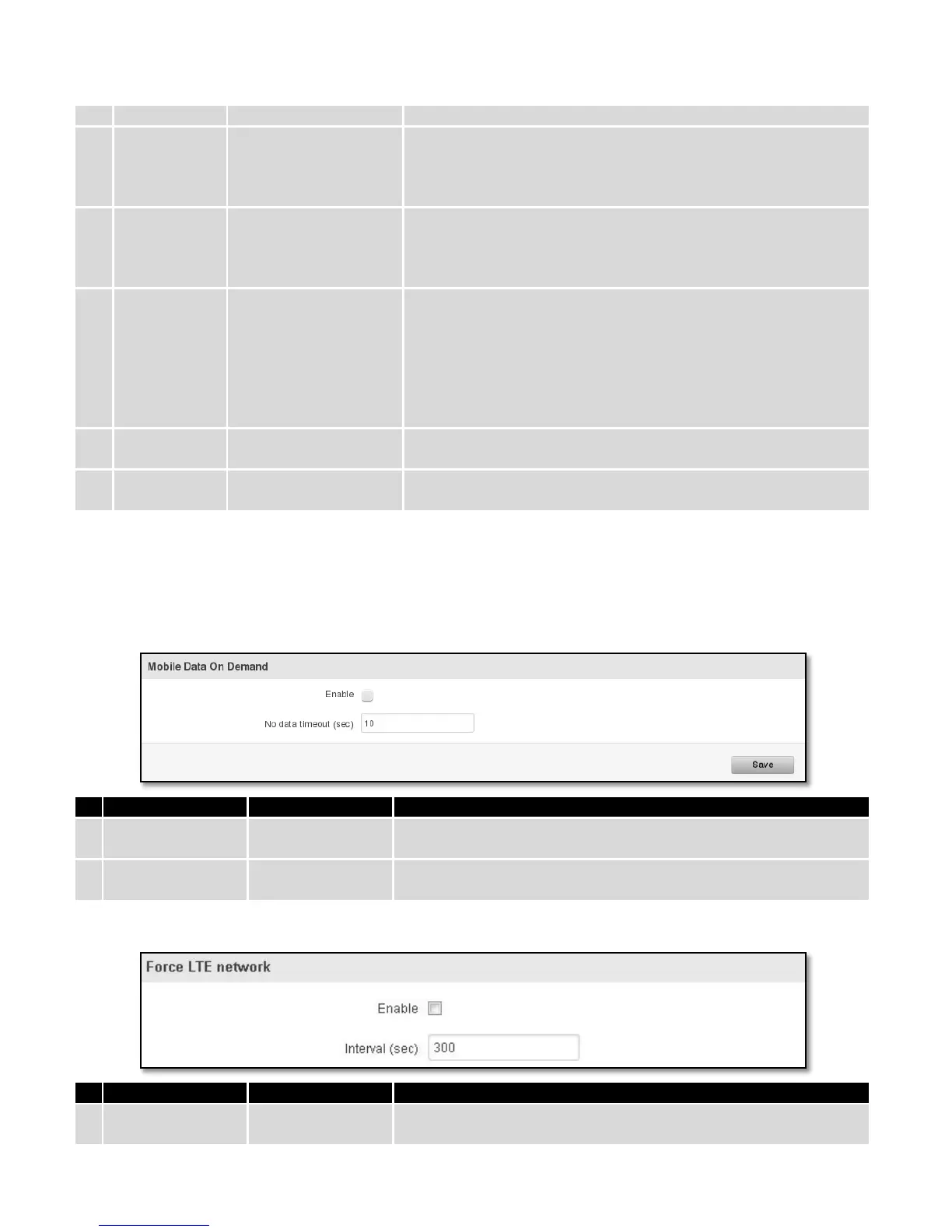connections. (This selection is unavailable on the alternate model)
Your username that you would use to connect to your carriers
network. This field becomes
available when you select an
authentication method (i.e. authentication method is not “none”).
These fields are always enabled on the alternate model.
Your password that you would use to connect to your carriers
network. This field becomes
available when you select an
authentication method (i.e. authentication method is not “none”).
These fields are always enabled on the alternate model.
3G only, 3G preferred,
4G (LTE) only, 4G (LTE)
preferred or automatic.
Your network preference. If your local mobile network supports 2G,
you can specify to which network you wish to
connect. E.g.: if you choose 2G, the router will connect to a 2G
network, so long as it is available, otherwise it will connect to a
networkthat provides better connectivity. If you select auto, then
the router will connect to the network that provides better
connectivity.
If enabled this function prevents the device from establishing mobile
data connection while not in home network.
If enabled this function makes the device to use only IPv4 settings
when connecting to operator.
Warning: If an invalid PIN number was entered (i.e. the entered PIN does not match the one that was used to
protect the SIM card), your SIM card will get blocked. To avoid such mishaps it is highly advised to use an unprotected
SIM. If you happen to insert a protected SIM and the PIN number is incorrect, your card won’t get blocked immediately,
although after a couple of reboots OR configuration saves it will.
7.1.1.2 Mobile Data On Demand
Mobile Data On Demand function enables you to keep mobile data
connection on only when it's in use
A mobile data connection will be terminated if no data is transferred
during the timeout period
7.1.1.3 Force LTE network
Force LTE network function periodically disables mobile data
connection (for a few seconds)) to allow the device to switch to LTE
