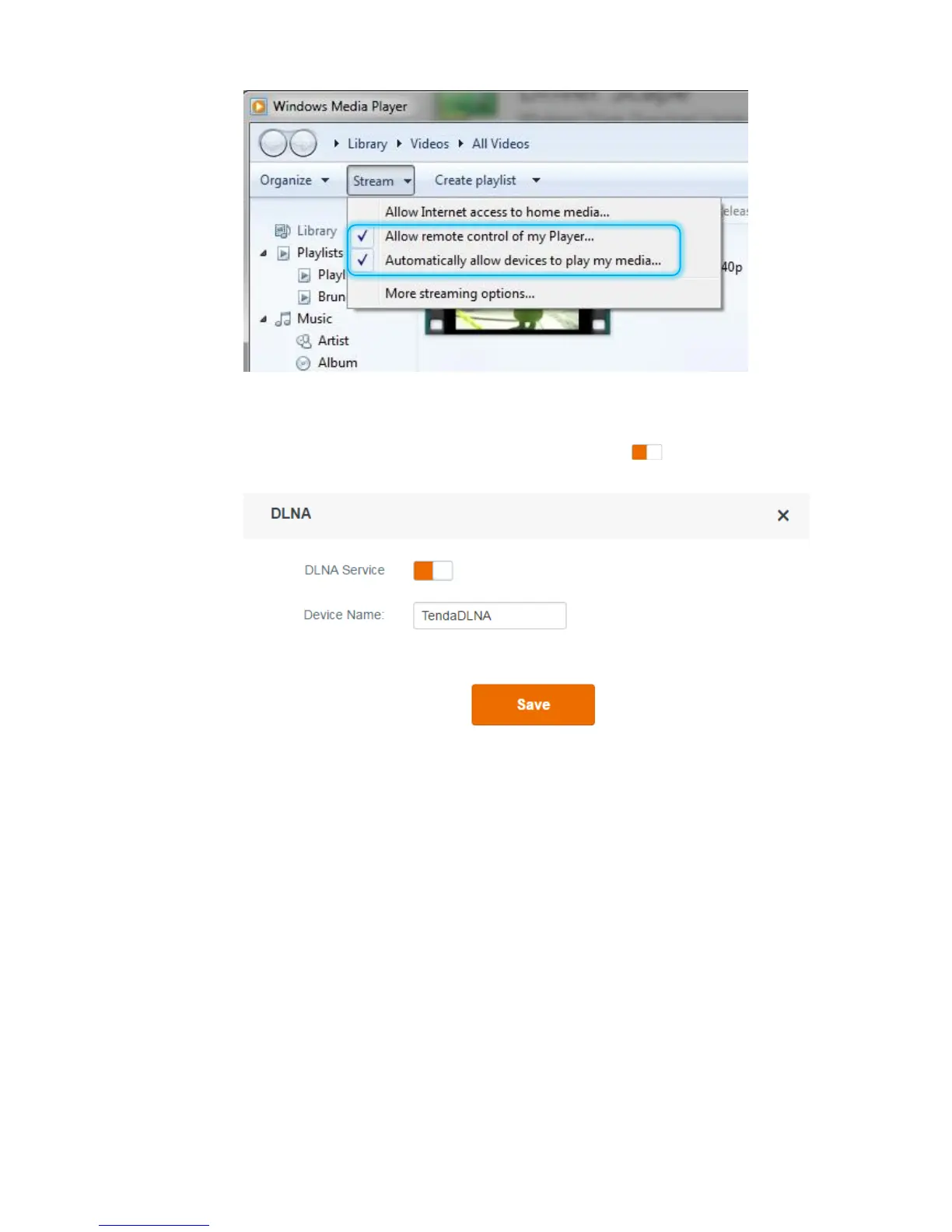- 49 -
appears when you select the menu items, follow the onscreen instruction to confirm the
operation.
Step 2 Enable the DLNA function of the router.
Choose USB Application > DLNA and set DLNA Service to the state. See the following
figure.
Step 3 On the computer, browse the video, audio, and image files in the USB storage device
connected to the router.
1. Run Windows Media Player.
The router is displayed in the Other Libraries of the left pane.
2. Click the router.
The video, audio, and image files in the USB storage device appear.
