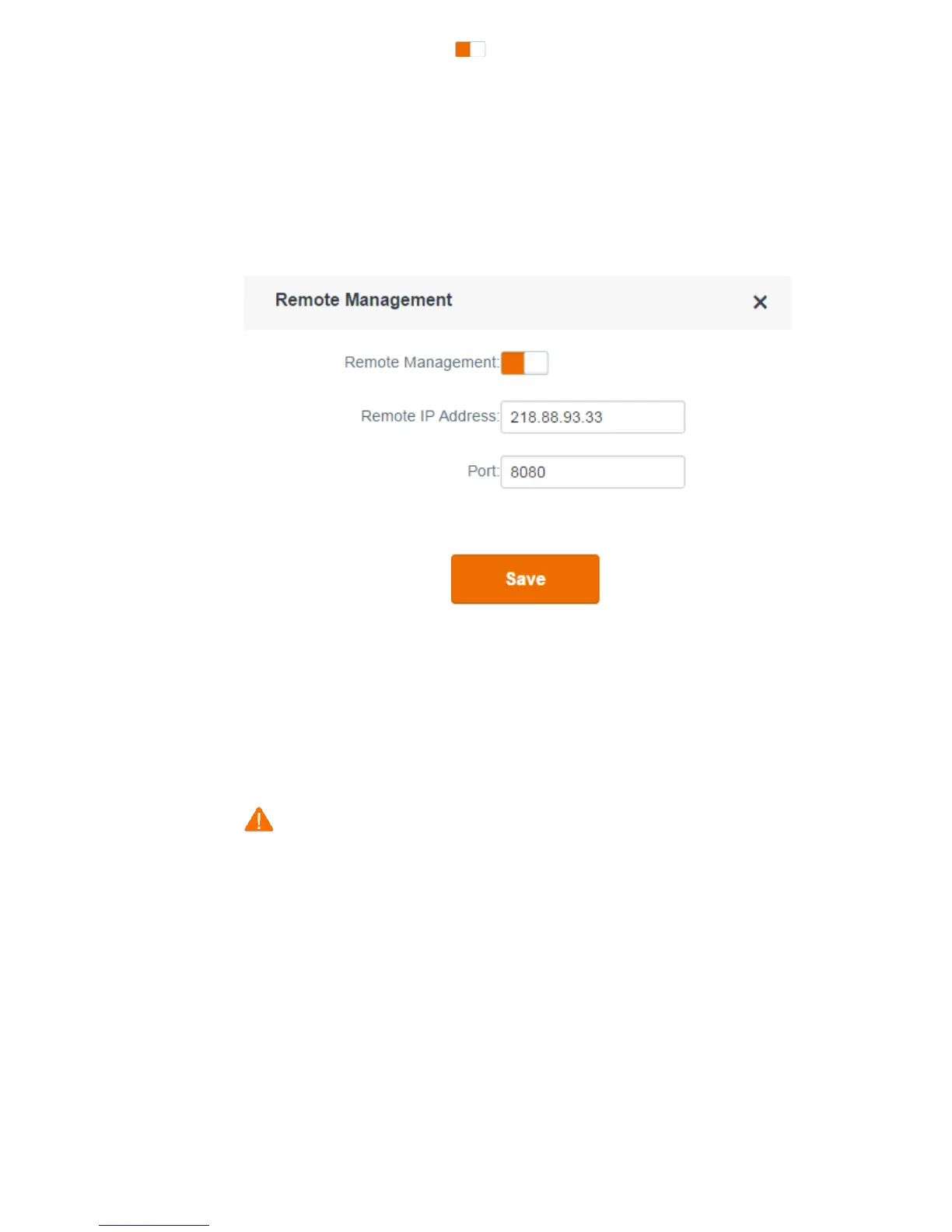- 85 -
Step 2 Set Remote Management to the state.
Step 3 Set Remote IP Address to the WAN IP address (public IP address) of the computer where
remote management is to be performed. In this example, set it to the WAN IP address of
computer 2, which is 218.88.93.33. If you are uncertain about the IP address of the computer,
set this parameter to 0.0.0.0 (default value). In this case, all computers can log in to the
router web UI over the internet.
Step 4 Set Port to the port number of the web service, which is generally 8080. You can also select a
port number from the 1024~65535 range but the port number must not be the same as that
of the virtual server.
Step 5 Click Save.
---End
Remote Access
Enter http://102.33.66.88:8080 in the address bar of computer 2 and log in to the router web
UI to perform remote management.
Note
The public IP address of the router may change. Therefore, you need to confirm the IP address each time
you want to remotely log in to the router web UI, which is troublesome. To address this issue, you can
use the DDNS function to bind the public IP address with a fixed domain name, so that you can use the
domain name to log in to the router web UI. To implement this measure, configure the DDNS function
and then the remote management function of the router.
3.8.9 IPTV
This router supports the multicast and STB functions. To configure the functions, choose
Advanced Settings > IPTV. By default, the functions are disabled.