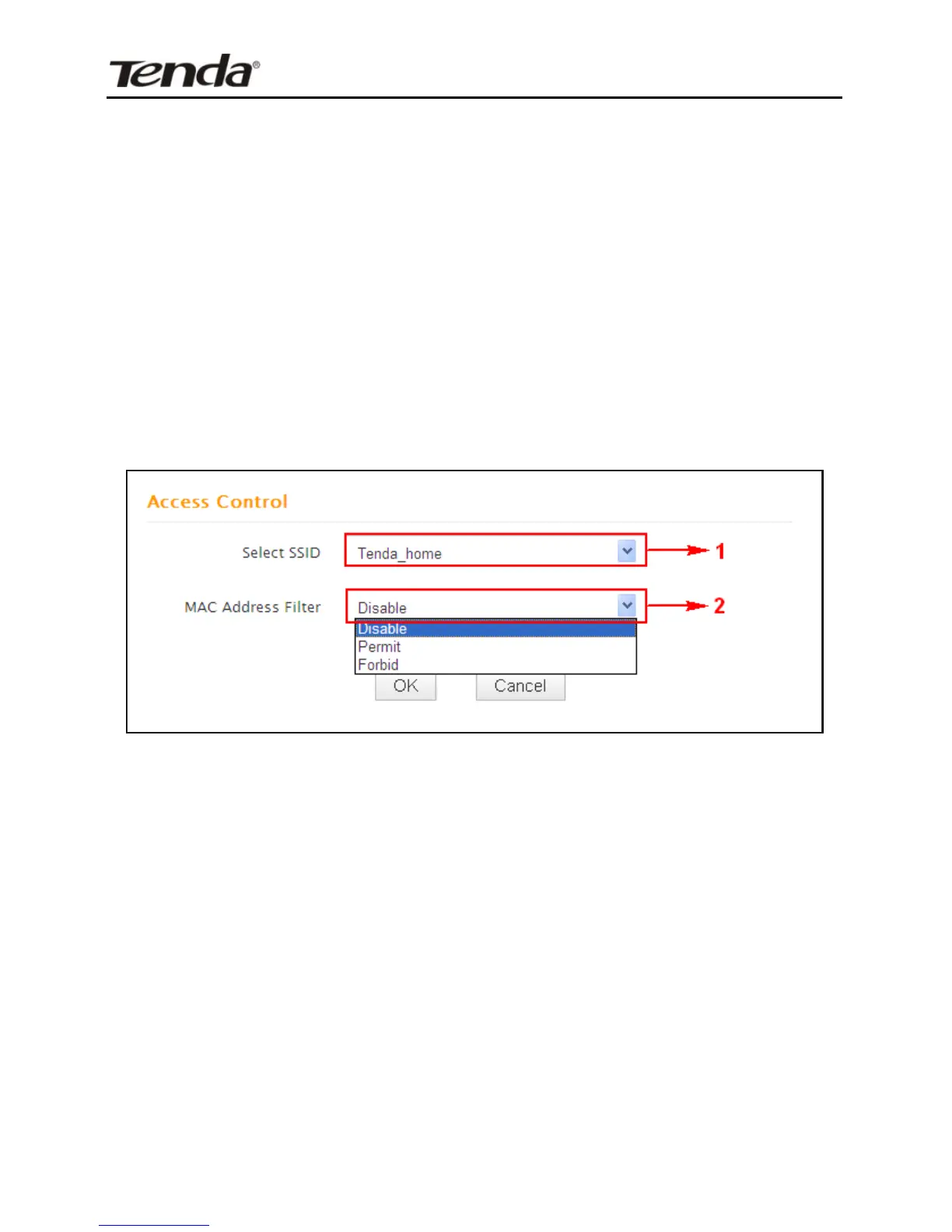4.3 Wireless Access Control
The Access Control feature allows you to specify a list of devices to
Permit (Allow) or Forbid (Deny) a connection to your wireless
network via the devices’ MAC addresses. All other devices not
listed as Permitted will be Forbidden and vice versa.
1. Select the wireless network (SSID) you wish to enable Access
Control on.
2. MAC Address Filter: Select Permit or Forbid from the
drop-down list.
3. To permit a wireless device to connect to your wireless network,
select Permit (or Allow), enter its MAC address, click Add and
then OK. Then only this device listed as “Permitted” will be able
to connect to your wireless network; all other wireless devices
will forbidden.
Step1. Select the wireless network (SSID) you wish to enable Access
Control on.
Step2. Select Permit (or Allow) from the corresponding drop-down
menu.
Step3. Enter the MAC address you wish to permit in the MAC address
box and click Add.
