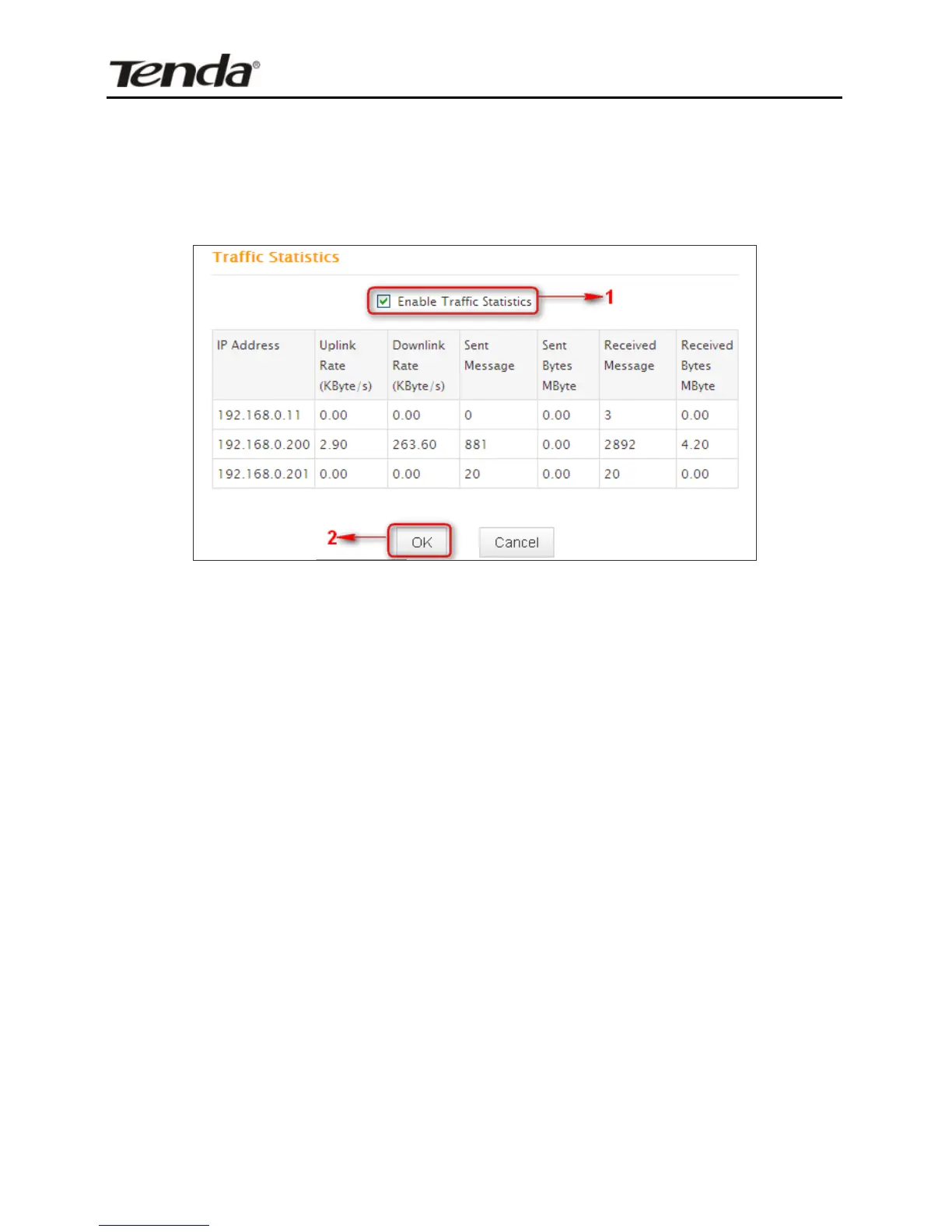5.2 Traffic Statistics
Traffic Statistics allows you to see at a glance how much traffic each
device in your network is using.
1. Enable Traffic Statistics: Check/uncheck the box to
enable/disable the Traffic Statistics feature. To see at a
glance how much traffic each device in your network is
using, enable this option. However usually, disabling it may
boost your network performance. This option is disabled by
default. However, once enabled the page refreshes every
five minutes.
2. OK: Click to activate corresponding settings.
IP Address: Displays IP addresses of PCs connected to the
device.
Uplink Rate: Displays the upload speed (KByte/s) of a
corresponding PC.
Downlink Rate: Displays the download speed (KByte/s) of a
corresponding PC.
Sent Message: Displays the number of packets sent by a
corresponding PC via the device since Statistics is
enabled.
Sent Bytes: Displays the number of Bytes sent by a
corresponding PC via the device since Statistics is
enabled. The unit is MByte.
