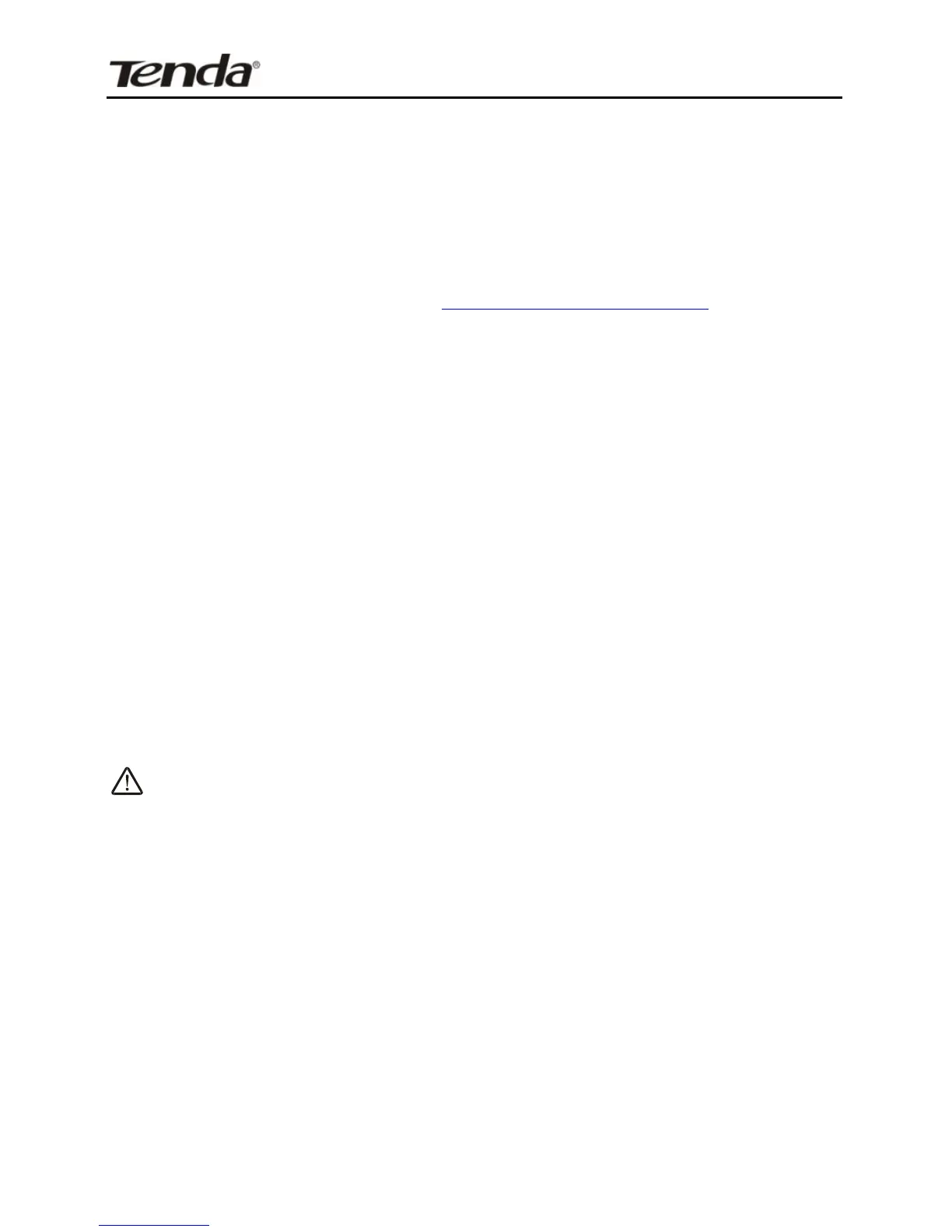the port(s).
4. Enable: Check to enable current settings.
5. OK: Click to activate your settings.
Now, your friends only need to enter ftp://xxx.xxx.xxx.xxx:21 in
their browsers to access your FTP server xxx.xxx.xxx.xxx is the
router's WAN IP address. Assuming it is 172.16.102.89, and then
your friends need to enter ftp://172.16.102.89:21 in their
browsers.
For example: You want to share some large files with your friends
who are not in your LAN; however it is not convenient to transfer
such large files across network. Then, you can set up your own
PC as a FTP server and use the Port (Range) Forwarding feature
to let your friends access these files. Assuming that the static IP
address of the FTP server (Namely, your PC) is 192.168.0.10,
you want your friends to access this FTP server through default
port of 21 using the TCP protocol, then do as follows:
1. Start/End Port: Enter 21 in both Start Port and End Port fields.
2. LAN IP: Enter 192.168.0.10
3. Protocol: Select TCP.
4. Enable: Check to enable current settings.
5. OK: Click to activate your settings.
Note: If you include port 80 on this section, you must set the port
for remote (web-based) management to a different number
than 80, such as 8080, otherwise the virtual server feature may
not take effect.
