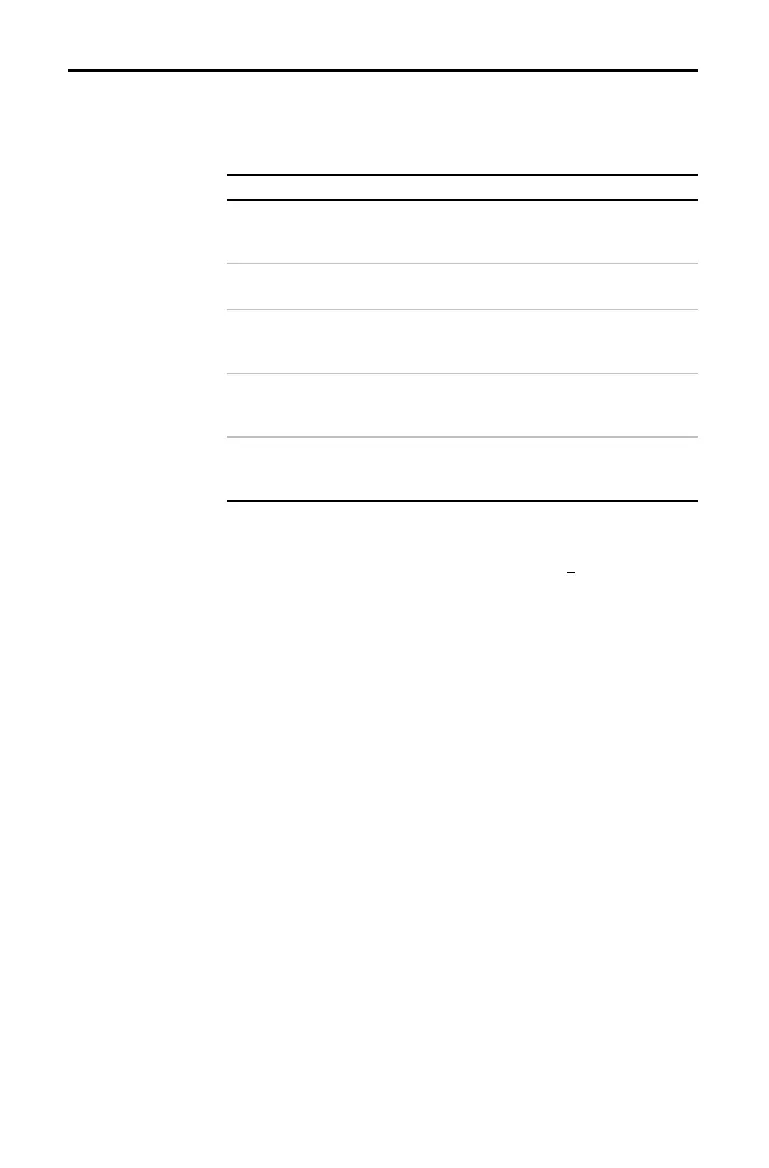Operating the TI
-
83 1-5
8301OPER.DOC TI-83 international English Bob Fedorisko Revised: 02/19/01 12:09 PM Printed: 02/19/01 1:34
PM Page 5 of 24
In most cases, the appearance of the cursor indicates what
will happen when you press the next key or select the next
menu item to be pasted as a character.
Cursor Appearance Effect of Next Keystroke
Entry Solid rectan
le
$
A character is entered at the
cursor; any existin
character is
overwritten
Insert Underline
__
A character is inserted in front of
the cursor location
Second Reverse arrow
Þ
A 2nd character
yellow on the
keyboard
is entered or a 2nd
operation is executed
lpha Reverse A
Ø
An alpha character
reen on the
keyboard
is entered or
SOLVE
is
executed
Full Checkerboard
rectan
le
#
No entry; the maximum characters
are entered at a prompt or memory
is full
If you press
ƒ
during an insertion, the cursor becomes
an underlined
A
(
A
) If you press
y
during an insertion, the
underline cursor becomes an underlined
#
(
#
).
Graphs and editors sometimes display additional cursors,
which are described in other chapters.
Display Cursors
