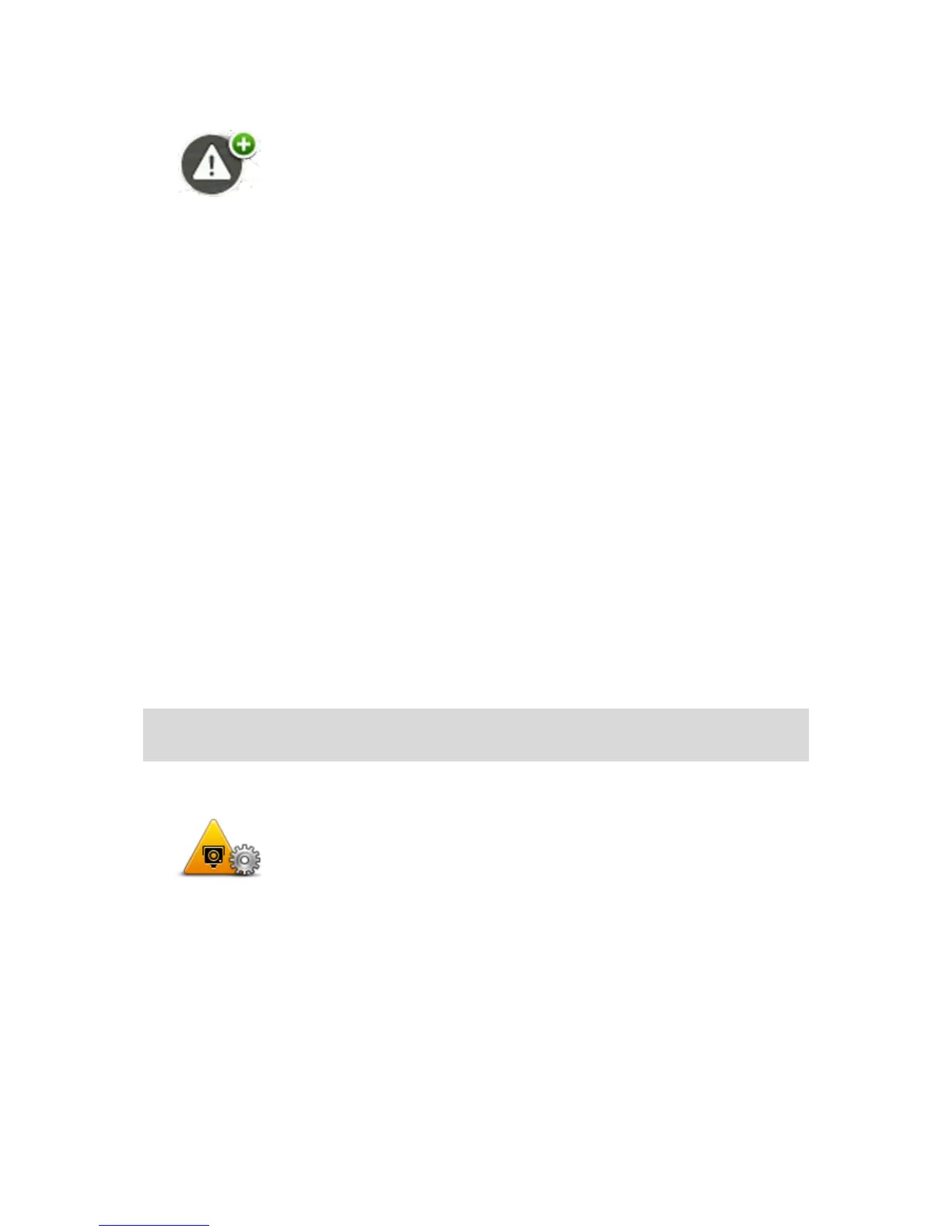Tap this button to report a danger zone. A confirmation screen appears.
Tap Yes to confirm the danger zone. A Thank you icon is shown on the
screen. The location is reported to TomTom and shared with other Dan-
ger Zone users.
Settings for Danger Zone warnings
These settings allow you to control Danger Zone warnings and also to change alert sounds.
1. Tap Settings in the Main menu.
2. Tap Services.
3. Tap Safety Alerts.
4. Tap Disable/Enable Alerts to turn Safety Alerts off or on.
5. Tap Disable/Enable report button to hide or show the report button on the Driving View.
6. Tap Alert settings and select if you want to have a warning when approaching a Danger Zone,
then choose a warning sound.
Speed camera warnings
By default, a warning sound is played for the most common types of speed camera. To change
the warning sound, tap Alert settings in the Speed Cameras menu.
You are warned about speed cameras in three ways:
Your device plays a warning sound.
The type of speed camera and your distance from the camera is shown in the Driving View.
The speed limit is also shown in the Driving View.
The location of the speed camera is shown on the map.
Note: For average speed check cameras, your device warns you at the start and end of the av-
erage speed check area.
Changing the way you are warned
To change the way your TomTom PRO device warns you about speed
cameras, tap the Alert settings button.
You can then set how close you want to be to a speed camera before
you are warned and what type of sound will be played.
For example, to change the sound that is played when you approach a
fixed speed camera, do the following:
1. Tap Services in the Main Menu.
2. Tap Speed Cameras.
3. Tap Alert settings.
A list of speed camera types is displayed. A speaker is shown next to
the speed camera types that have been set for an alert.
