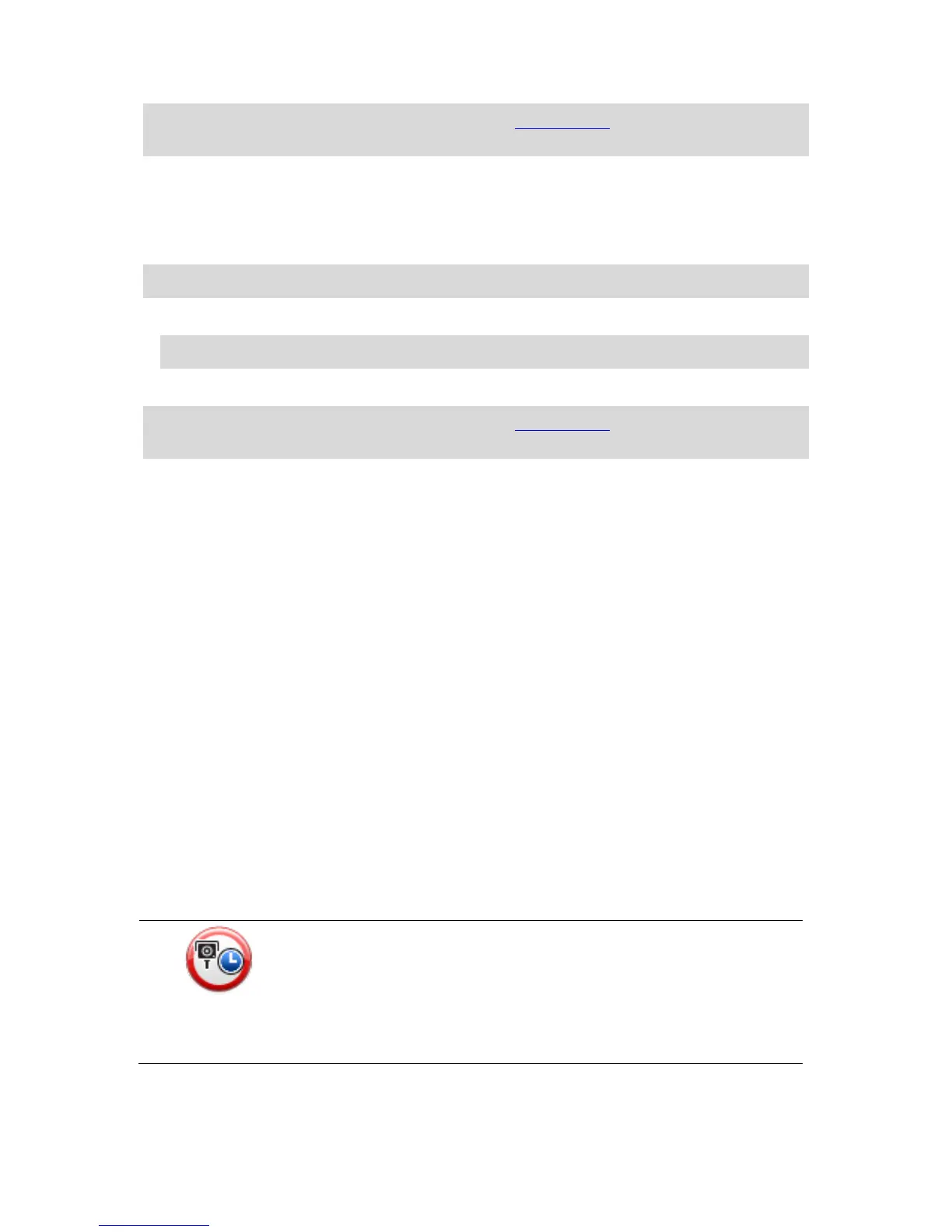Note: It's possible to report or confirm the location of Danger Zones, but it's not possible to re-
move them.
Reporting incorrect camera alerts
You may receive an alert for a camera that is no longer there. To report an incorrect camera alert,
do the following:
Note: You can only report an incorrect camera alert while you are at the location.
1. While you are at the location of the missing camera, tap Report in the Driving View.
Note: This must be done within 20 seconds of receiving the camera alert.
2. Tap Remove.
Note: It's possible to report or confirm the location of Danger Zones, but it's not possible to re-
move them.
Types of fixed speed camera you can report
When you report a speed camera while at home, you can select the type of camera you are report-
ing.
These are the different types of fixed speed camera:
Fixed camera - this type of camera checks the speed of passing vehicles and is fixed in one
place.
Mobile camera - this type of camera checks the speed of passing vehicles and is moved to
different places.
Traffic light camera - this type of camera checks for vehicles breaking traffic rules at traffic
lights.
Toll camera - this type of camera monitors traffic at toll road barriers.
Other camera - all other types of camera that do not fall into any of the above categories.
Average speed check camera warnings
You can set whether you want to be warned about the cameras at the start and end of an average
speed check area.
All the warnings are described below:
Start of zone warning
As you approach the start of an average speed check zone, you see a
visual warning in the top left hand corner of the Driving View with a dis-
tance to the camera underneath it. You hear an audible warning.
You also see a small icon on the road showing the position of the aver-
age speed check camera at the start of the zone.
