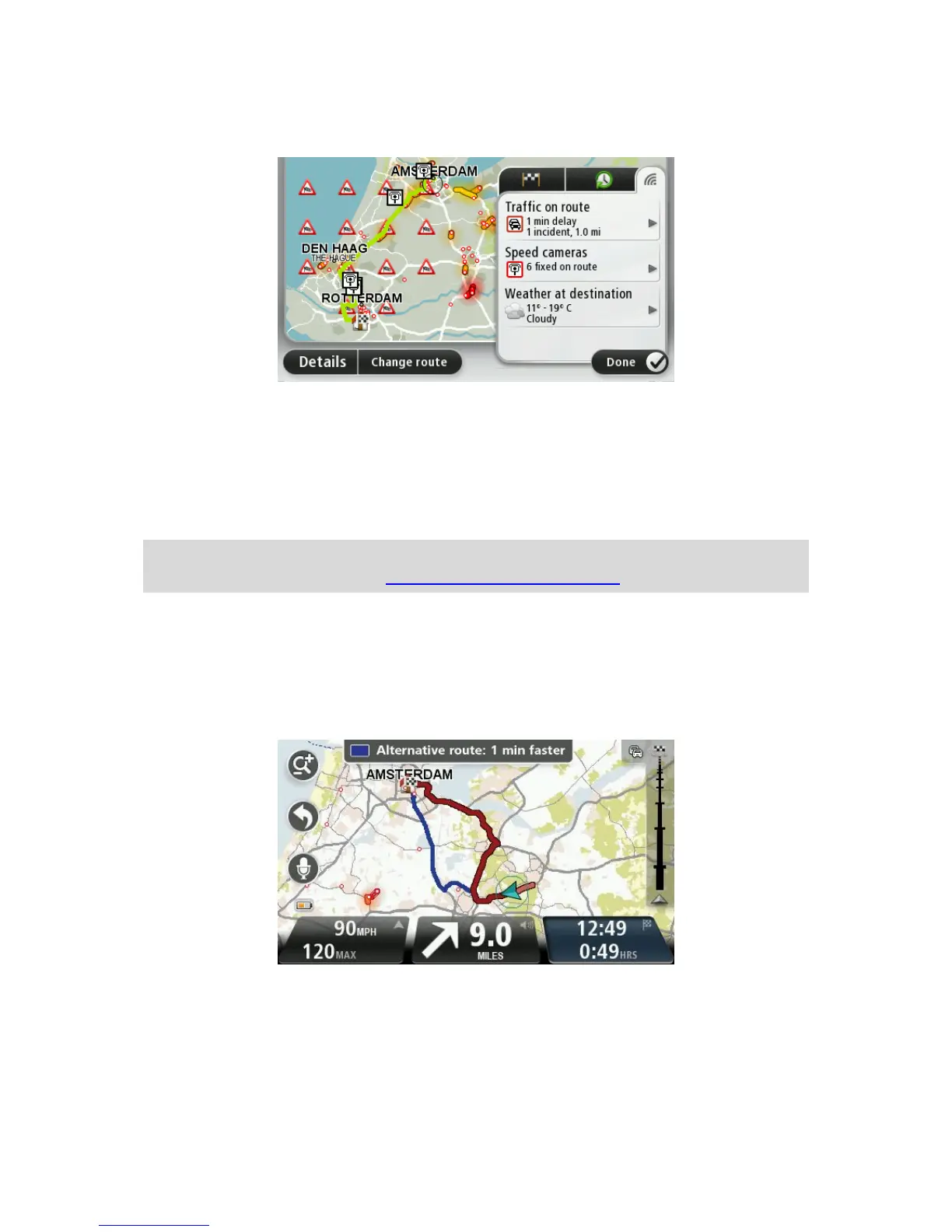To view LIVE summary information, tap the LIVE tab on the route summary screen. Tap any of the
panels for more detailed information.
The LIVE tab panels show the following information:
Traffic on route - tap this panel to view detailed information about traffic delays and other
incidents on your route.
Speed cameras - tap this panel to open the Speed Camera menu. You can then report a speed
camera or change your settings for speed camera warnings.
Weather - tap this panel to view the latest weather reports.
Note: LIVE services are only available in designated countries. For more information on availa-
ble services in your country, go to business.tomtom.com/liveservices.
Alternative routes
Note: This feature is not available on all TomTom navigation devices.
Your TomTom PRO device helps you reach your destination as quickly as possible by showing
you a faster alternative route when one is available.
