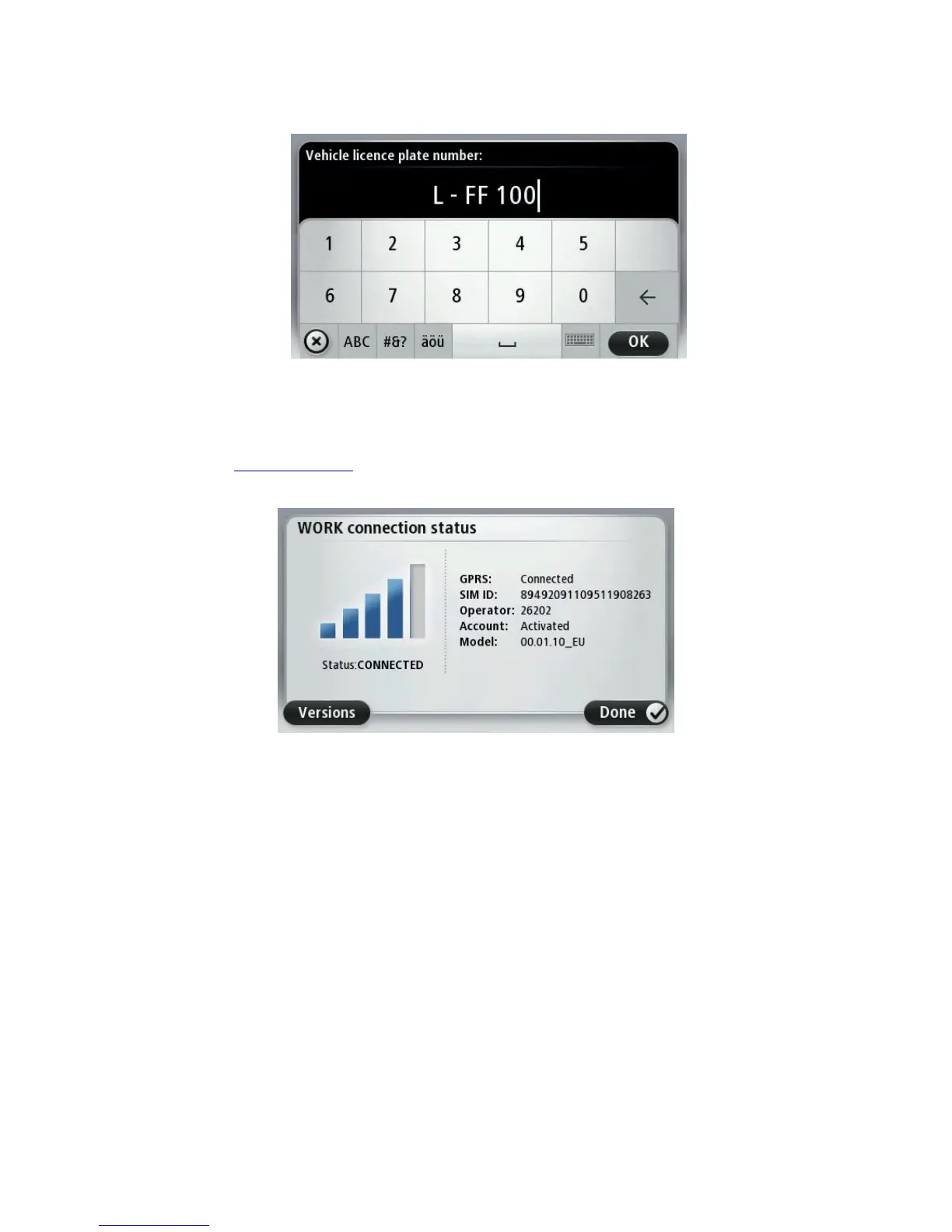9. Enter the licence plate number of the vehicle.
10. When you are asked to activate the support of your PRO for this specific LINK device, tap Yes.
If you have successfully activated your PRO device, you receive a welcome message from
WEBFLEET confirming the activation. In future the connection is established automatically.
To check the connection status between the PRO and WEBFLEET, tap Settings in the WORK menu
on your navigation device, then tap Connection status.
Connection status
To see the connection status of your PRO, your LINK and WEBFLEET, do the following:
1. Tap the screen to bring up the main menu.
2. Tap WORK.
3. Tap Connection status.
Here you have a brief overview of the connection status:
GSM connection
GPRS connection
Connection to TomTom WEBFLEET
If Bluetooth is disabled and how to enable it.
If the LINK is disconnected and how to initiate the reconnection.
If an ecoPLUS is connected to the LINK.
