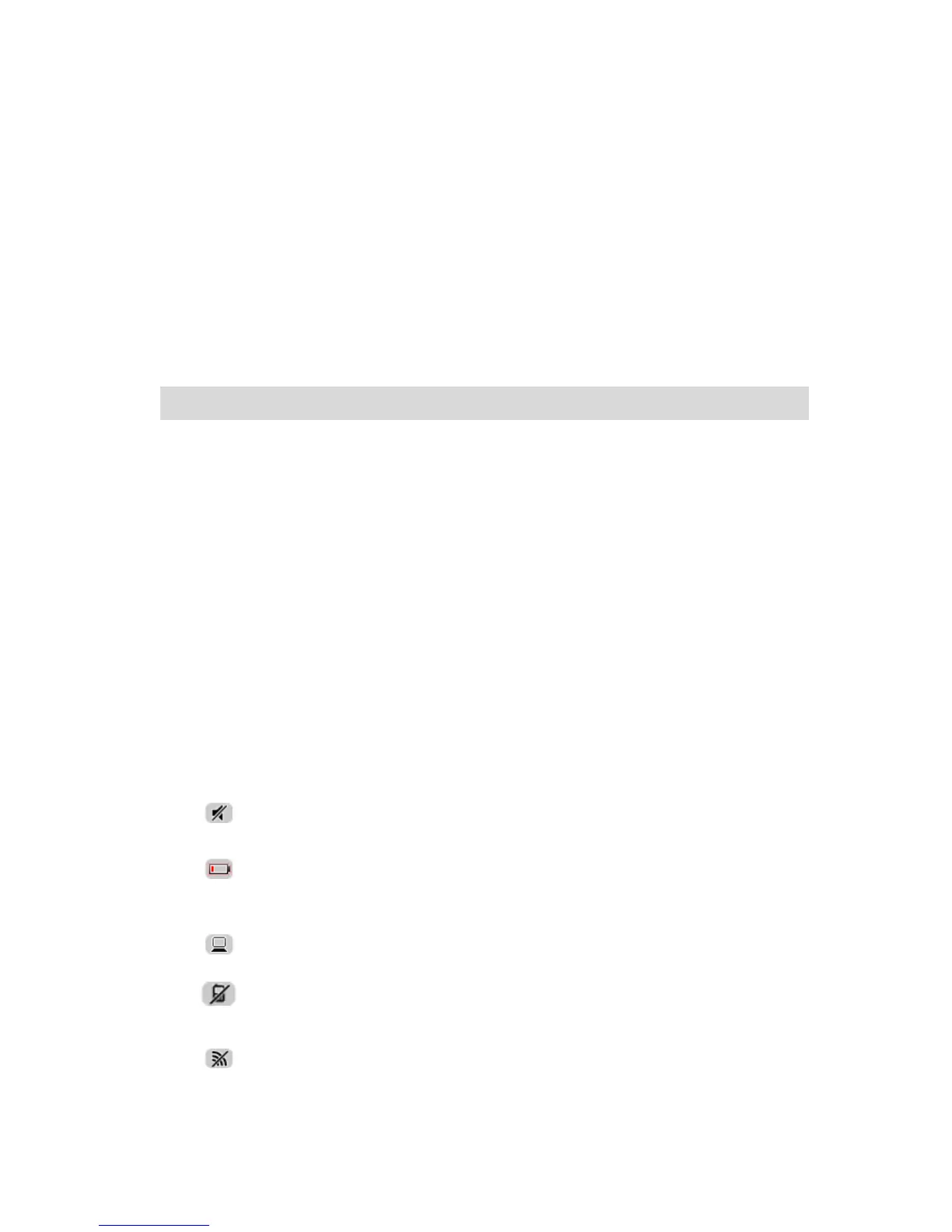1. Zoom button - tap the magnifying glass to show buttons for zooming in and out.
2. Quick menu - to enable the quick menu, tap Make your own menu (page 69) in the Settings
menu. If there are only one or two buttons in your menu, both buttons are shown in the Driv-
ing view.
3. Your current position.
4. Road sign information or the next street name.
5. Traffic sidebar. Tap the sidebar to see details of traffic incidents on your route.
The traffic sidebar is only shown if your device has either an HD Traffic subscription or an
RDS-TMC Receiver connected. Traffic information is not available in all countries or regions.
6. Battery level indicator.
7. Microphone button for voice control.
Note: Voice control is not supported on all devices or in all languages.
8. The time, your current speed and the speed limit, if known. To see the difference between
your preferred arrival time and your estimated arrival time, check the Leeway checkbox in the
Status bar settings.
Tap this part of the status bar to switch between a 3D map and a 2D map.
9. The name of the street you are on.
10. Navigation instruction for the road ahead and the distance to next instruction. If the second
instruction is less that 500ft after the first instruction, you see it shown immediately instead of
the distance.
Tap this part of the status bar to repeat the last voice instruction and to change the volume.
You can also tap here to mute the sound.
11. The remaining journey time, the remaining distance and your estimated arrival time.
Tap this part of the status bar to open the Route Summary screen.
To change the information shown in the status bar, tap Status bar in the Settings menu.
Driving View Symbols
