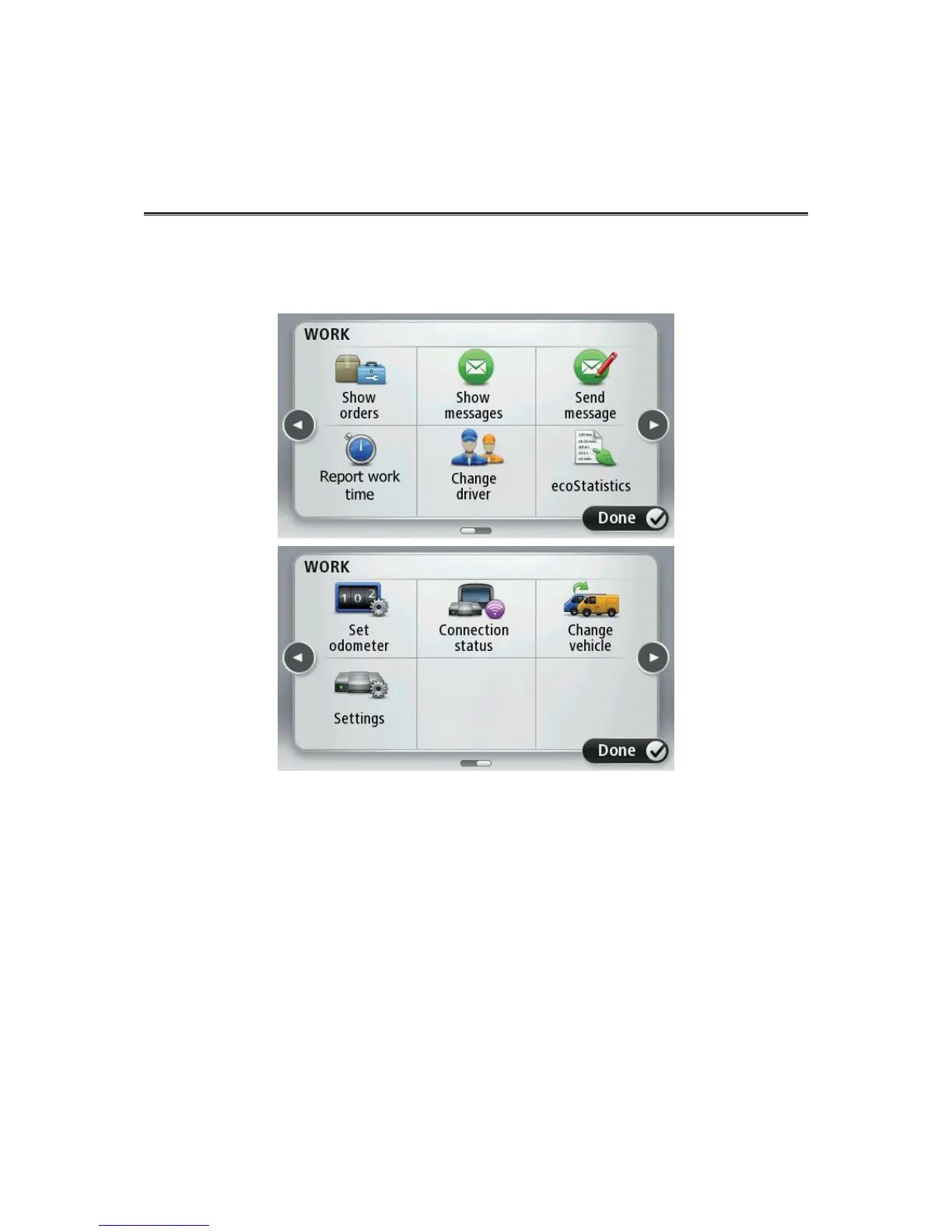About the WORK menu
To open the WORK menu, tap the screen to bring up the main menu, then tap WORK.
Show orders - tap this button to view the list of orders.
Show messages - tap this button to view the list of messages.
Send message - tap this button to send text or general status messages to the office.
Report work time - tap this button to report when you start and finish work, and start and
finish breaks. This feature is only available if activated.
Change logbook mode - tap this button to switch between private and business trips. This
feature is only available if activated.
Change driver - tap this button to change the driver.
ecoStatistics - tap this button to view detailed information about the safety and efficiency of
your driving style per trip, per day or in total.
Set odometer - tap this button to adjust the odometer to match your vehicle’s odometer.
Connection status - tap this button to view the connectioin status between you and the office.
Change vehicle - tap this button to change the vehicle in which you are using your PRO.