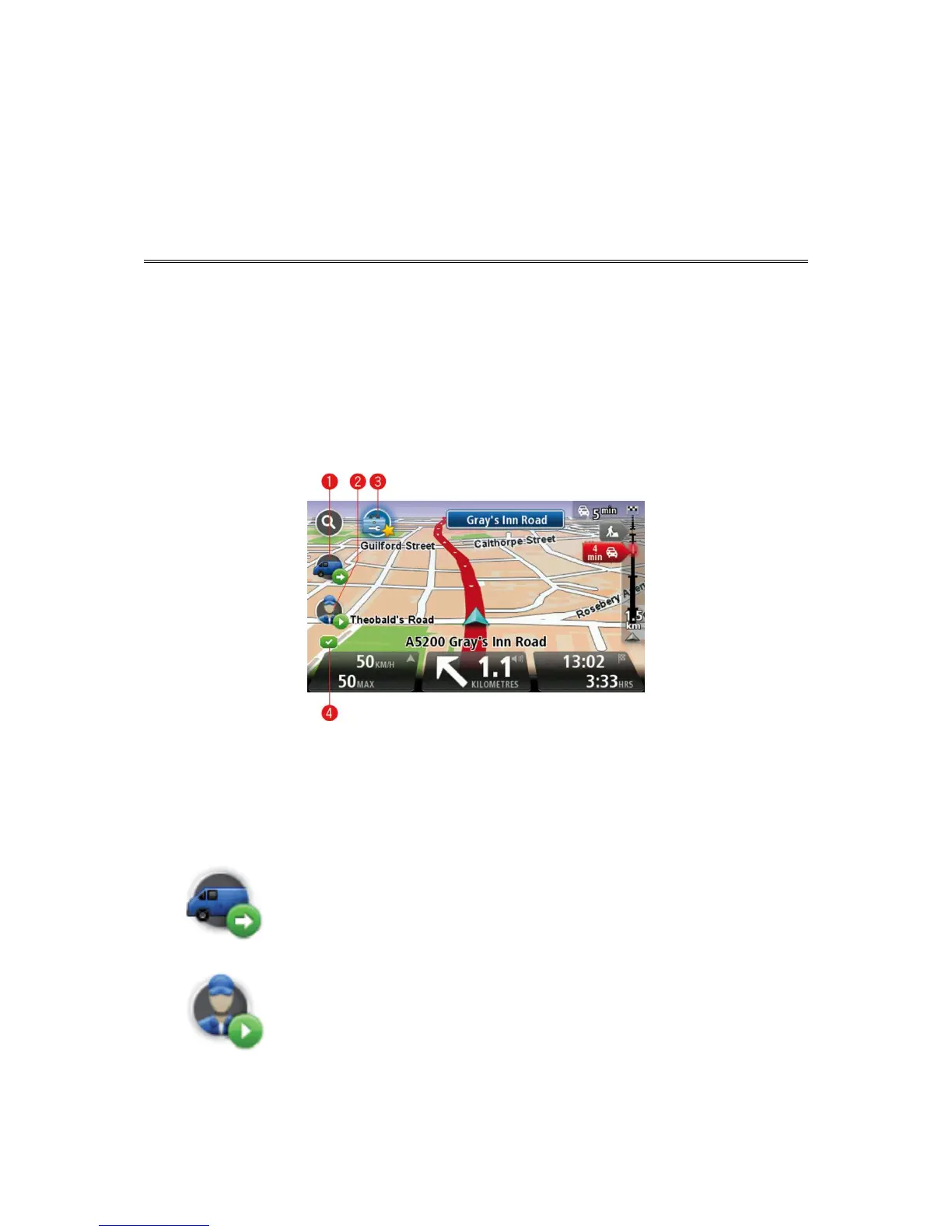Driving View
When your TomTom PRO starts, you are shown the Driving View along with detailed information
about your current location .
You can choose the screen shown when you switch on your device by tapping Settings in the
Main Menu, then tapping Start-up settings.
Tap the centre of the screen at any time to open the Main Menu.
1. Quick menu containing WORK status icons - switch this on and off in the Settings menu.
When your navigation device and WEBFLEET are first activated, the quick menu contains the
buttons Active order and Change logbook or Report work time.
2. WORK status icons. These icons give you fast access to order and reporting information. Here
are some of the status icons:
Status of order - the current status of order when you are on a busi-
ness trip or in work time. Each status has a different icon. Click the
icon to see the order.
Start work - indicates that you have started work.This icon is only
shown if Report work time is active.
