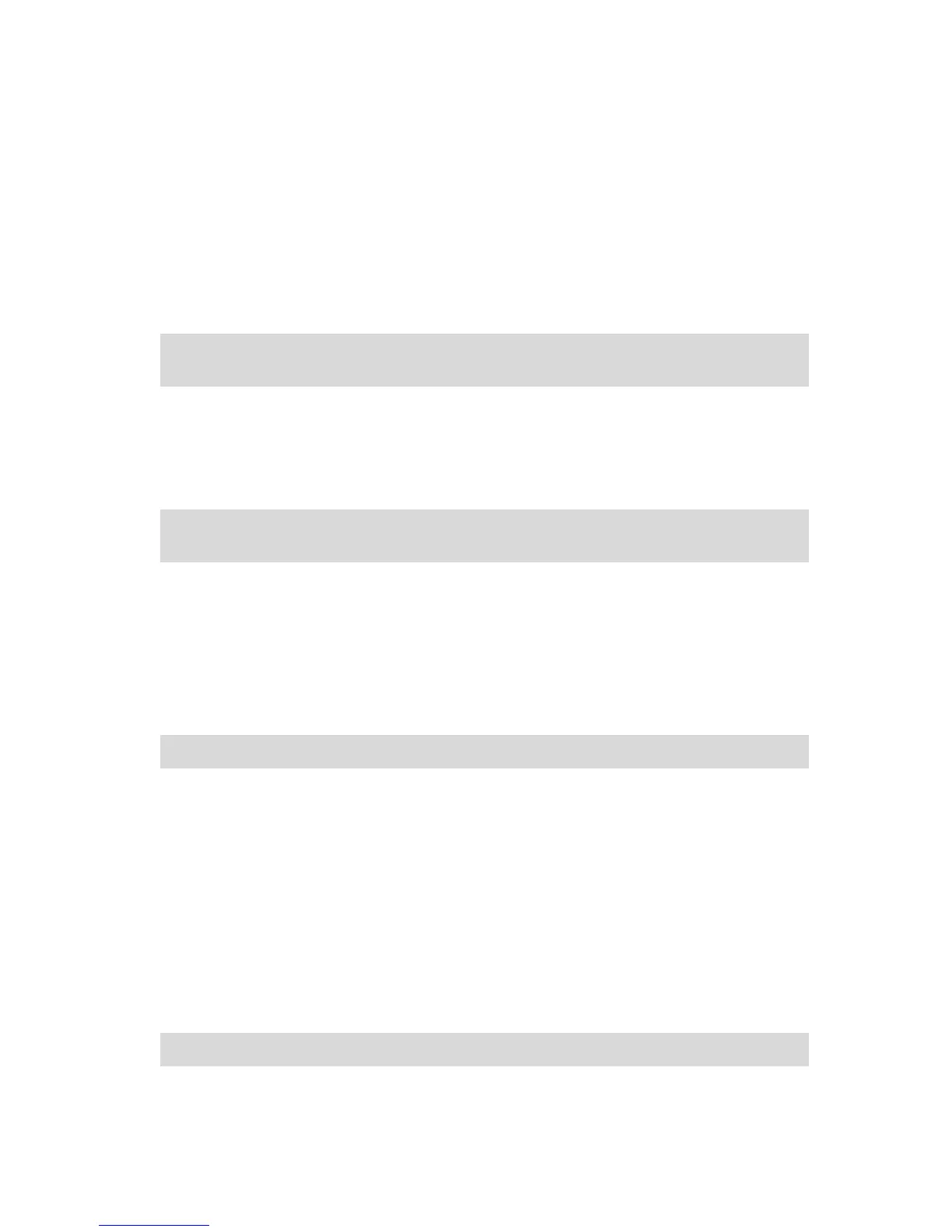Waypoints without notification - a waypoint that you are using to help guide your route, for
example, you want to travel from Amsterdam to Rotterdam using a certain highway. You are
not notified when nearing the waypoint.
Adding the first waypoint to your route
To add the first waypoint to your route, do the following:
1. Tap the screen to bring up the Main menu.
2. Tap Change route.
3. Tap Travel via.
Tip: You can also tap View map and then tap Travel via in the cursor menu. If your device
supports Voice control, you also speak commands to add waypoints.
4. Choose the location for your waypoint from a choice of Home, Favourite, Address, Recent
destination, POI or you can perform a search.
On the route summary screen, a message confirms that the route is being recalculated to in-
clude the waypoint. On the Change route menu, the Travel via button changes to show that
you now have one waypoint on your current route.
Note: All waypoints are added initially as waypoints with notification. The maximum number
of waypoints you can add is three.
Adding further waypoints to your route
To add more waypoints to your route after the first one has been added, do the following:
1. Tap the screen to bring up the Main menu.
2. Tap Change route.
3. Tap Travel via.
Tip: If your device supports Voice control, you also speak commands to add waypoints.
4. Tap Add.
5. Choose the location for your waypoint from a choice of Home, Favourite, Address, Recent
destination, POI or you can perform a search.
A message tells you where in the list of waypoints the new one has been inserted.
6. Tap Done.
On the route summary screen, a message confirms that the route is being recalculated to in-
clude your waypoints.
7. Repeat to add more waypoints.
On the Change route menu, the Travel via button changes to show that you now have several
waypoints on your current route.
Note: All waypoints are added initially as waypoints with notification.
