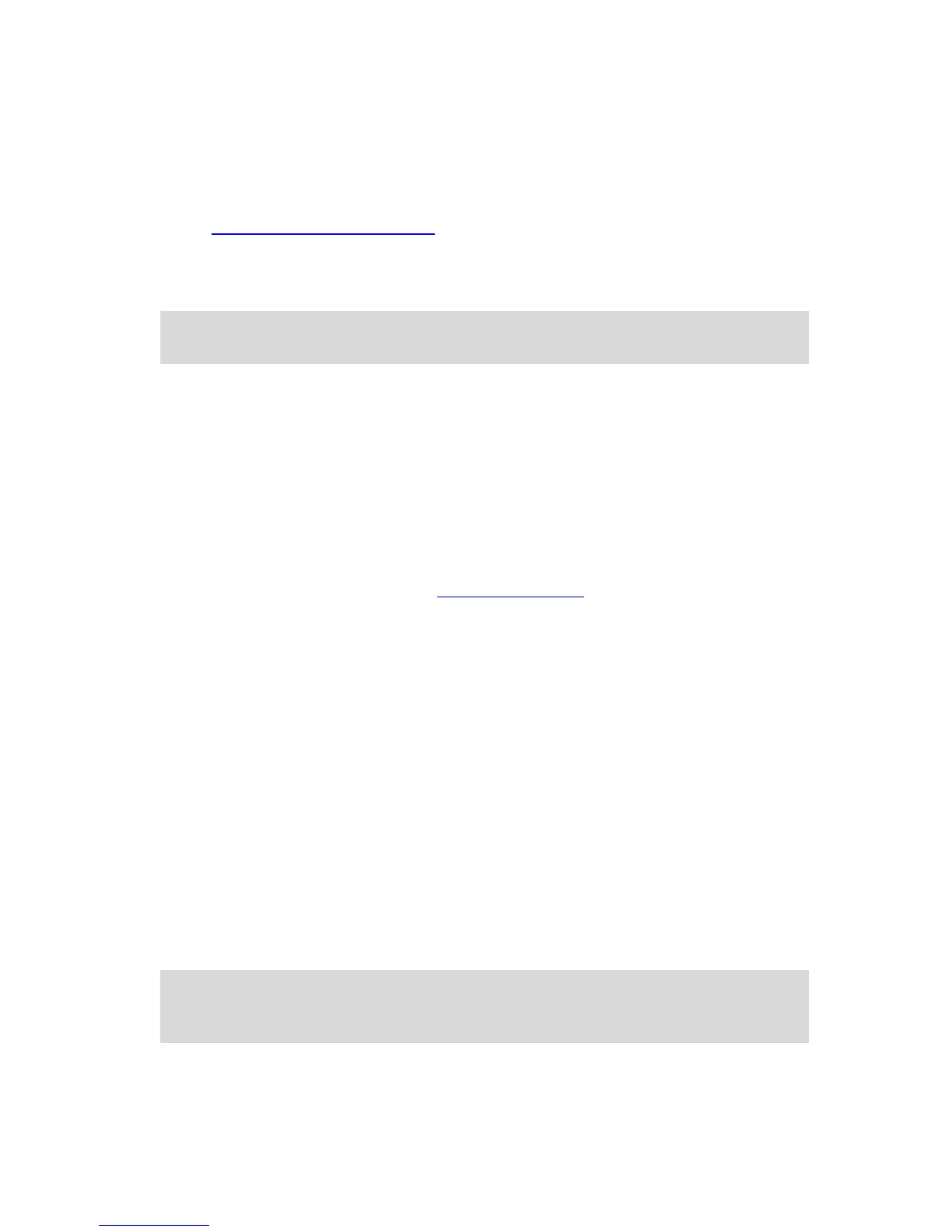3. Tap Yes.
The renewal request is sent to TomTom. You should complete payment online, on or before
the date shown on your device.
Renewing your LIVE Services subscription using the TomTom website
1. Go to business.tomtom.com/getstarted to install the TomTom driver, if it's not already in-
stalled, and start using MyTomTom.
2. When prompted, connect your device to your computer using the USB cable. Then switch
your device on.
Important: You should plug the USB connector directly into a USB port on your computer
and not into a USB hub or USB port on a keyboard or monitor.
3. Open the LIVE Services section.
4. Check the status of your subscription and click on the service you want to renew.
You are asked to provide your payment details.
5. Enter your payment details and complete the transaction.
Your subscription is renewed.
About TomTom HD Traffic
TomTom HD Traffic is a unique TomTom service providing real-time traffic information. For more
information about TomTom services, go to tomtom.com/services.
In combination with IQ Routes, HD Traffic helps you plan the optimum route to your destination
taking into account the current local traffic conditions.
Your TomTom PRO device regularly receives information about the changing traffic conditions. If
traffic jams or other incidents are found on your current route, your device will offer to replan your
route to try and avoid any delays.
About Local Search
Using local search, you can search the TomTom Places listings to find shops and businesses, then
plan a route to the destination you choose.
Using local search
To find a location using local search and plan a route there, follow the steps below. In this exam-
ple, you search for a supermarket near to your current position.
1. Tap the screen to bring up the Main Menu, then tap Navigate to or Drive to.
Tip: You can also set up a quick menu button for local search by tapping Settings and then
Make your own menu. Select Navigate to local search address or Drive to local search ad-
dress.
2. Tap the Local Search button.
3. Tap Search near you.
