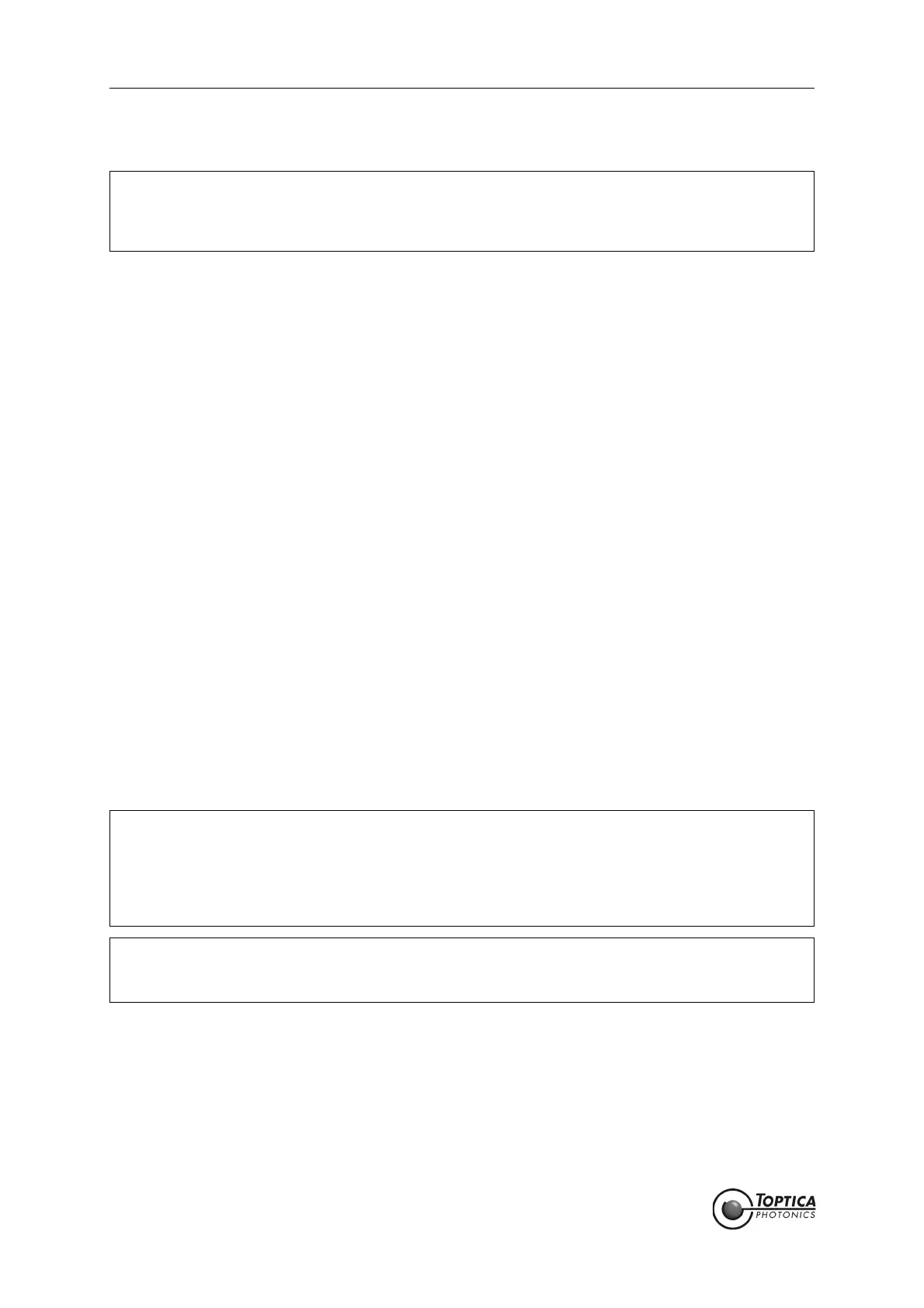Feedback Controlyzer DigiLock 110
Page 12
Status: 5.12.17
5 DigiLock 110 Software Installation
5.1 System Requirements
Processor: x86 Platform (e.g. Pentium III, 4, M), min. 800 MHz (recommended > 1.2 GHz)
RAM: min. 256 MB (recommended 512 MB)
Screen resolution: min. 1024 x 768
Operating System: Windows XP SP2, Windows Vista SP1 32-/64-bit,
Windows 7 32-/64-bit
Interface: 1 x USB 1.1 or USB 2.0
To view the user manual provided in the Help Menu, installation of Adobe Acrobat Reader
is necessary.
5.2 USB-Driver Installation
The DigiLock 110 provides a USB connection to load the firmware and to control the module via the sup-
plied PC based software. In order to communicate with the DigiLock 110, the USB driver must be installed
before the installation of the application software. The driver is located in the directory “Drivers\USB” on
the installation USB-flash drive supplied with the DigiLock 110 module. Run the .exe file to install the driver
on the PC.
After the driver is installed successfully, connect the DigiLock 110 module to the PC with the appropri-
ate USB cable. The operating system will recognize the new hardware.
5.3 Software Installation
Start the program “setup.exe” located in the folder “Installer” on the installation USB-flash drive. The
installer will guide you through the installation process.
NOTE ! The installation of the USB-driver and the control software requires administrator privileges.
Please uninstall any previously installed DigiLock 110 software as otherwise the installations
may interfere. Read the Readme.html file located on the installation USB-flash drive for up
to date information about the installation procedure and the current software version.
NOTE ! The DigiLock 110 software consists of two parts: the DigiLock Module Server (DMS) and the
DigiLock User Interface(s) (DUI). The DMS handles the access to all the DigiLock 110 mod-
ules physically connected to the computer. For each of the connected physical modules
an instance of the DigiLock User Interface (DUI) can be started from the DigiLock Module
Server (DMS). If no DigiLock 110 module is connected to the computer via USB, a dummy
module is displayed in the DMS.
NOTE ! The Remote Control Interface (RCI) and the DigiLock Module Server (DMS) are only imple-
mented in software versions 1.5.4.70 and higher. If you are still running an earlier version
please contact T
OPTICA Photonics AG for a software update.