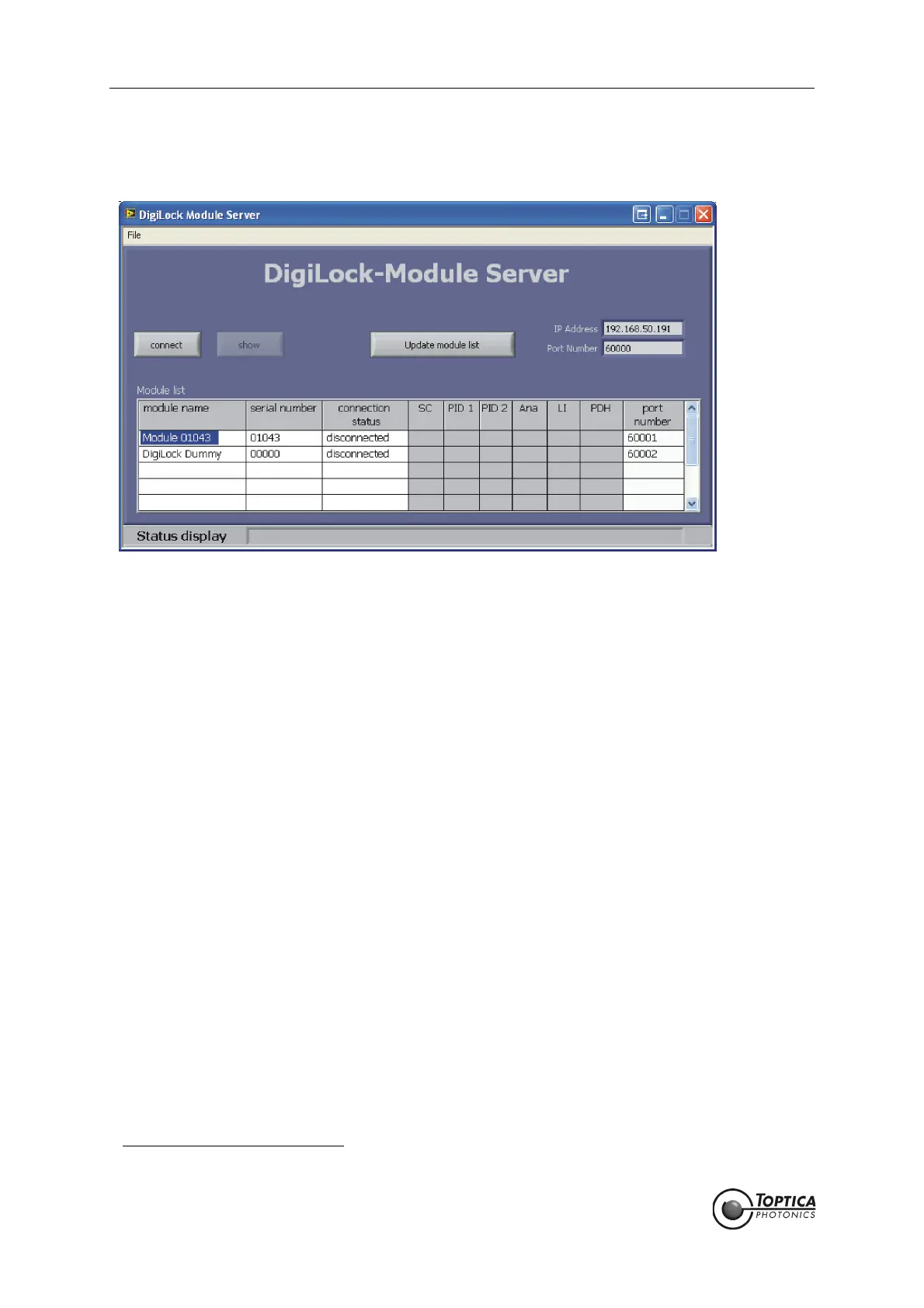Feedback Controlyzer DigiLock 110
Page 14
Status: 5.12.17
7 DigiLock Module Server (DMS)
Figure 7 DigiLock Module Server front end
Figure 7 shows the front end of the DigiLock Module Server. It automatically detects and lists all
DigiLock 110 modules that are connected to the computer when the software starts up
1
. The list is
updated by pressing the Update module list button. A specific module can be selected by clicking any-
where on the corresponding row in the list. The selected module is indicated by the highlighted module
name. The modules are identified by their serial number and can be given a name by double-clicking
the module name column for editing.
To connect to the selected DigiLock 110 press the Connect button. This will open an instance of the
DigiLock User Interface (DUI). Once connected, the button changes to Disconnect. Pressing the button
again will close the DUI and disconnect the DigiLock 110.
By clicking the Show/Hide module button, the DigiLock Interface can be (un)hidden from the user.
Hiding the DUI is useful to clean up the desktop or to avoid excessive traffic on the USB system. When a
DUI is hidden, the sampling is disabled by default. This setting can be changed in the Settings|General
tab of the DUI.
The IP Address and Port Number fields display the corresponding values for the RCI of the DMS which
are defined in the configuration file. This configuration file (DigiLock-ModuleServer-Profile.pro) is found in
the profile directory (see section 11.5). The Port Numbers of the RCIs of the DUIs are listed in the last col-
umn "port number". For details of the remote control see the DigiLock 110 RCI Manual which can be
downloaded from the T
OPTICA Photonics AG website.
1. In addition to the physically present DigiLocks it also lists a dummy to allow to start a DUI with no DigiLock 110 present.