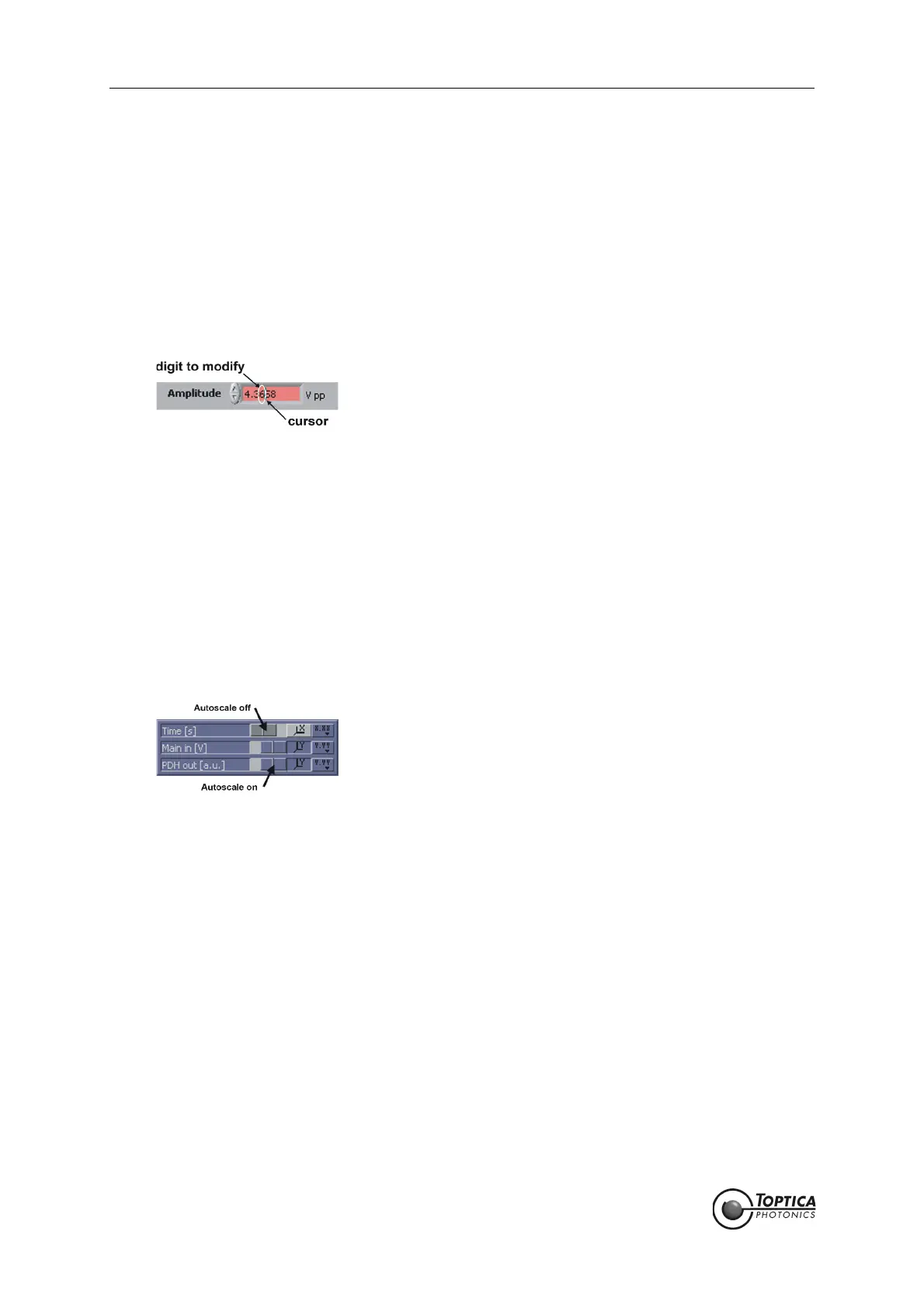Feedback Controlyzer DigiLock 110
Page 16
Status: 5.12.17
8.1 General
8.1.1 DigiLock User Interface Operation
To operate the software efficiently it is necessary to be familiar with the DUI. Some helpful remarks are
presented in the following:
• Changing numeric input controls
Set the focus on the desired numeric control (left click on the field). A cursor appears in the input
field. The digit to the left of the cursor can be incremented/decremented with the up/down arrow
keys. To select the desired digit use the arrow keys left/right.
• Engineering units
All input fields in this software are capable of handling engineering units. For example:
u = micro (10
-6
)
m = milli (10
-3
)
k = kilo (10
3
)
M = mega (10
6
)
• Graph display: Dynamic range scaling
The axes of the graphs have a dynamic range scaling optimized for the data displayed. If this
behavior is not desired, it can be turned on or off by clicking on the button marked in the figure
below.
• Graph Display: Setting the scale of a graph
When the dynamic range scaling option is deactivated, the limits of the scaling of an axis can be
modified manually. To change the lower/upper limit click on the value in the graph and modify it
by typing a new value.