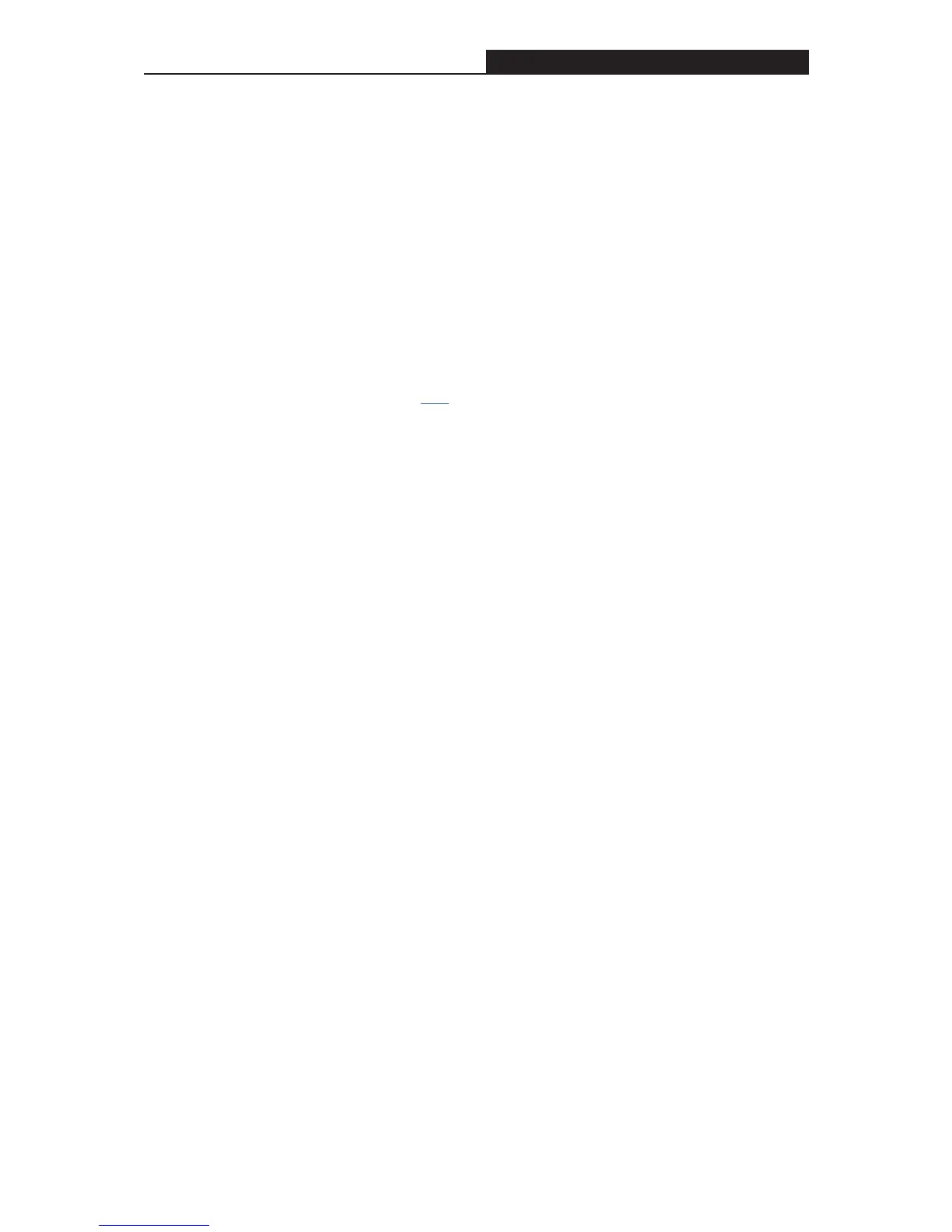Archer C3200 AC3200 Wireless Tri-Band Gigabit Router
1. Open the router’s login page;
2. Click “Forget password->Send Code”, the verification code will be sent to the
mailbox you set when enabling Password Recovery.
3. Login to your mailbox to copy the verification code;
4. Paste the verification code on the window which pops up in Step 3;
5. Click “Confirm” (the login username and password will be reset as “admin”
after the click).
6. Enter “admin” (in lower case) as both username and password to login.
Tip: Please refer to Link to learn how to configure Password Recovery.
z If you have altered the username and password but Password Recovery is
disabled:
1. Reset the router to factory default settings: press and hold the RESET button
for about 8 seconds and then release;
2. Open the router’s login page;
3. Enter “admin” (in lower case) as both username and password to login.
Tip: You’ll need to reconfigure the router to surf the Internet once the router
is reset.
Completed! Please mark down your new password for future use.
- 91 -
