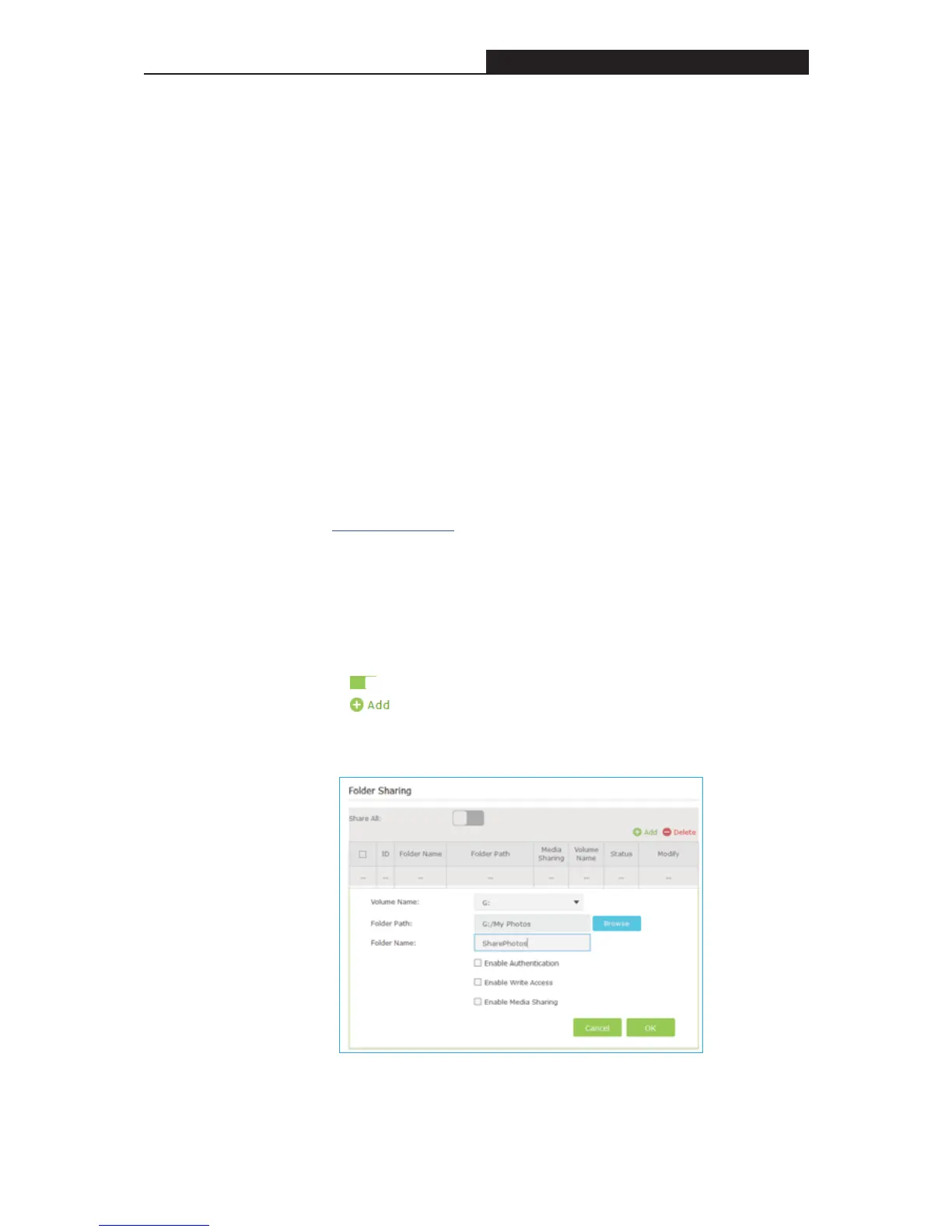Archer C3200 AC3200 Wireless Tri-Band Gigabit Router
Chapter 9. USB Settings
This chapter describes how to share and access USB devices connected to the router among
different clients.
The router supports most USB storage devices, such as USB external flash drives and hard
drives, and USB printers, but does not support USB 3G/4G modems.
9.1 Local Storage Sharing
I want to:
Share my USB storage devices to different users on the network.
How can I
do that?
1. Connect the USB device
Connect your USB storage device to the router’s USB port directly or via a USB
cable. Wait several seconds until the USB LED becomes solid on.
2. Ensure the USB device is identified by the router
1) Visit http://tplinkwifi.net
, and log in with the password you set for the router.
2) Select Basic > USB Settings.
3) Click Scan, then you can see the device’s information.
3. Choose the content you want to share
¾ Share the whole disk: Leave Share All enabled and you can share all
the content on the USB disk
¾ Share specific folders
˖
1) Click
to disable Share All.
2) Click
add a new sharing folder.
3) According to the location of the folder, select the Volume Name and
Folder Path, then specify the Share Name for the sharing folder.
4) Decide the way you share the folder by ticking the boxes below:
- 35 -
