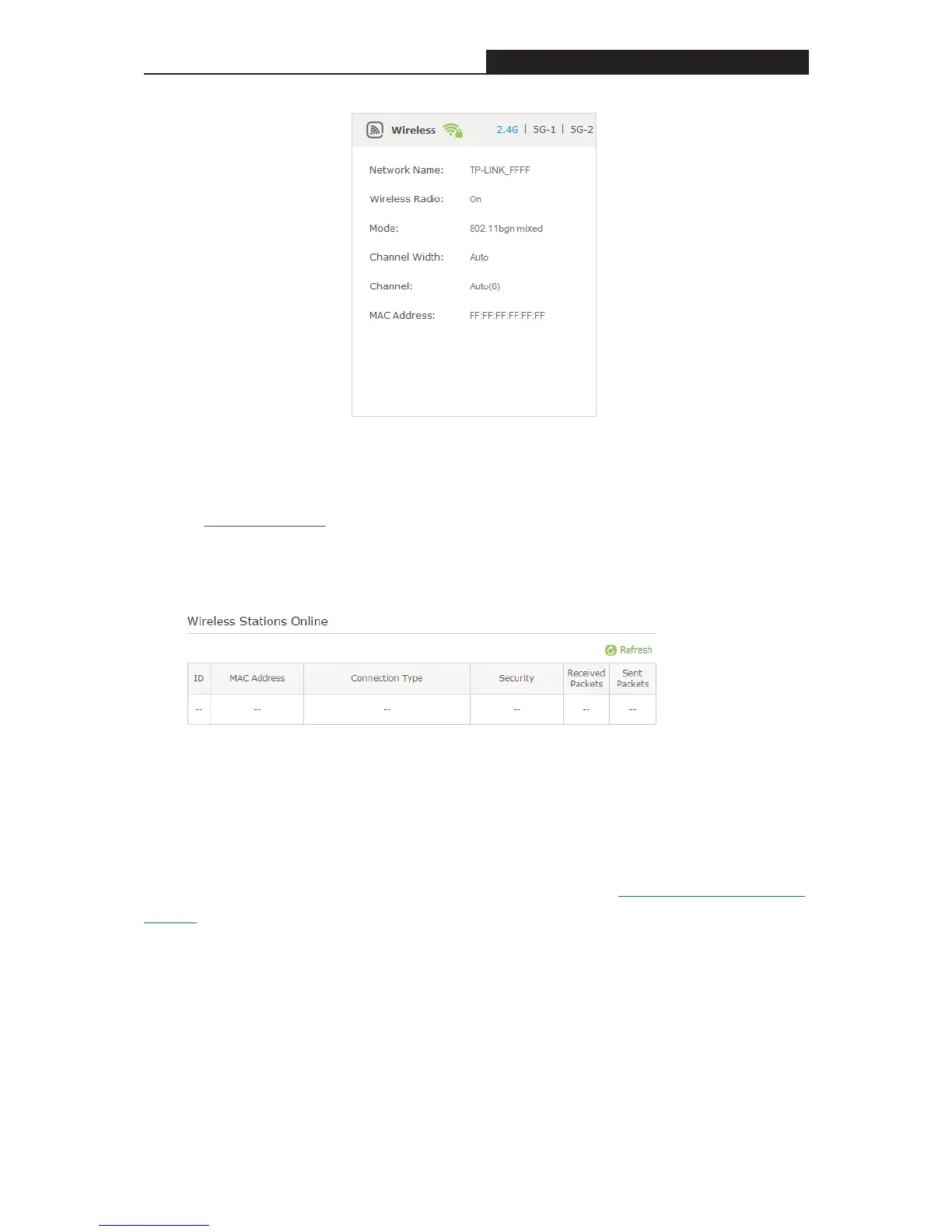Archer C3200 AC3200 Wireless Tri-Band Gigabit Router
Tips: You can also see the wrieless details by clicking the router icon on Basic> Network Map.
To view the detailed information of the connected wireless clients:
1. Visit http://tplinkwifi.net
, and log in with the password you set for the router.
2. Go to Advanced > Wireless > Statistics page.
3. You can view the detailed information of the wireless clients, including its connected wireless
band and security option as well as the packets transmitted.
Tips: You can also see the wrieless details by clicking the wireless clients icon on Basic>
Network Map.
13.3 Register a Domain Name for Your Router
To manage the router remotely, the remote device needs to log in to http://Router’s WAN IP:port
number, which requires the remote user to know the router’s WAN IP. The ISP (Internet Service
Provider), however, usually assigns a dynamic IP to the router. When the WAN IP changes, the
user needs to reconfirm the related information. The Dynamic DNS (DDNS) links the router’s
dynamic WAN IP with a domain name, allows the remote device to log in with the domain name
and saves the trouble of reconfirming.
I want to:
Manage the router remotely with Remote PC, whose authority to
manage the router has been enabled, by logging in with the domain
name.
- 75 -