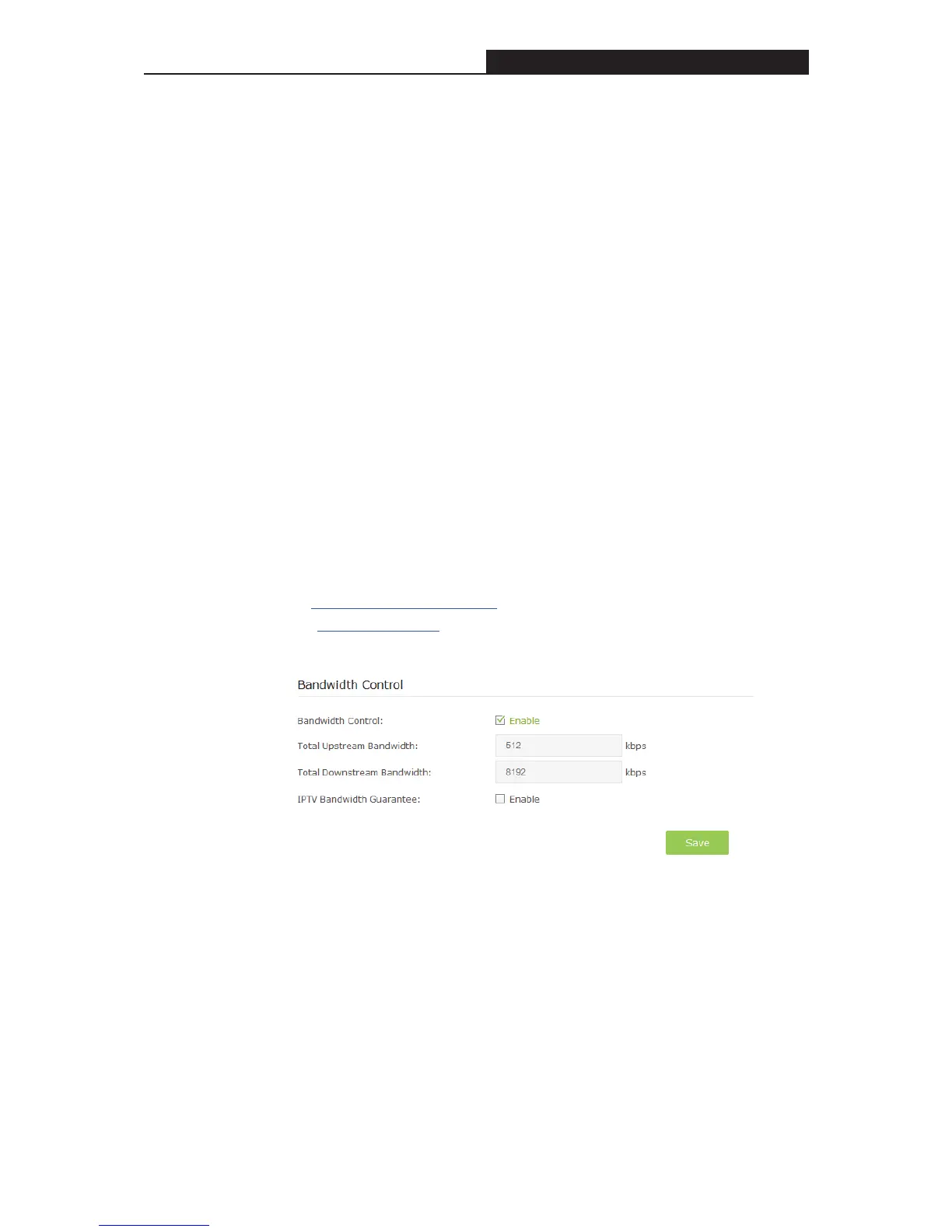Archer C3200 AC3200 Wireless Tri-Band Gigabit Router
Chapter 6. Bandwidth Control
The Bandwidth Control feature is used to fully utilize your limit bandwidth and optimize the load
respectively. With this feature enabled, you can assign a specific minimum or maximum
bandwidth for each computer, thus minimizing the impact caused when the connection is under
heavy load.
I want to:
Use an independent bandwidth and enjoy a good Internet experience without
being affected by other users who are sharing the same router.
For example, my roommate and I share 512Kbps Upstream Bandwidth and
8Mbps Downstream Bandwidth via this router, she likes to watch live show and
play online games, which may take up much bandwidth. I don’t want to be
affected, so we agree to equally distribute the bandwidth. Our IP addresses are
192.168.1.101 and 192.168.1.110.
Tips:
To use the bandwidth control feature, you’d better set static IP Address on each
computer to be controlled o
r configure Address reservation on the router in
order to manage easily. About how to configure address reservation, please
refer to Reserve LAN IP Addresses.
How can I
do that?
1. Visit http://tplinkwifi.net, and log in with the password you set for the router.
2. Go to Advanced > Bandwidth Control page.
3. Enable Bandwidth Control.
4. Enter the Total Upstream Bandwidth and the Total Downstream
Bandwidth given by your ISP. (1Mbps=1024Kbps)
5. Click Save to save the settings.
6. Click Add to add controlling rules for each computer respectively.
- 23 -
