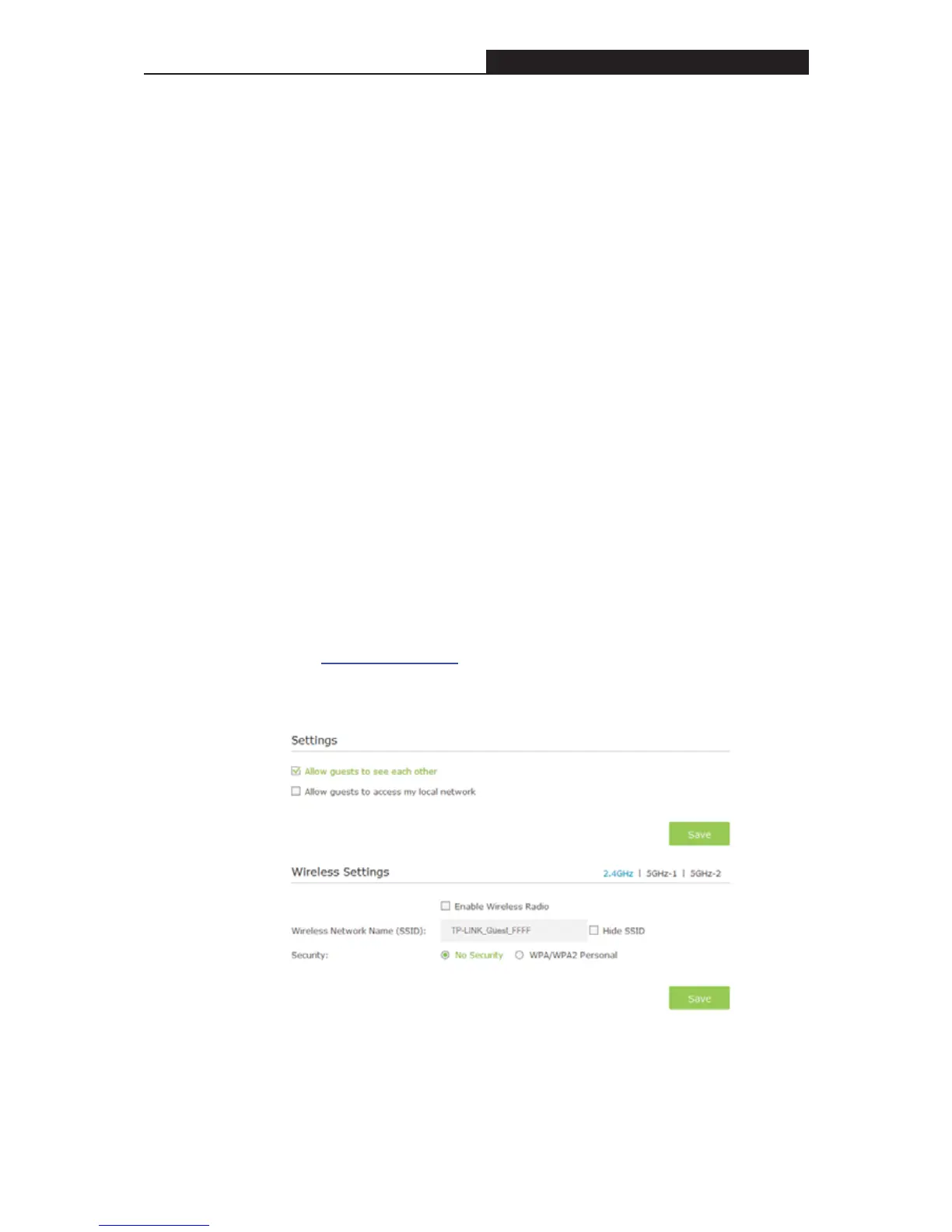Archer C3200 AC3200 Wireless Tri-Band Gigabit Router
11.2 Limit the Network Authorities for Guests
I want to:
Limit the network authorities and bandwidth for guests to ensure network
security and privacy.
How can I do
that?
1. Visit http://tplinkwifi.net
, and log in with the password you set for the
router.
1. Go to AdvancedGuest Network.
2. Limit the network authorities and bandwidth according to your needs.
¾ Allow guests to see each other
Select this checkbox to allow the clients in your guest network to access
Note:
1. If you select Hide SSID, your guests and other people need to
manually input this SSID for Wi-Fi access.
2. If you select No Security, your guests and other people don’t need to
enter a password for Wi-Fi access.
4. Click Save.
Completed!
Now your guests can access your guest network using the SSID and password
you set.
Tips:
To view guest network information, go to AdvancedStatus and click 2.4G,
5G-1 or 5G-2 in the Guest Network section.
- 53 -
