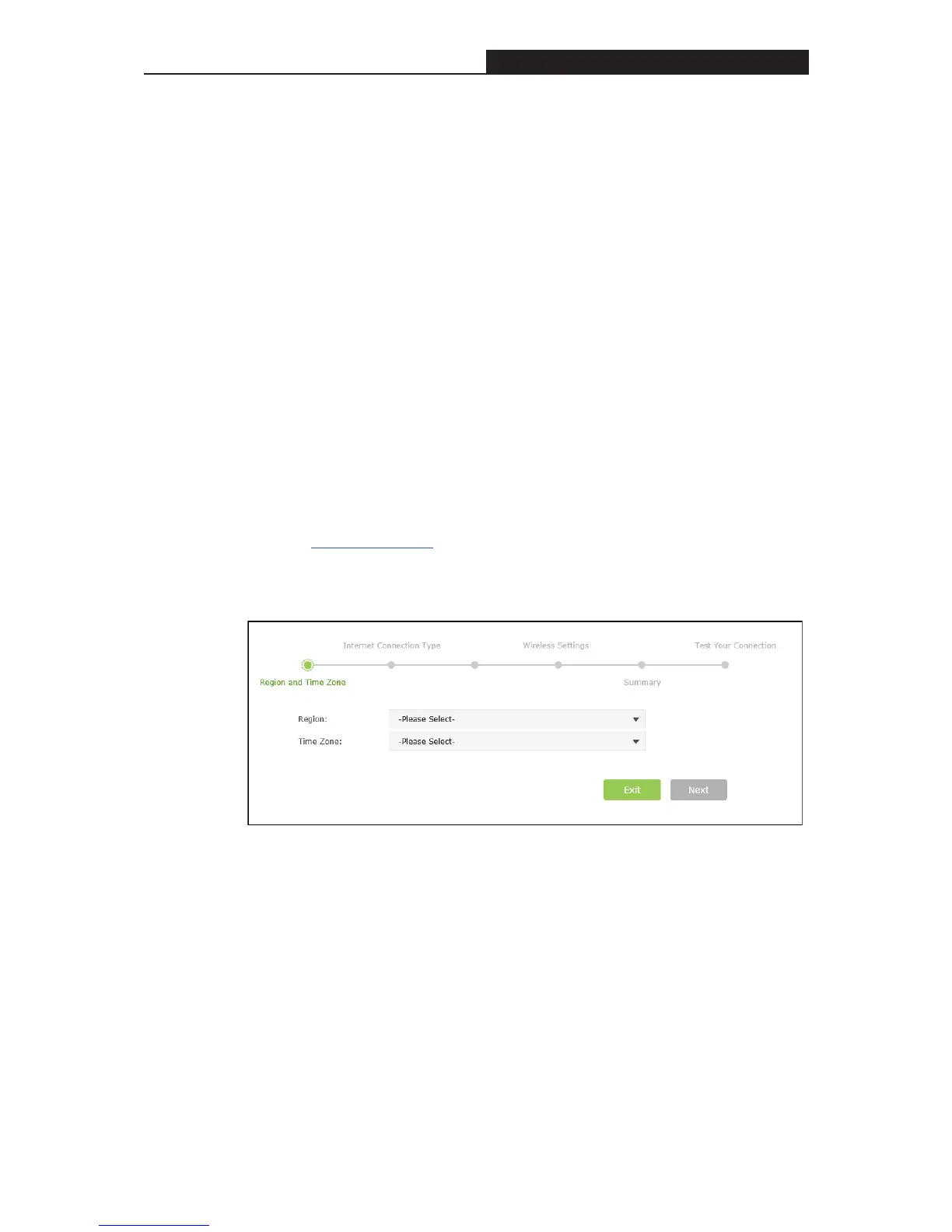Archer C3200 AC3200 Wireless Tri-Band Gigabit Router
Chapter 4. Set Up Internet Connection
4.1 Quick Setup
The Quick Setup Wizard will guide you through the process to set up your router to access
the Internet.
4.1.1 Use the Quick Setup with Auto-detection
I want to: Automatically set up my router to access the Internet.
Note: If you need the IPv6 Internet connection, please refer to the section of
Manually Specify IPv6 Internet Connections.
Example:
My Internet service provider (ISP) provided me Dynamic IP as the Internet
connection type. I want to quickly configure my router for Internet connection.
How can I
do that?
1. Visit http://tplinkwifi.net
, and log in with the password you set for the router.
2. Click Quick Setup on the top of the pageˈselect your Region and Time Zone
from the drop-down list and click Next.
3. Click Auto Detect and the router will detect your connection type
automatically.
Note:
You can also choose the connection type manually. If you use DSL line and you
are only provided an account name and a password by your ISP, choose PPPoE.
If you use cable TV or fiber cable, choose Dynamic IP. If you are provided more
information such as IP address, Subnet Mask and Default Gateway, choose Static
IP. Contact your ISP if you are not sure about the Internet connection information.
- 10 -
