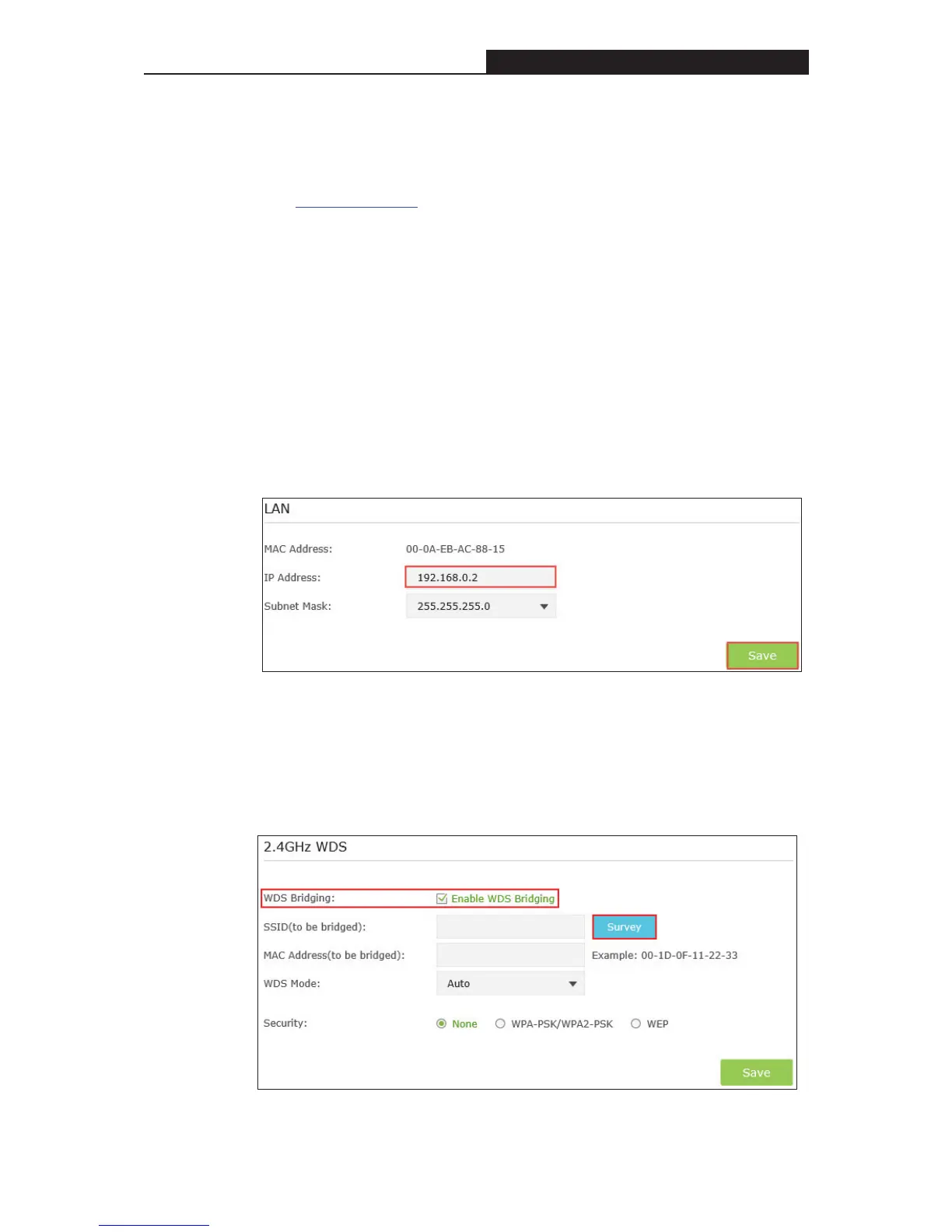Archer C3200 AC3200 Wireless Tri-Band Gigabit Router
(2) WDS bridging function can be enabled either in 2.4GHz frequency or 5G
frequency for a dual-band router. We use the WDS bridging function in
2.4GHz frequency as an example.
1. Visit http://tplinkwifi.net, and log in with the username and password you set for
the router.
2. Configure the IP address of the router:
1) Go to Advanced >Network > LAN, configure the IP address of the
extended router to be in the same subnet with the root router. (For example,
the IP address of the root router is 192.168.0.1, the IP address of the
extended router can be 192.168.0.2~192.168.0.254. We take 192.168.0.2
as example.)
2) Click Save.
Tip: Login to the web management page again if the IP address of the router
is altered.
3. Survey the SSID to be bridged:
1) Go to Advanced >System Tools > System Parameters to load the
2.4GHz WDS page;
2) Enable WDS Bridging;
3) Click Survey;
4) Locate the root router’s SSID and click Choose;
- 95 -
