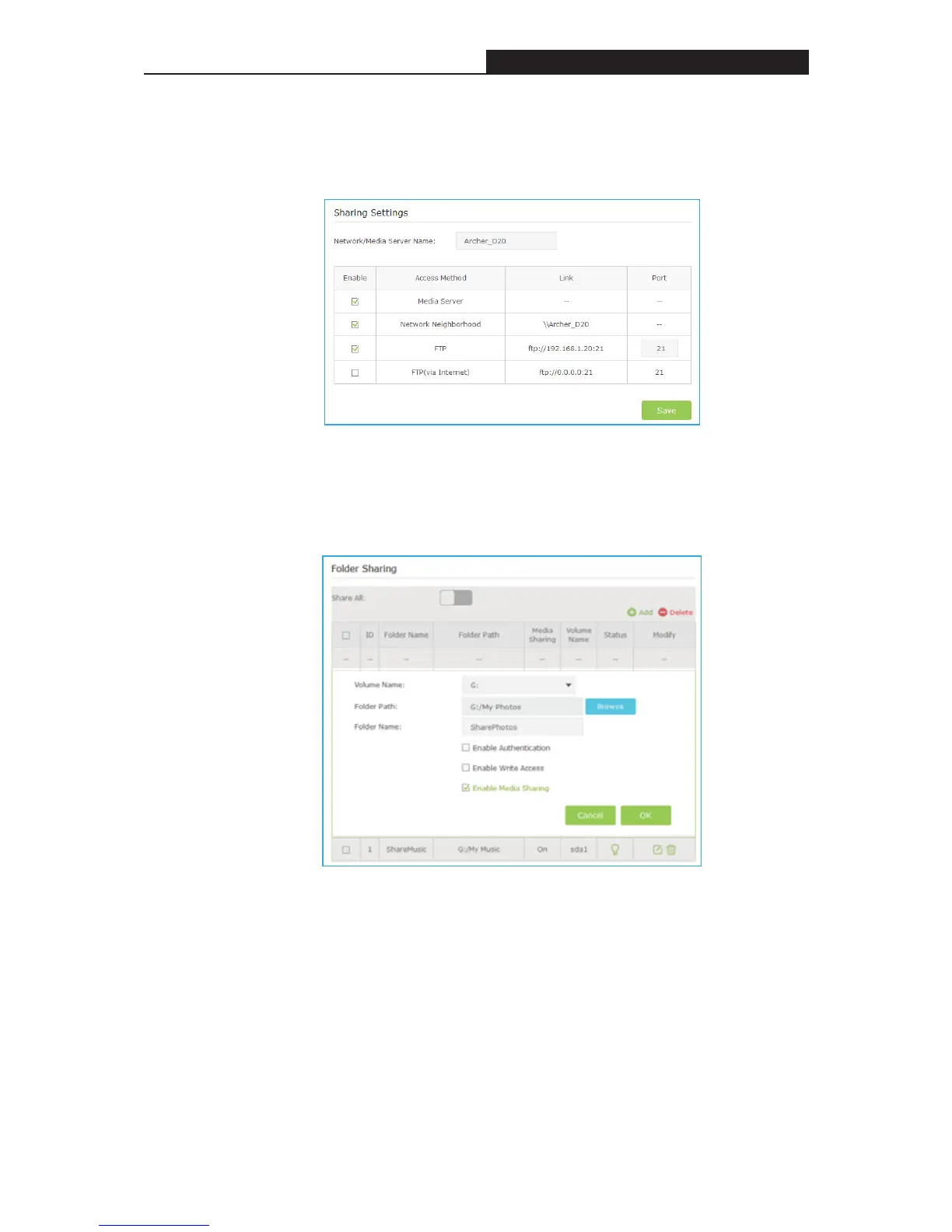Archer C3200 AC3200 Wireless Tri-Band Gigabit Router
2. Select Advanced > USB Settings > Folder Sharing.
3. Focus on the section of Sharing Settings. Tick the check box to enable the
feature of Media Server. Click Save.
4. Focus on the section of Folder Sharing.
If the feature of Share All is enabled, all media files on your USB disks are
shared. If you disable Share All, you can tick the box to Enable Media
Sharing for specific folders as shown below:
9 If you tick Enable Authentication, before accessing the folders you
share, clients have to type in the account name and password that
you set.
9 If you tick Enable Write Access, clients can modify the folder.
Completed!
Now all DLNA-supported devices connected to the router can detect the
media files on the USB disks you share:
For example:
Enjoy Media Sharing from Windows Media Player of Windows computers:
- 42 -