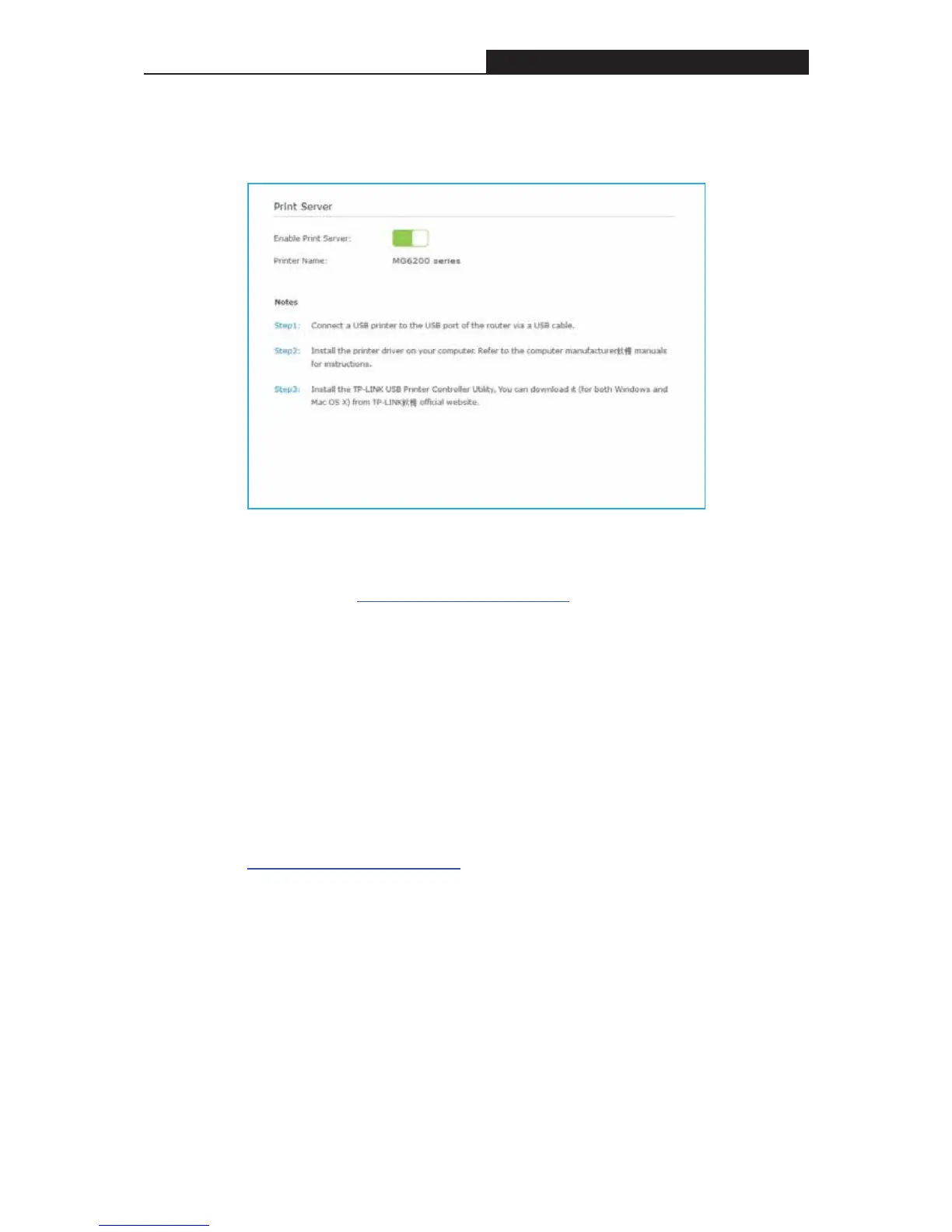Archer C3200 AC3200 Wireless Tri-Band Gigabit Router
2. Click Basic > USB Settings > Print Server
3. Make sure the Print Server is enabled and the printer is detected by the router.
Note: You can check Printer Compatibility List to verify whether your printer is
supported by the Router. Printers unlisted may be incompatible with the router. To
get the list, visit http://www.tp-link.com/app/usb/
.
Step 3 Install the Driver of the Printer
You should install the driver of the printer on each computer that needs printer
service.
If you do not have the driver, contact the printer manufacturer.
Step 4 Install the TP-LINK USB Printer Controller Utility
Download and Install the TP-LINK USB Printer Controller Utility on each computer
that needs printer service. You can get the utility from this page
http://www.tp-link.com/app/usb/.
Note: PC Utility is for Windows computer and Mac Utility is for Mac computer.
- 44 -